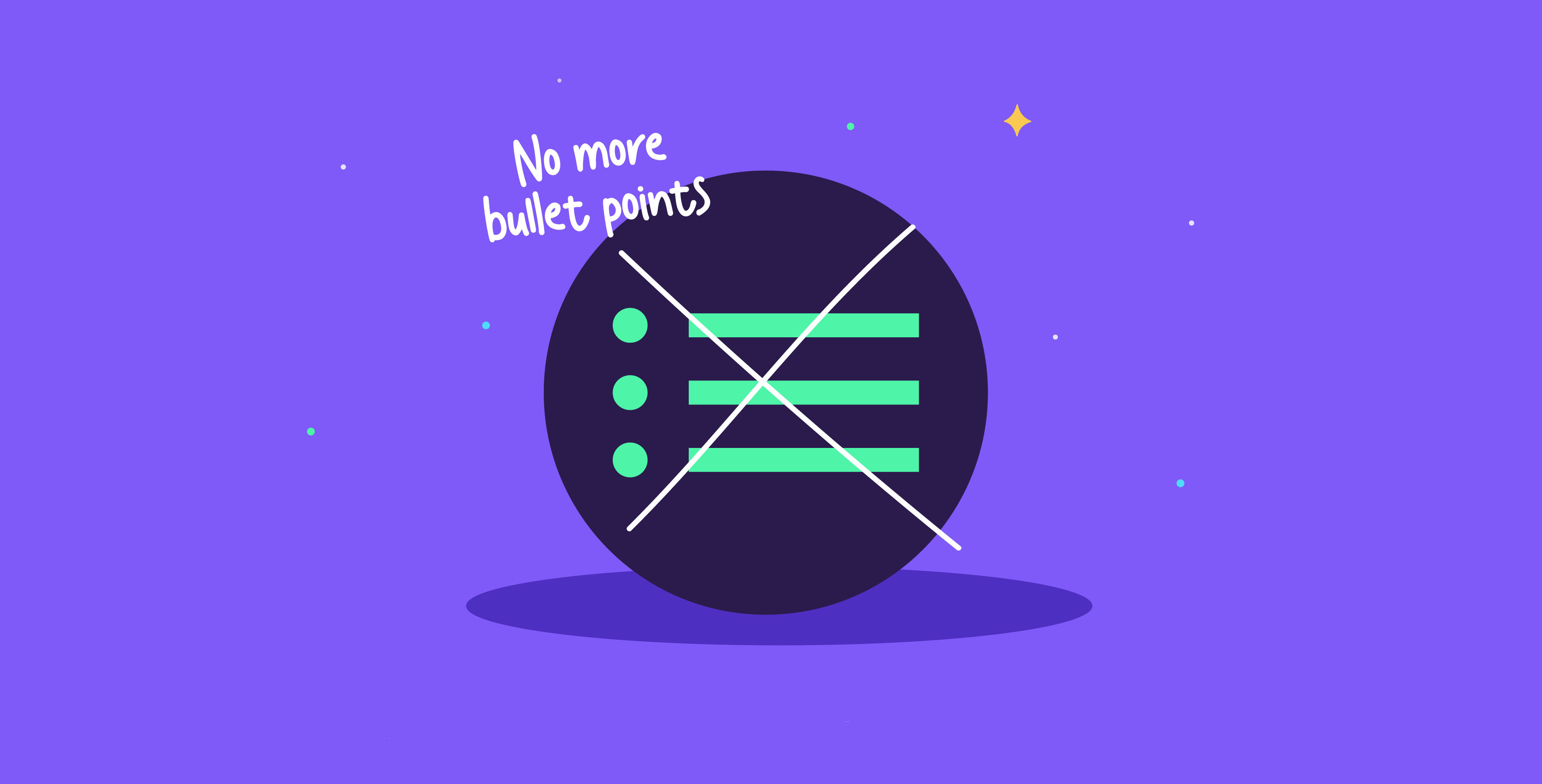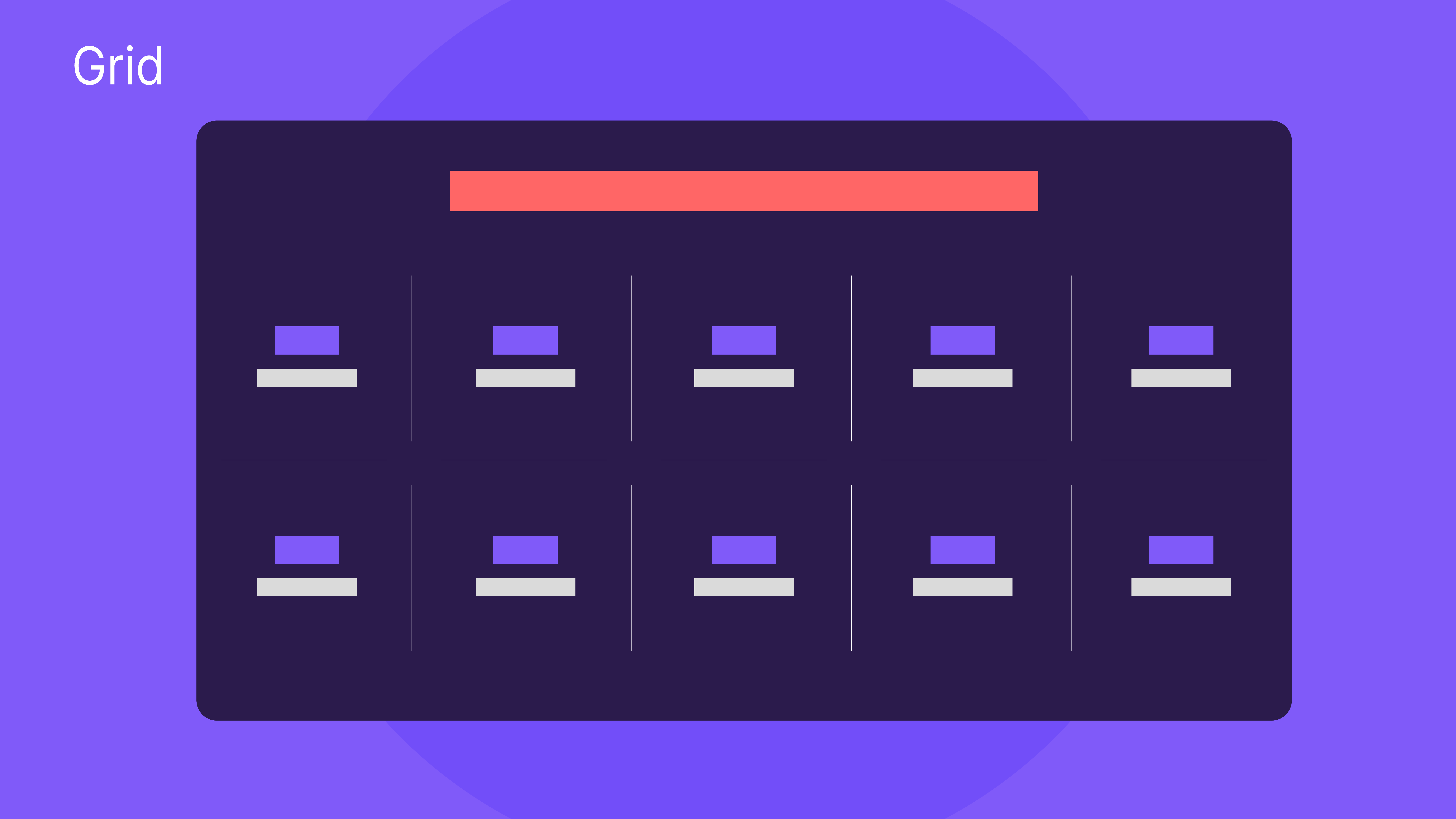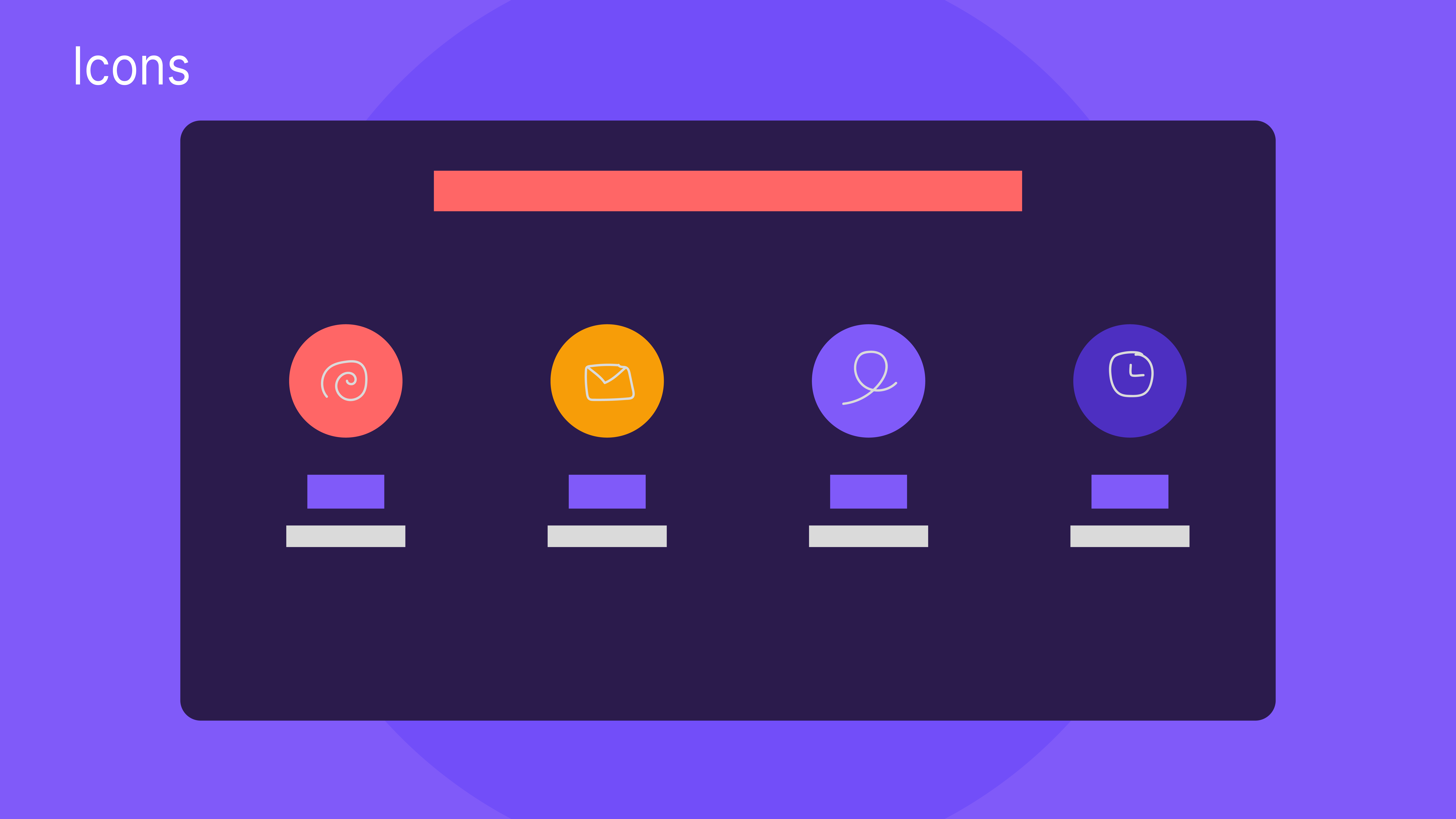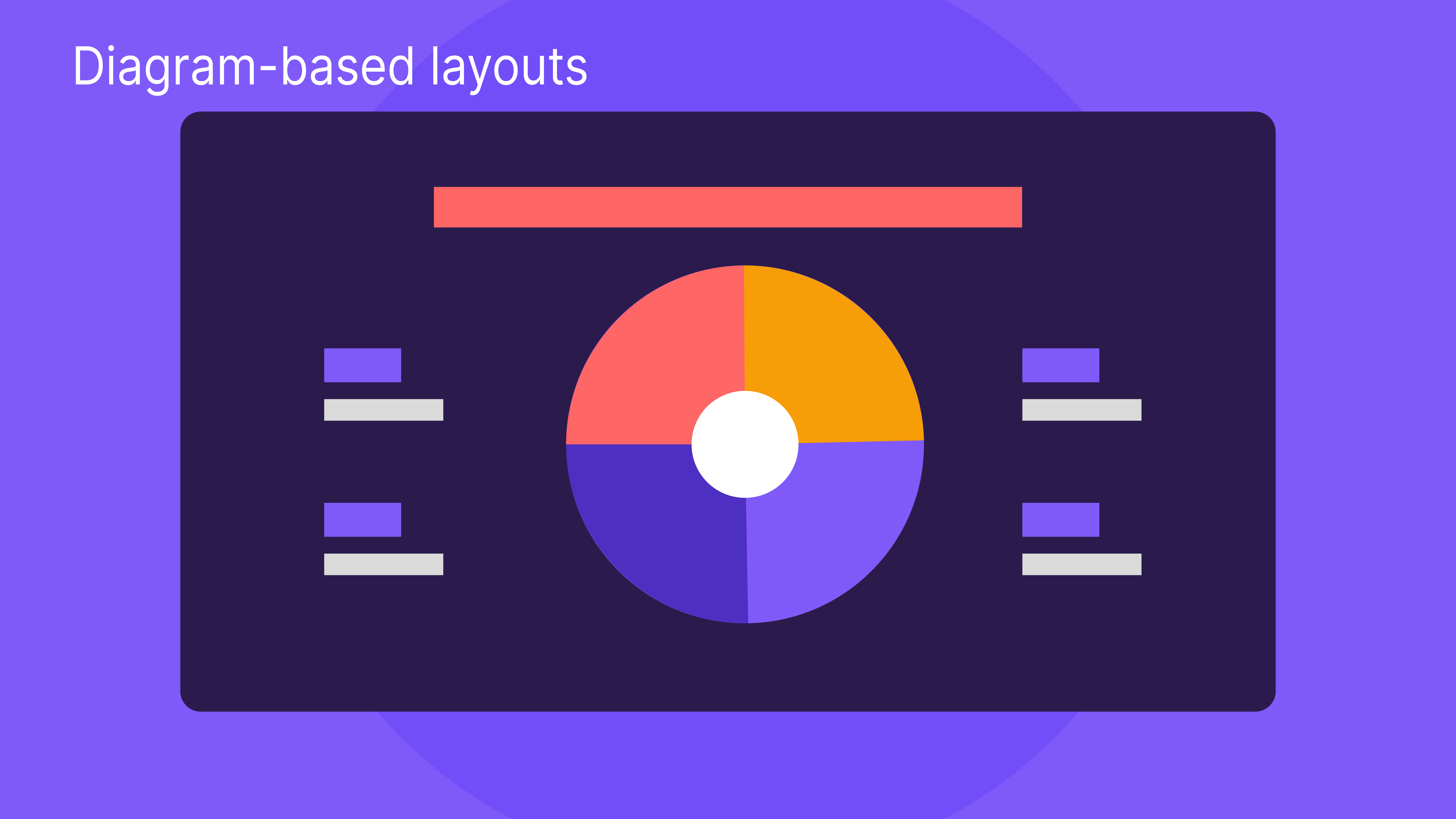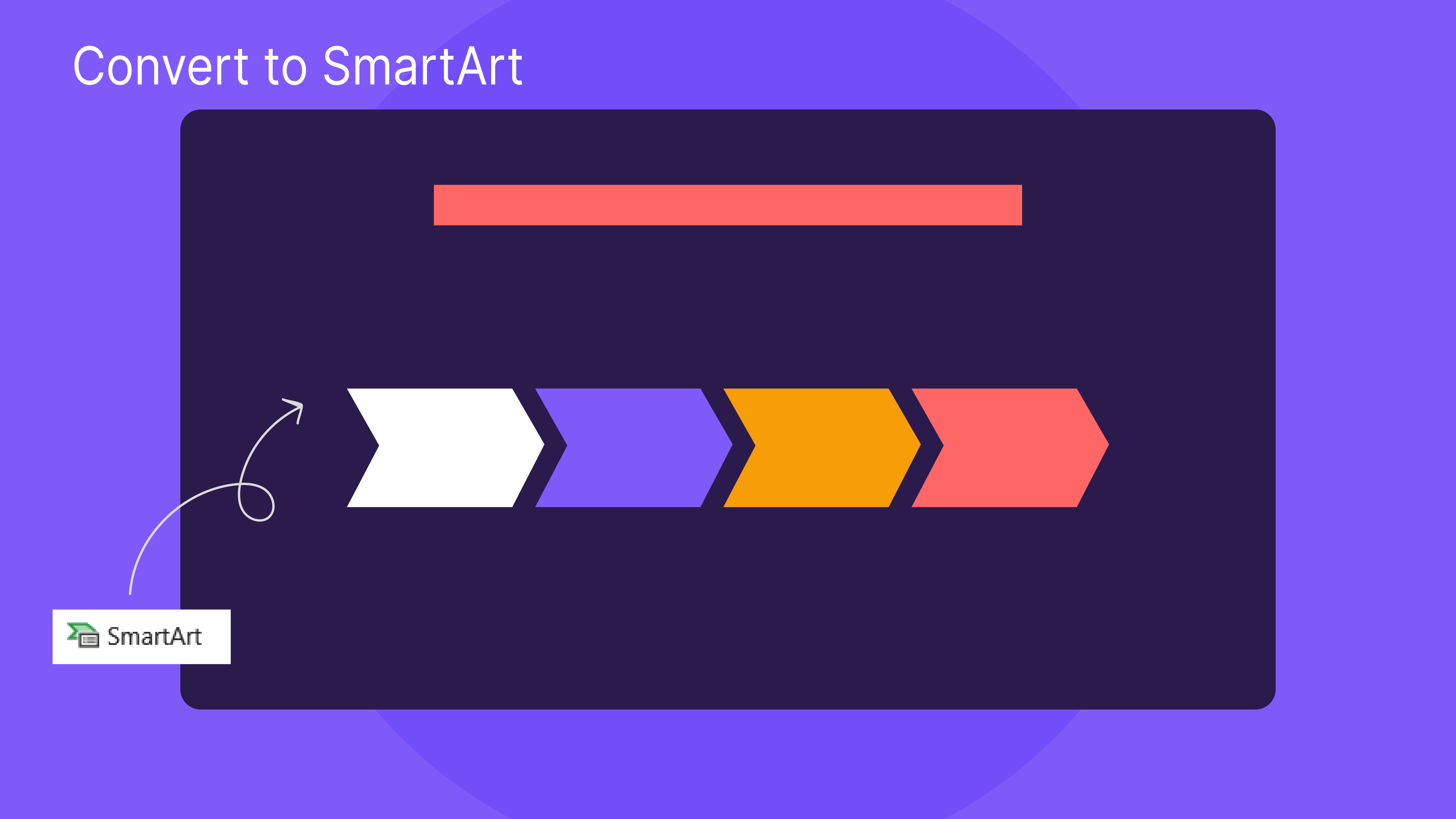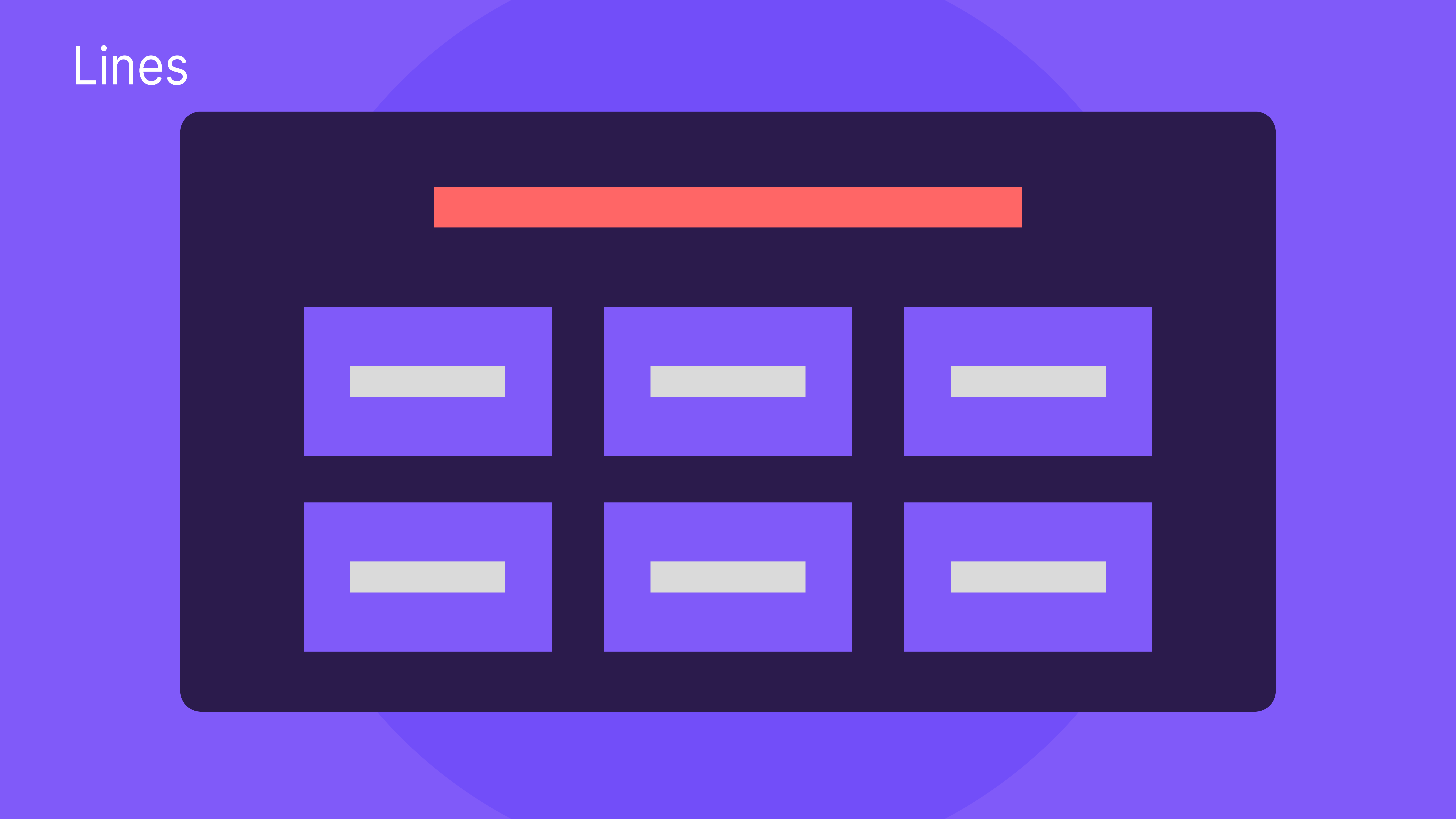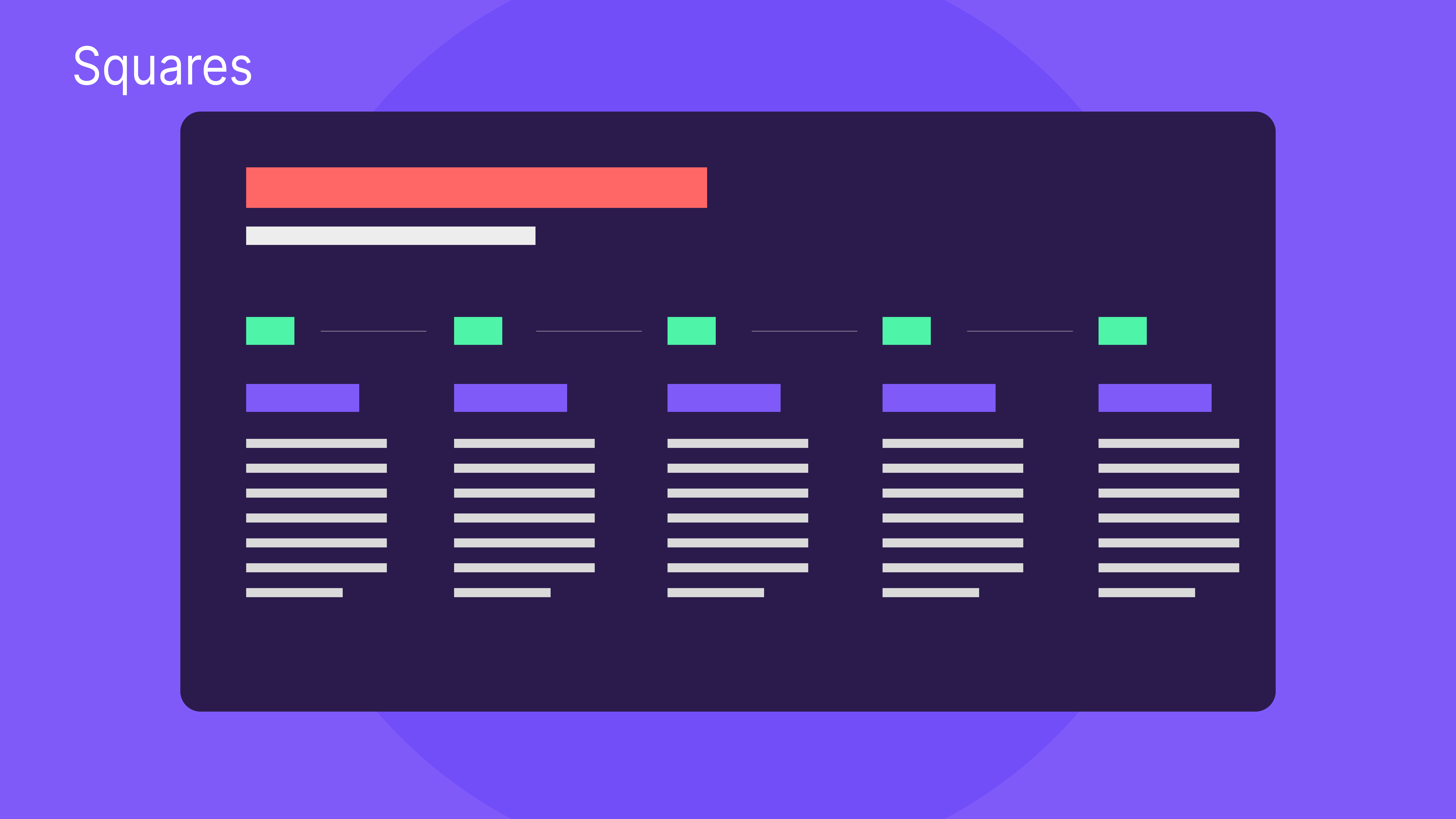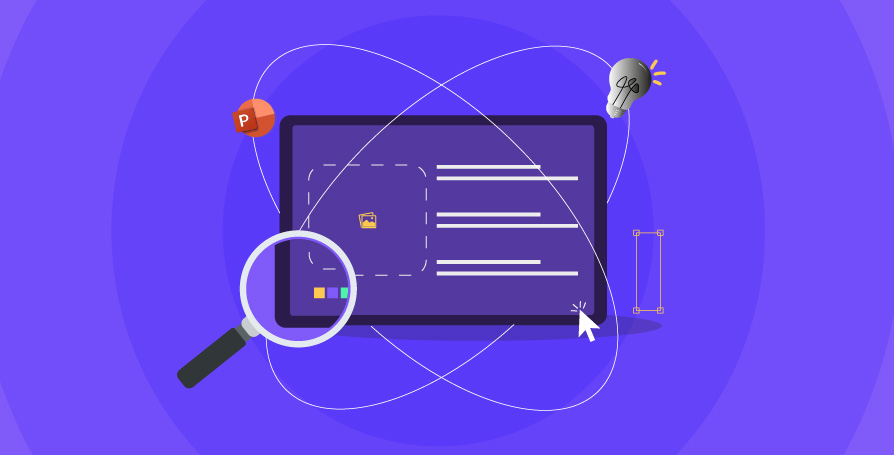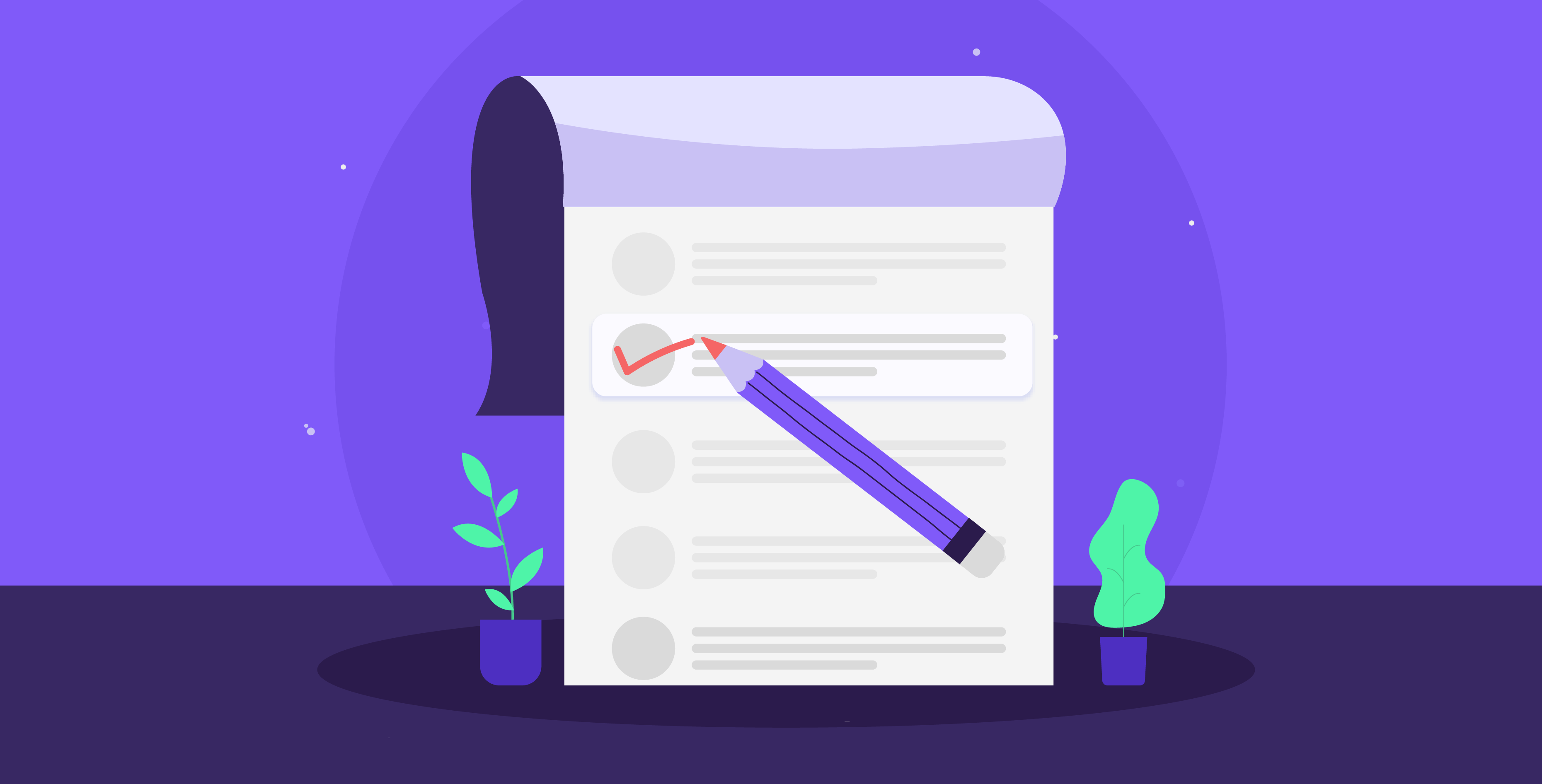22 July 2024
Delivering information in a PowerPoint shouldn’t just rely on listing points! One of the biggest presentation downfalls is the large list of bullet points—they are dull and distracting, often causing the audience to skim or lose focus. If you want your ideas to stick, you need to think outside the confines of traditional bullet points. By replacing them with more visually dynamic elements, you can upgrade your slide design to powerful storytelling tools that spark interest and make your ideas memorable.
The problem with bullet points in PowerPoint presentations
Bullet points are the go-to method of sharing information, especially in PowerPoints. However, these lists often fall short since they are ineffective and boring and many of us are going out of our way to avoid using them (or at least we should be). Viewers have become desensitized to bullet points, so instead of engaging with them, they skim and skip over them. Bullet points can dilute the impact of your ideas, turning interesting concepts into monotonous statements. So, to captivate your audience’s attention, it’s important to move beyond this approach and find newer, engaging ways to share information.
Alternatives to bullet points
Relying purely on bullet points usually leads to dense, cluttered slides and a disengaged audience, but luckily many alternatives can enhance your message. Visual elements such as icons, infographics, and diagrams in a PowerPoint slide can succinctly relay information and make it easier for viewers to grasp ideas at a glance. Plus, using images and charts breaks up the monotony of a text and provides visual context that reinforces key points. By exploring different options for bullet points, you create more dynamic and memorable slides, leading to a more impactful presentation.
Grid
The grid layout is a simple, yet effective, way to share several points in a slide, offering an alternative to traditional lists. Using evenly spaced and aligned shapes creates a structured flow and enhances the overall design, making a more professional slide. For more impact, apply the grid layout to a simple or subtle background so as not to overshadow the content.
Icons
In our blog about icons, we discussed how icons can positively transform presentation design, for example, using them to replace bullet points. These simple symbols can illustrate key points through a visual language that guides your audience through the concepts. They make the content more engaging and help with retention by allowing the viewer to connect visually with the material. By replacing bullet points with icons, you can add a visually appealing element that leaves an impression.
Diagram-based layouts
When presenting talking points that follow a linear concept, a layout based on diagrams can enhance the clarity of the content. Diagrams or infographics in a PowerPoint allow viewers to visualize the connections between ideas and guide them through the narrative. This approach also helps emphasize the relationships and hierarchies that exist in your points, enriching the viewer’s experience and ensuring that key messages resonate.
Convert to SmartArt
One of the simplest (and least time-consuming) PowerPoint hacks is the ability to convert text into SmartArt graphics. This built-in feature offers a variety of professional-looking graphics that include shapes, text placeholders, and lines that allow presenters to simplify complex information and show processes and ideas.
To apply SmartArt, you can find the Insert tab in PowerPoint, select and insert the SmartArt style you prefer, and then paste your material into the placeholders.
For another method, you can highlight the text in a slide, right-click and select “Convert to SmartArt,” and then select the most appropriate graphic.
This option can add to the visual appeal of a slide but also offers an accessible alternative to bullet points and a simple way to make your information easier to digest.
Lines
Lines are a classic and straightforward design element that can effectively break up content in a slide to improve readability and organization. Whether you’re sharing lists or short points, lines visually separate the different blocks of information and guide your audience’s attention. Using lines strategically creates a clean structure, utilizing white space, and signaling that each section has distinct ideas, and making cluttered slides more digestible.
Squares (or rectangles)
When it comes to designing slides, using squares (or rectangles) to separate ideas is a classic and clean layout option. They are especially useful for presenting points in even numbers but are also able to accommodate odd numbers easily. For a more polished look, make sure that the squares are properly aligned, and when selecting colors, opting for hues that complement the background color enhances the overall slide design and offers contrast for readability.
Animation
Animation is a game-changer in slide design, especially as an alternative to the traditional bulleted list. Utilizing hyperlinks or animation in PowerPoint helps you reveal one point at a time, keeping the audience engaged and focused. You can easily incorporate animation and blend it with any of the other bullet point alternatives. By setting up action buttons, you can trigger the points to appear one by one for a dynamic, yet clear, experience. This approach keeps the design clean but also allows the presenter to discuss each point without overwhelming the audience with too much information given at once.
Tips for effective visual communication in PowerPoint
Thankfully, many alternatives to bullet points can effectively communicate lists of ideas. However, how you present them is ultimately the essential factor that ensures clarity and engagement. Consider these tips when you’re sharing multiple points on one slide:
Consider layouts that tell a story
When working with layouts, think of your slide as a canvas where you paint your ideas, connecting them to a larger narrative. Visual frameworks such as grids and columns help structure information so it’s easier to follow, but it also allows for more creativity in presenting data and insights.
Enhance with imagery
Images, icons, and visuals always make information more digestible and memorable. So instead of relying on text-heavy points, use visuals to complement the key ideas. This breaks the monotony of the text and enhances understanding through visual cues.
Use visual hierarchy
Using a visual hierarchy helps direct the audience’s attention to the most important information first and then along the supporting ideas. By playing around with size, boldness, and color, you can highlight the main points and create a flow of information. Organizing ideas in this way prioritizes the ideas that need to be remembered and makes a slide easier to navigate.
Breaking free from the limitations of bullet points paves the way for more engaging and unique PowerPoint slides. While bullet points often feel like the most convenient way to organize ideas, they are not the only ones. By embracing new visual frameworks such as grids, diagrams, lines, or squares, you can enhance and create more dynamic slideshows. At Prezlab, we are dedicated to transforming presentations into memorable experiences that leave a strong impression on your audience. To learn more, you can contact our team here for more!