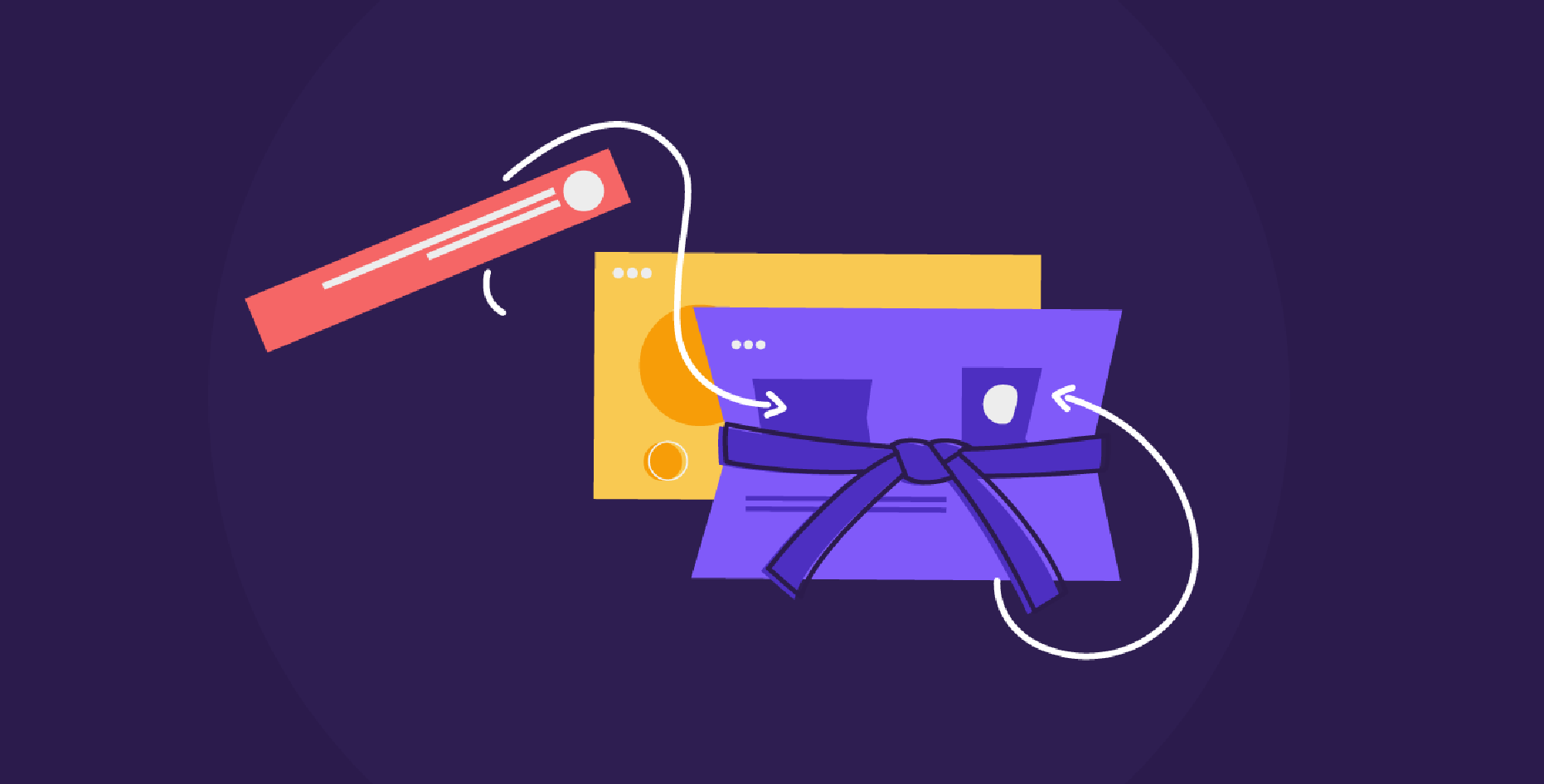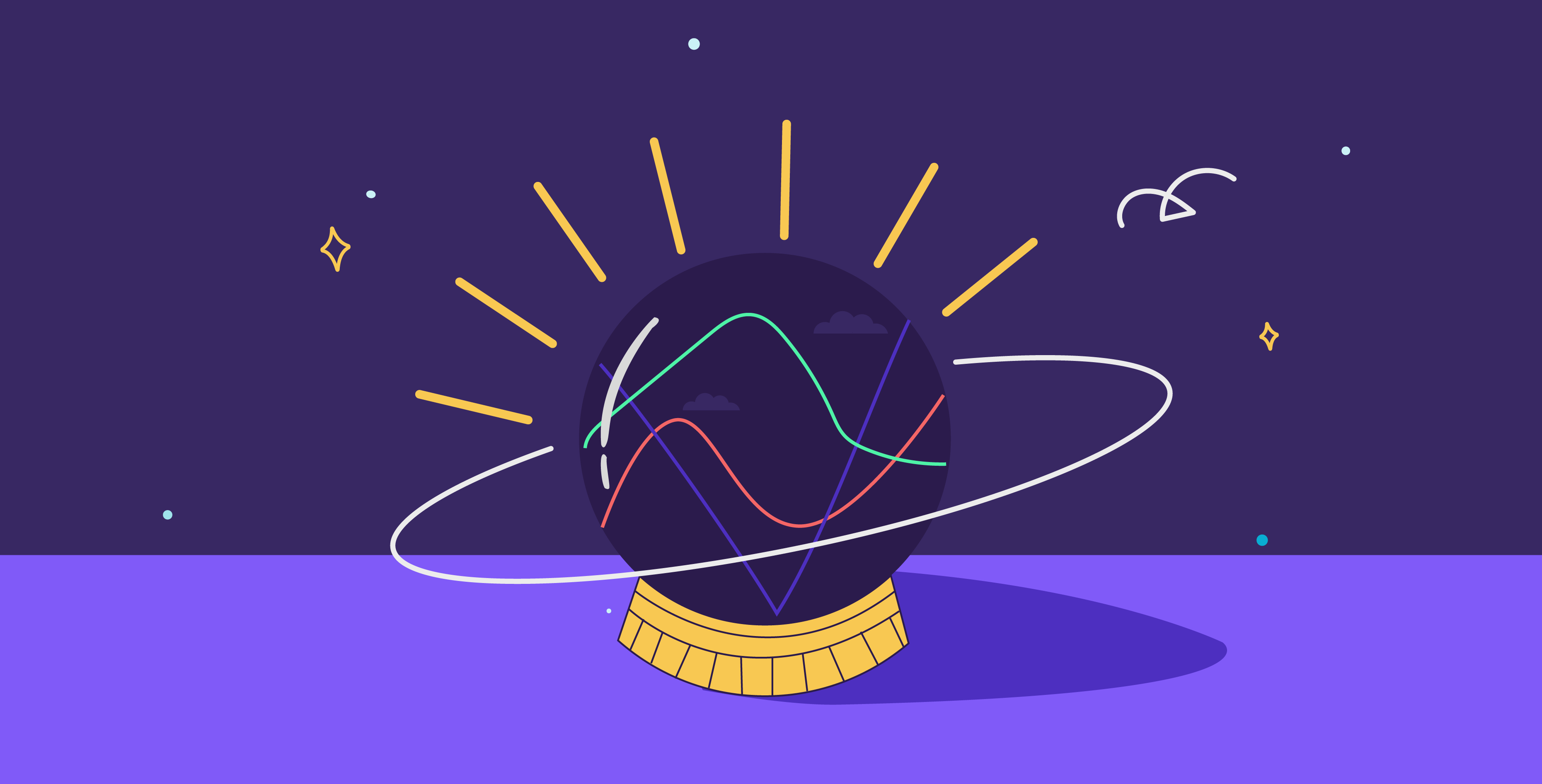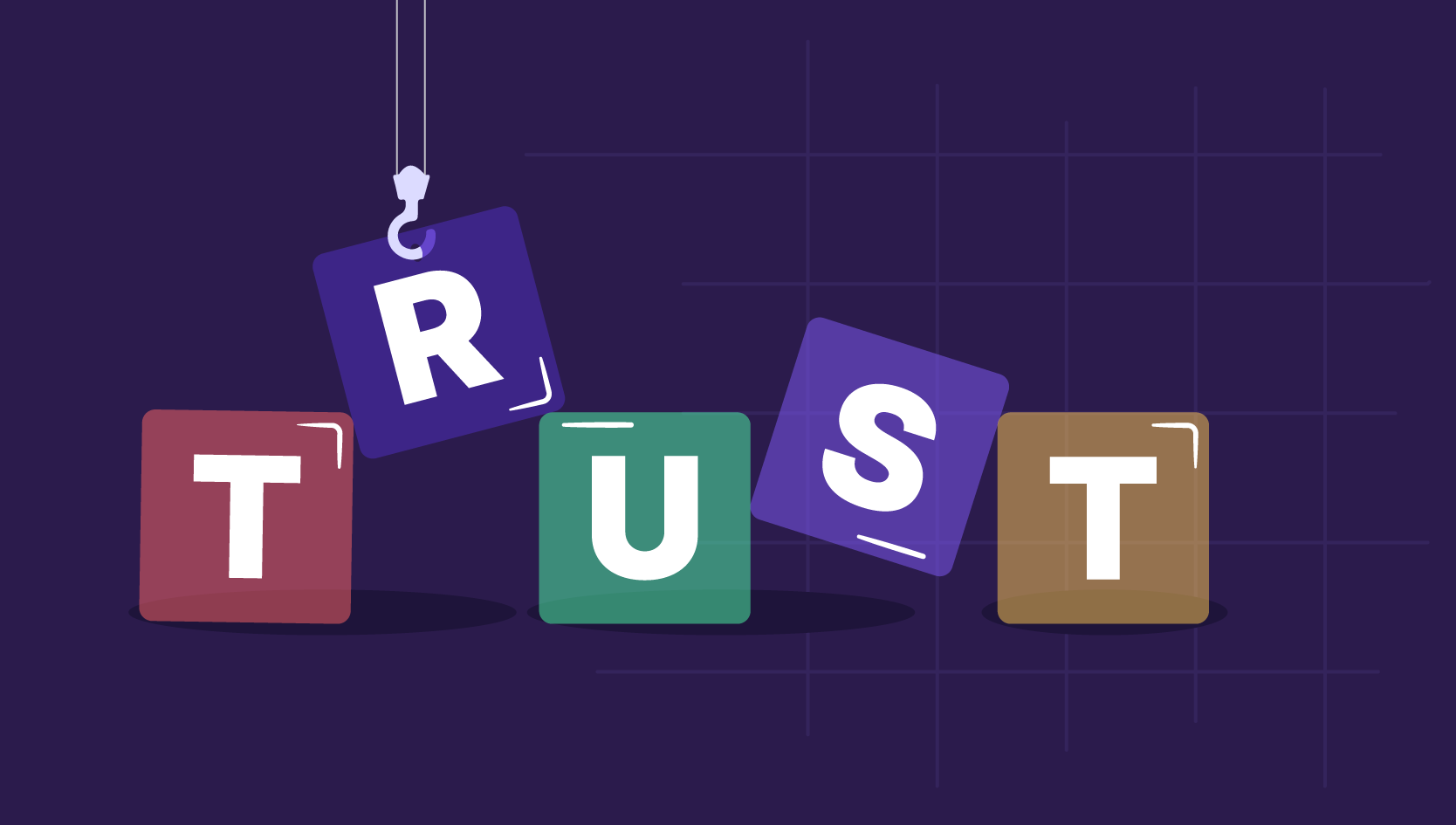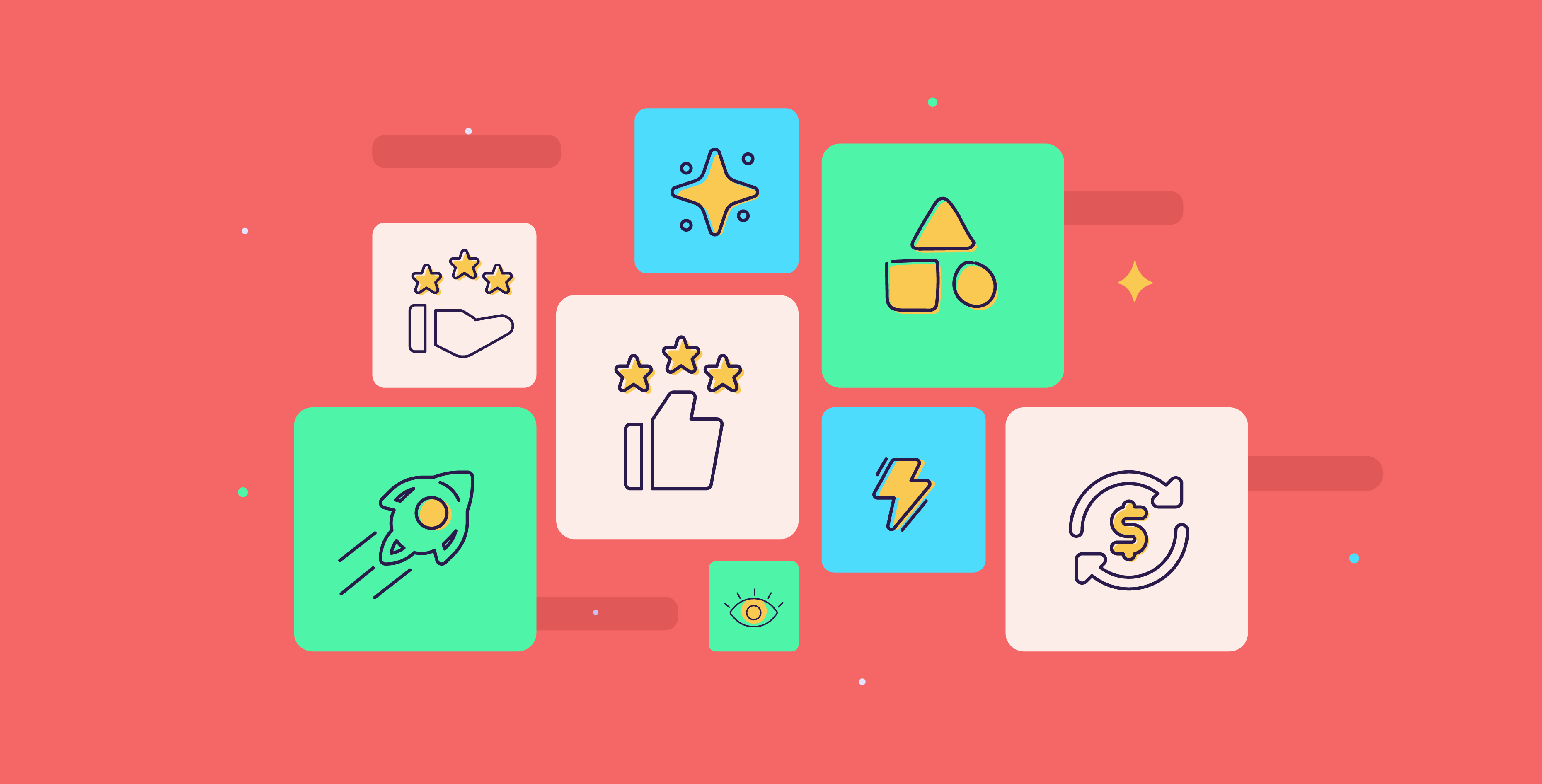15 July 2024
There is more to PowerPoint than text boxes and “image insertion”; this blog pulls back the curtain on some of the best ones we love to use as a professional presentation design agency in Dubai!
If you’re like most people, you probably use PowerPoint for work or school presentations. But did you know that there are features in PowerPoint that can help you design better presentations? Here are a few presentation design features in PowerPoint that you may not have known about.
There are three stages to designing a presentation: planning, designing, and delivering.
Each stage requires its own set of skills and knowledge. Presentation designers must be able to understand the needs of the audience and communicate with them. They also need to have a strong understanding of the latest PowerPoint features and how to use them effectively. PPT designers must be able to create visually appealing presentations that engage the audience and deliver the desired message.
There are a few PowerPoint presentation features that can help you create better presentations, no matter your skill level in design.
Here are six features you can use to improve your PowerPoint presentations:
01 Presenter View
This view allows you to see your presentation on one screen while your audience sees something different on another. This is handy if you want to include notes or additional information that you don’t want your audience to see. To enable Presenter View, go to the Slide Show tab and click on Set Up Slide Show. Under Show Type, select Presenter View and click OK.
02 Custom Shows
This feature allows you to create a presentation within a presentation. For example, if you’re giving a presentation on marketing tips, you could create a custom show that contains only the marketing slides. To create a custom show, go to the Slide Show tab and click on Custom Shows. Now click New, give your custom show a name, and select the slides you want to include. When you’re finished, click OK.
03 Action Buttons
You can add action buttons to your slides to allow your audience to take action during your presentation. For example, you could add a button to allow the audience to send an email or visit your website.
To add an action button, go to the Insert tab, click on Images, and find the Action Button. Choose the button type, and then click OK. Add whatever text or image you want to appear on the button, and then position it where you want it on your slide. Then click on Apply when you’re finished.
04 Built-in themes and templates
PowerPoint comes with a variety of built-in themes and templates that you can use to create professional-looking presentations. To access them, click on the “Design” tab at the top of the PowerPoint window.
05 Use custom fonts
If you want to add a bit of personality to your presentation, try using a custom font. To do this, click on the “Format” tab and select “Fonts.” From there, you can browse through the different fonts and choose the one that you want to use.
06 Add multimedia
Adding multimedia elements such as images, videos, and audio can help make your presentation more engaging. To add multimedia elements, click on the “Insert” tab and select the appropriate option.
All in all, PowerPoint is a powerful presentation tool that can help you create presentations that are both professional and engaging. There is a range of other features that liven up a dull presentation, such as slideshows with text, images, and videos, and you can also add interactive elements like quizzes and polls. You can also create slideshows that are responsive to changes in the screen size, so they will look great no matter what device they’re being viewed on.
And finally – your delivery is key. Make eye contact with your audience and speak clearly and confidently. Pace yourself so that you do not lose your audience’s attention.
If you want Prezlab’s PowerPoint experts to work on your next presentation, then hit us up!