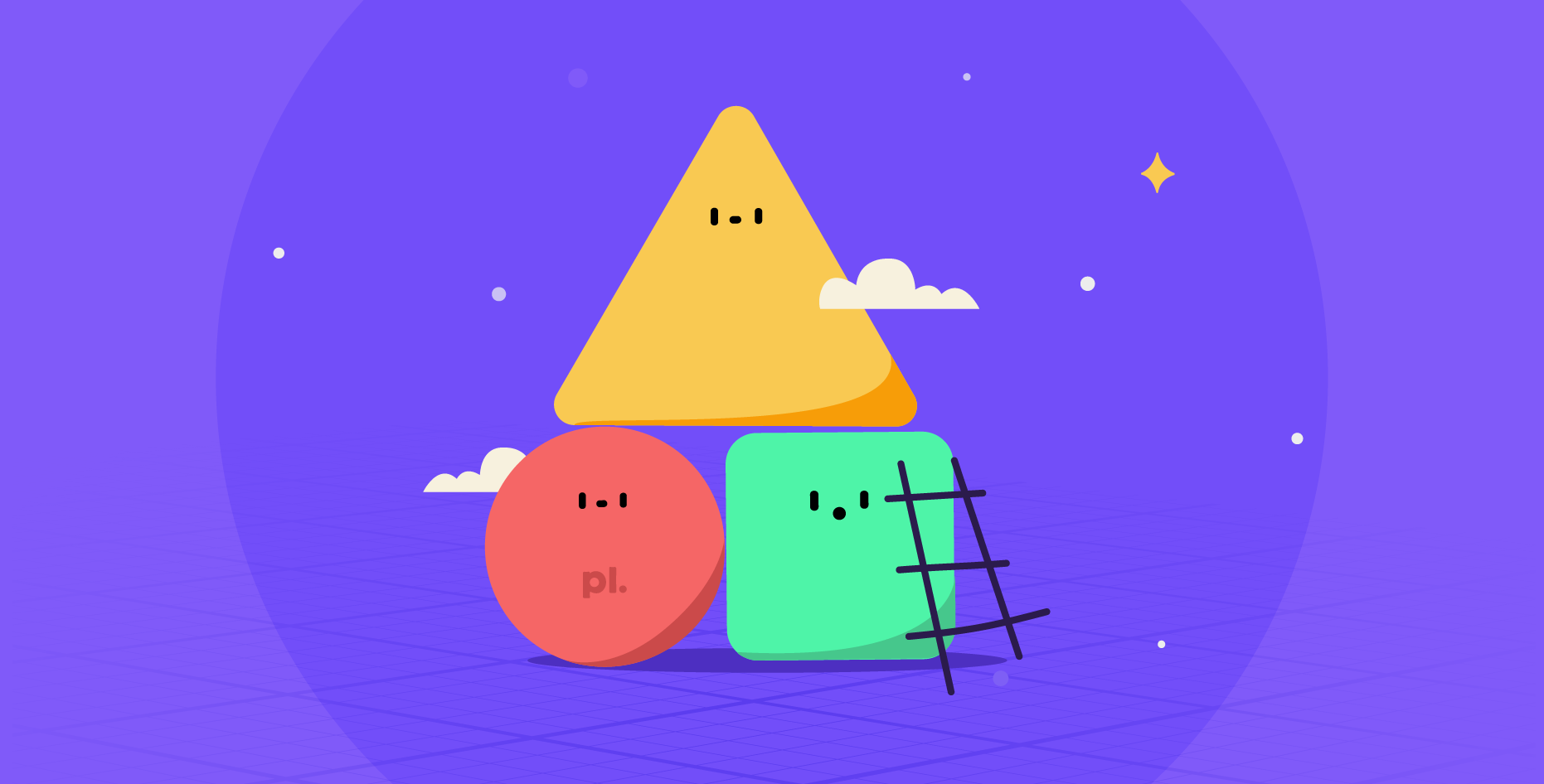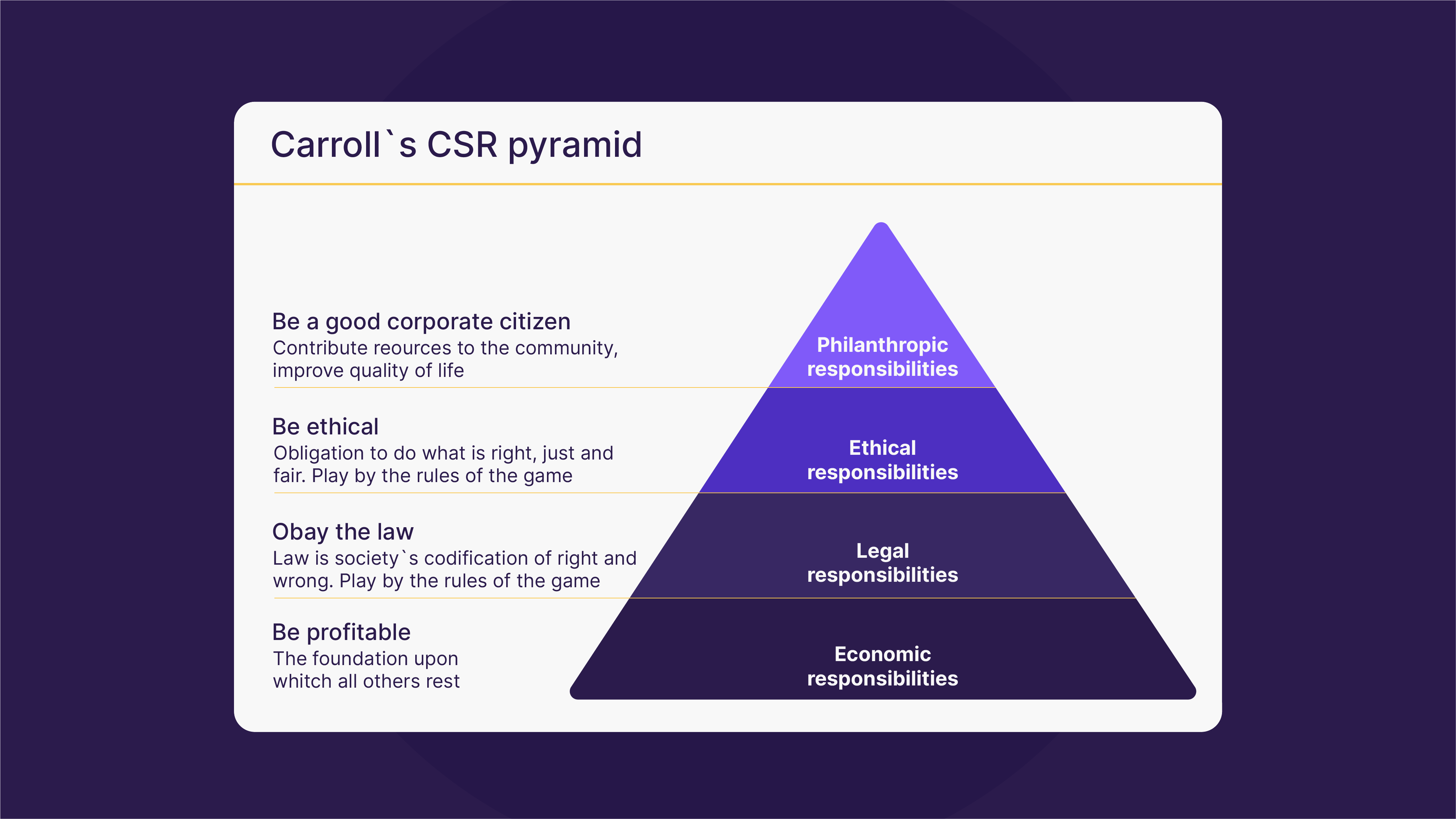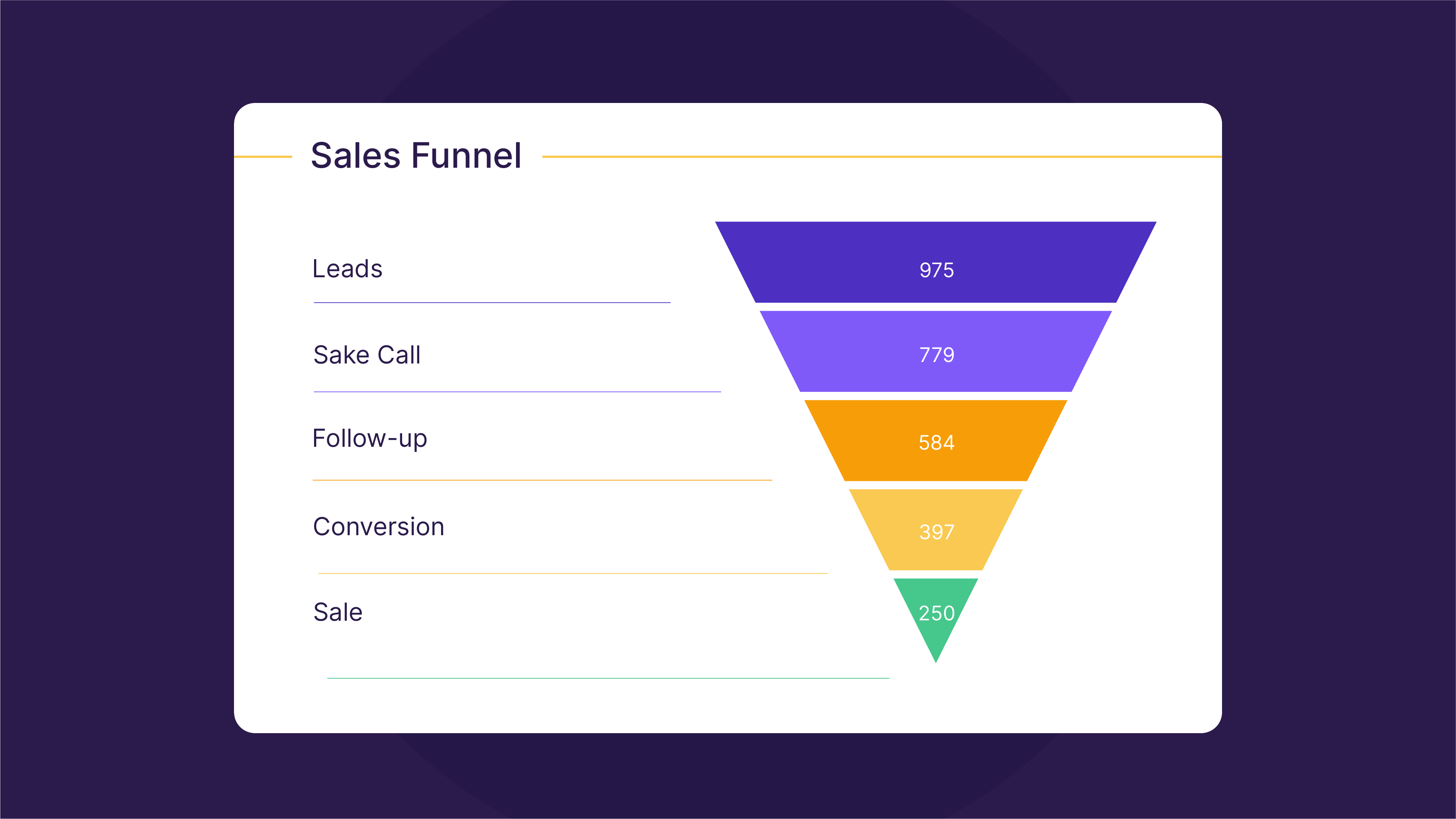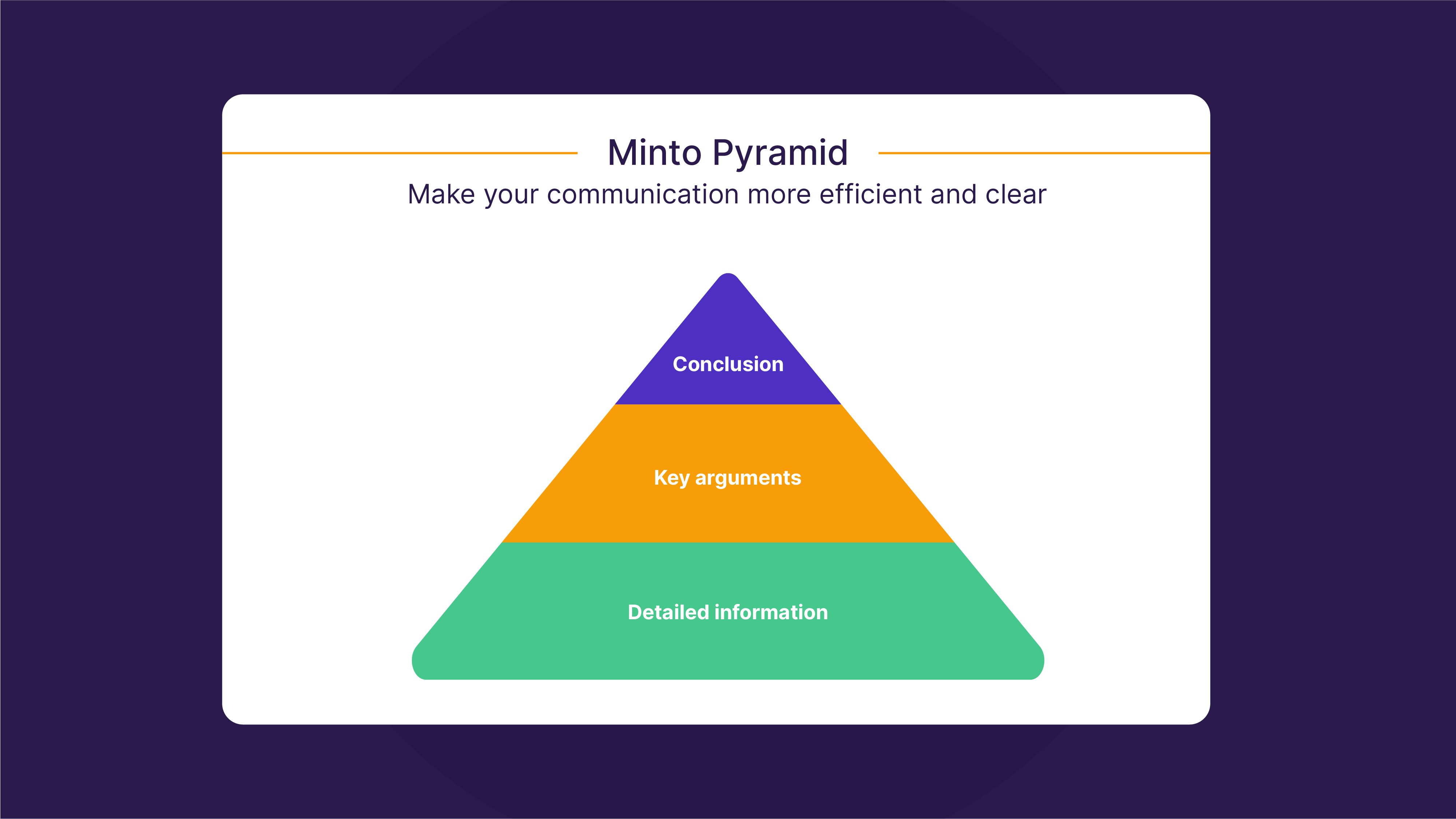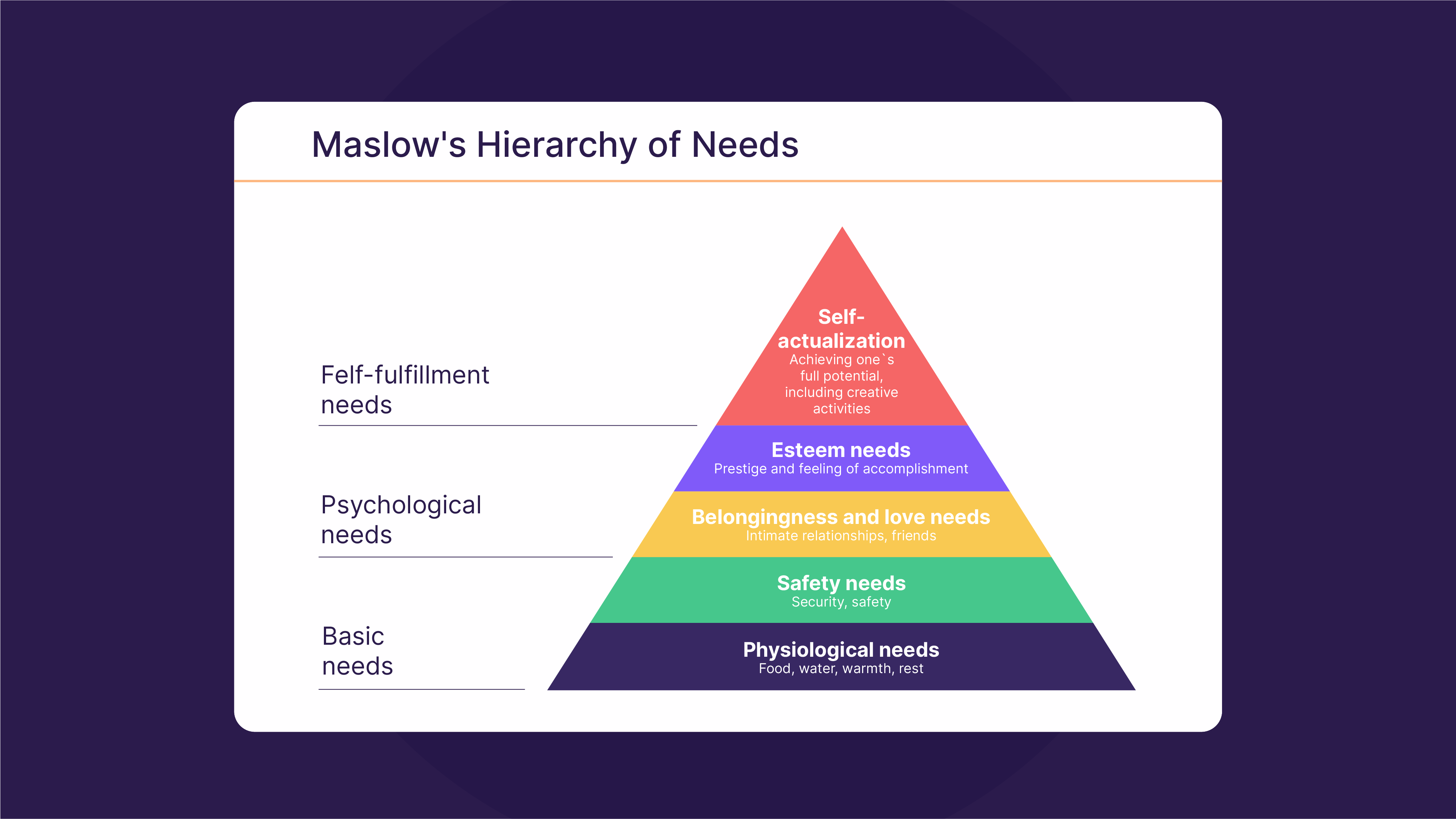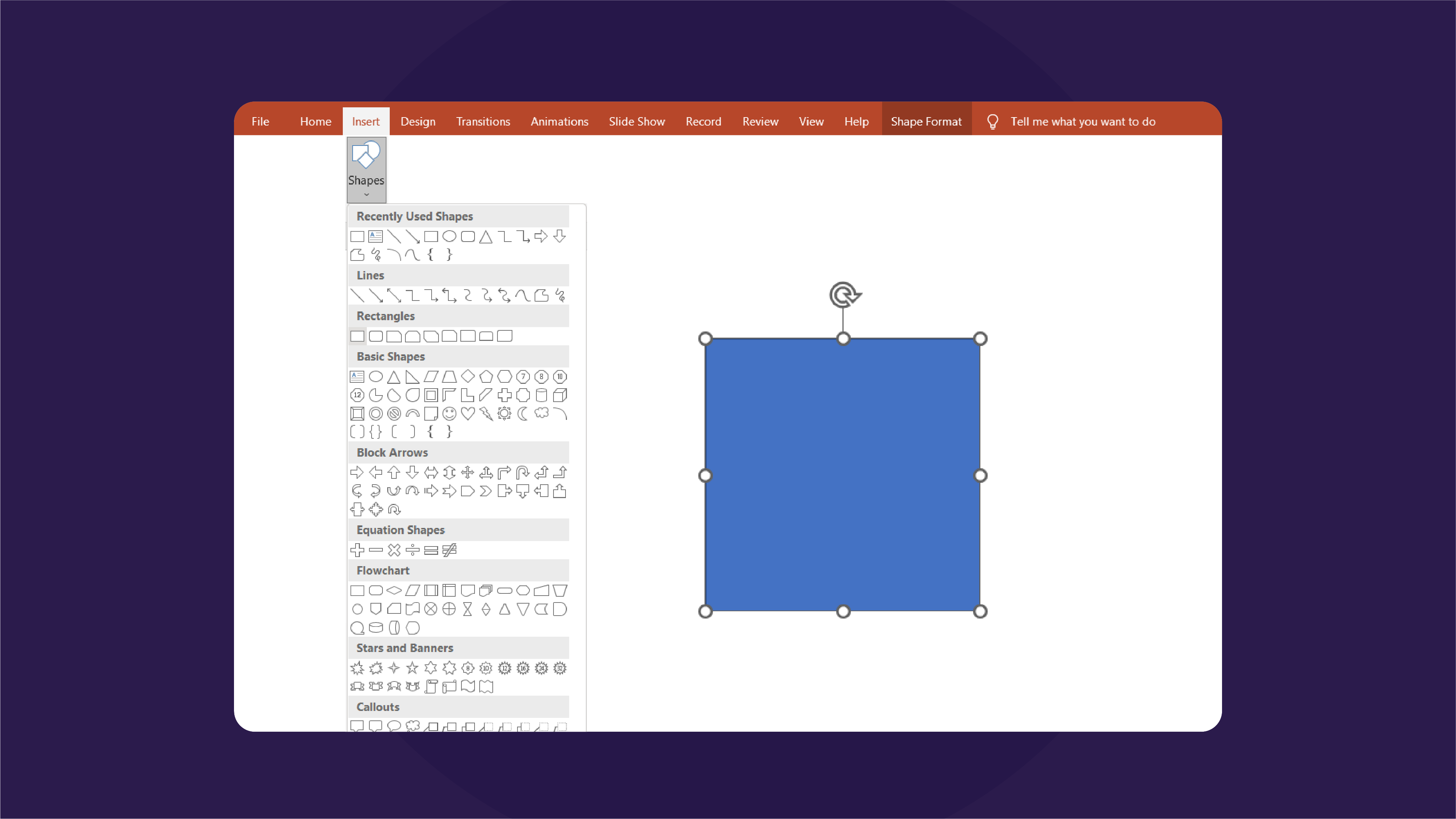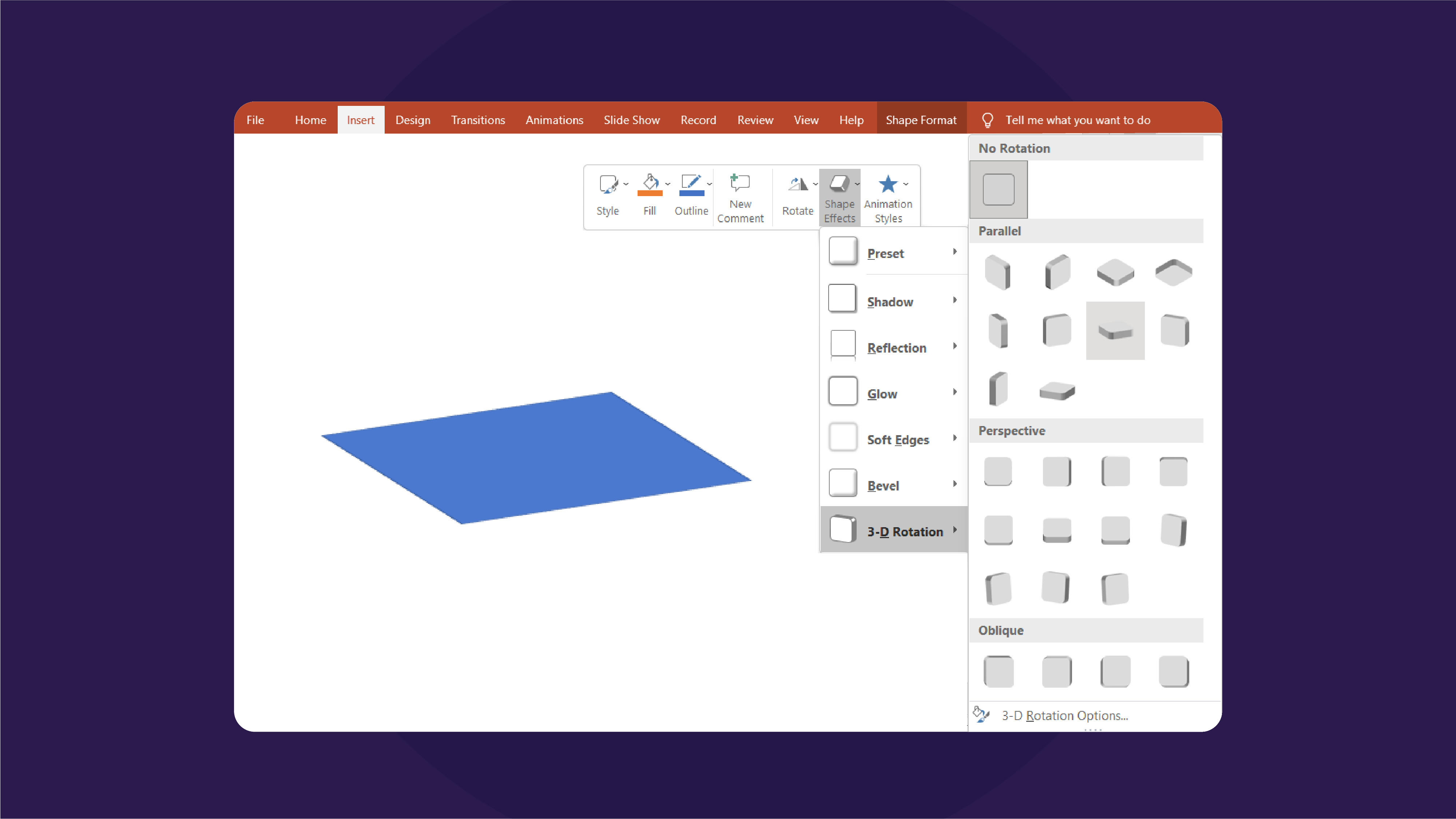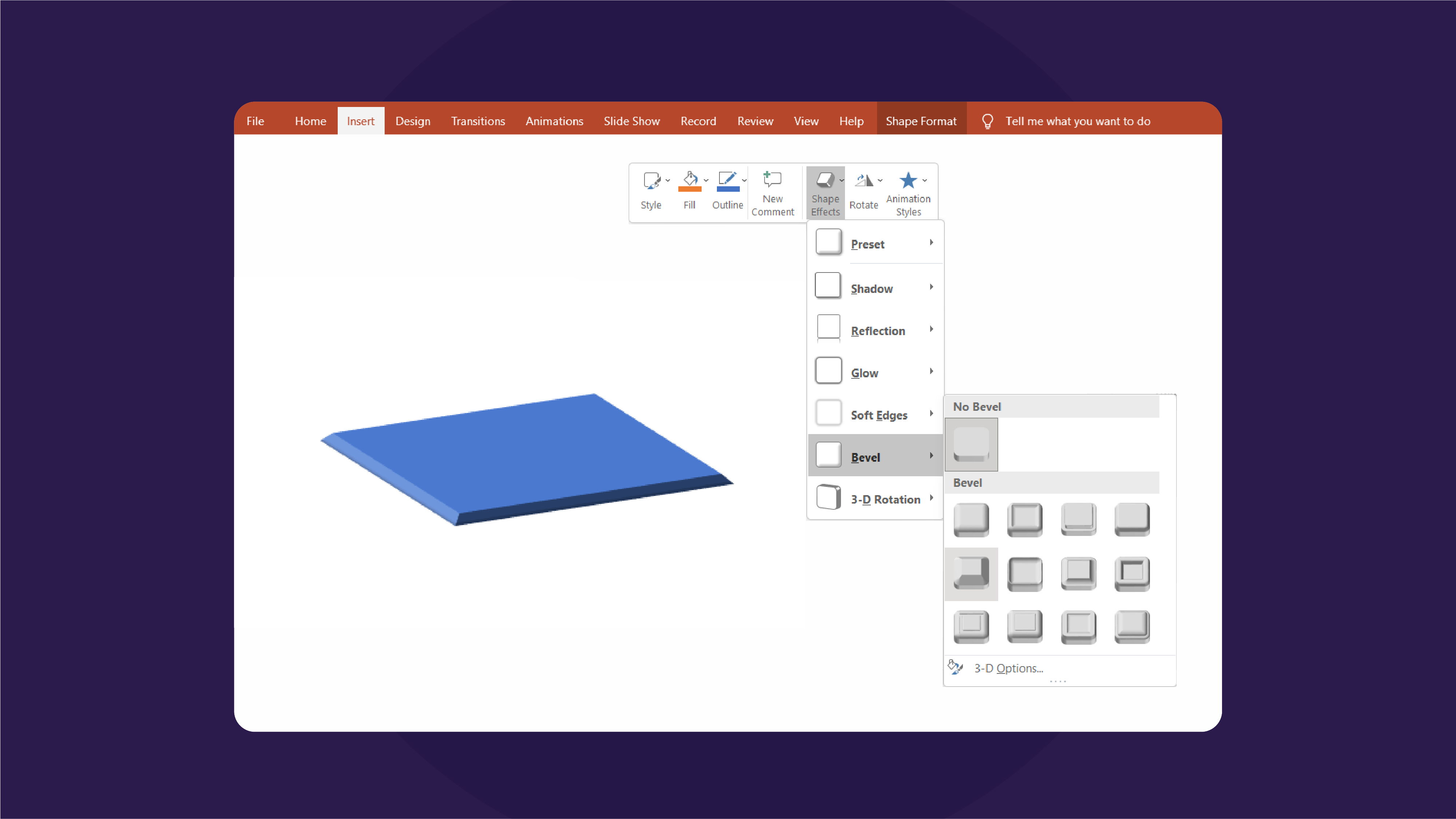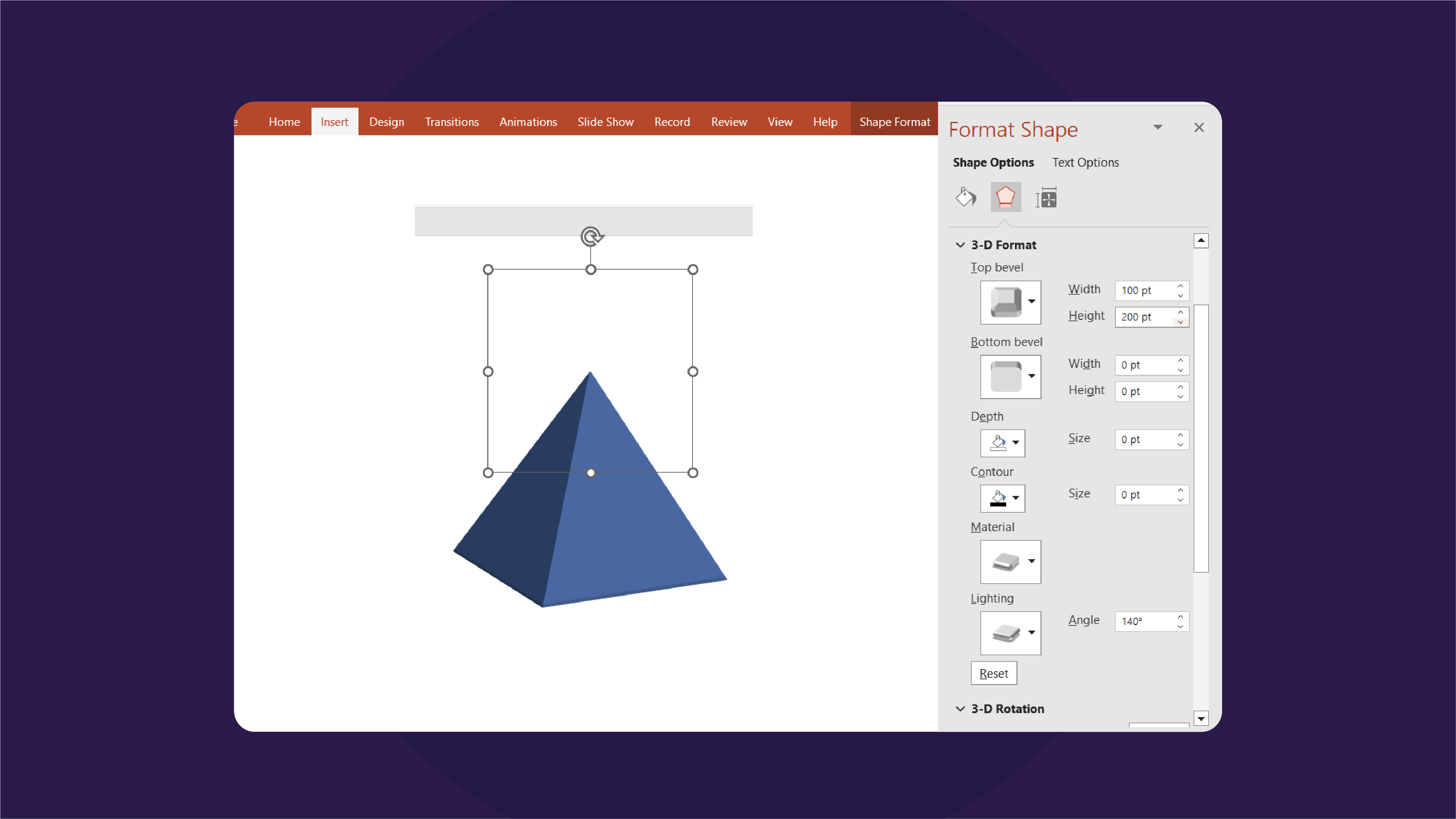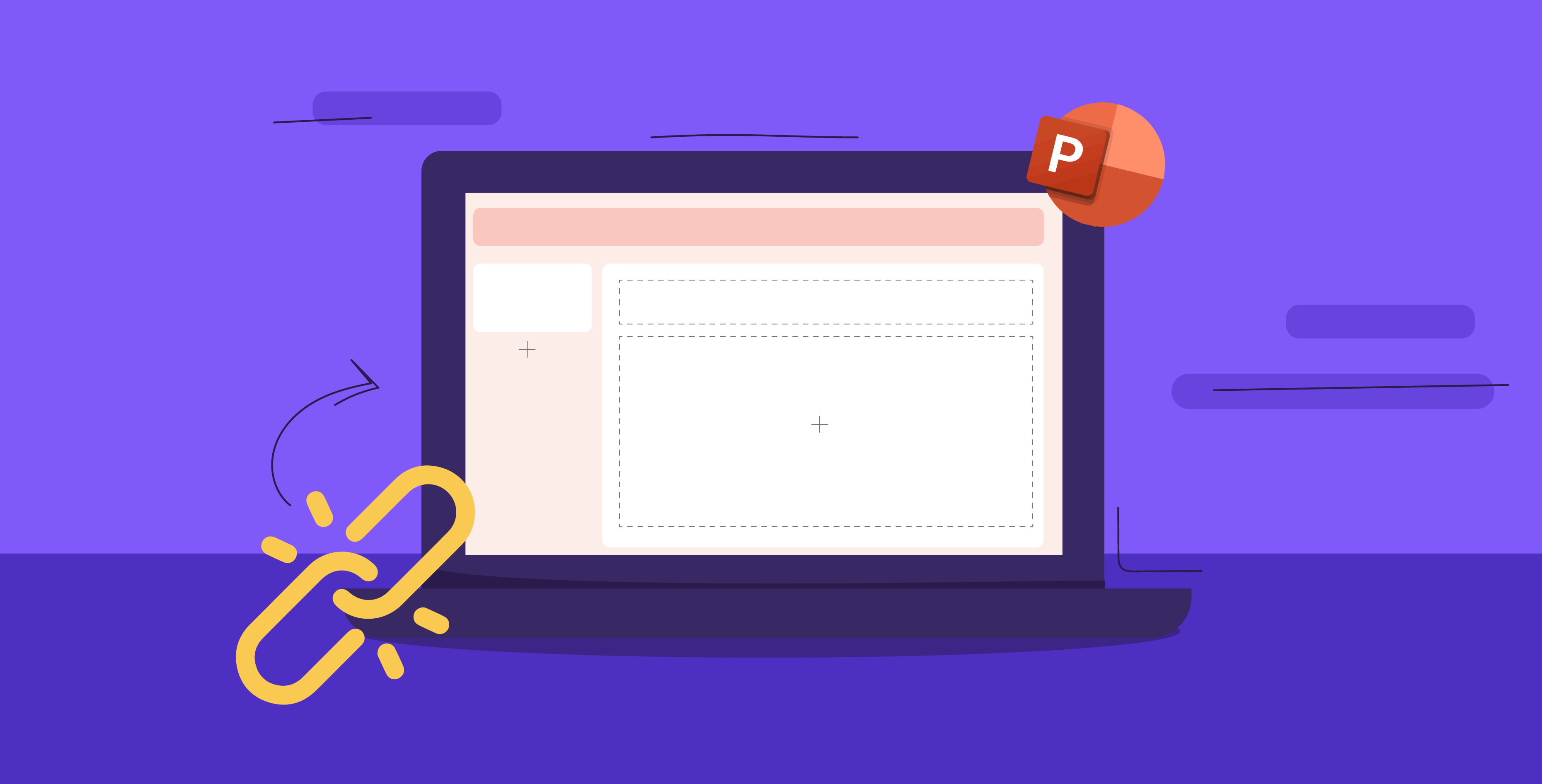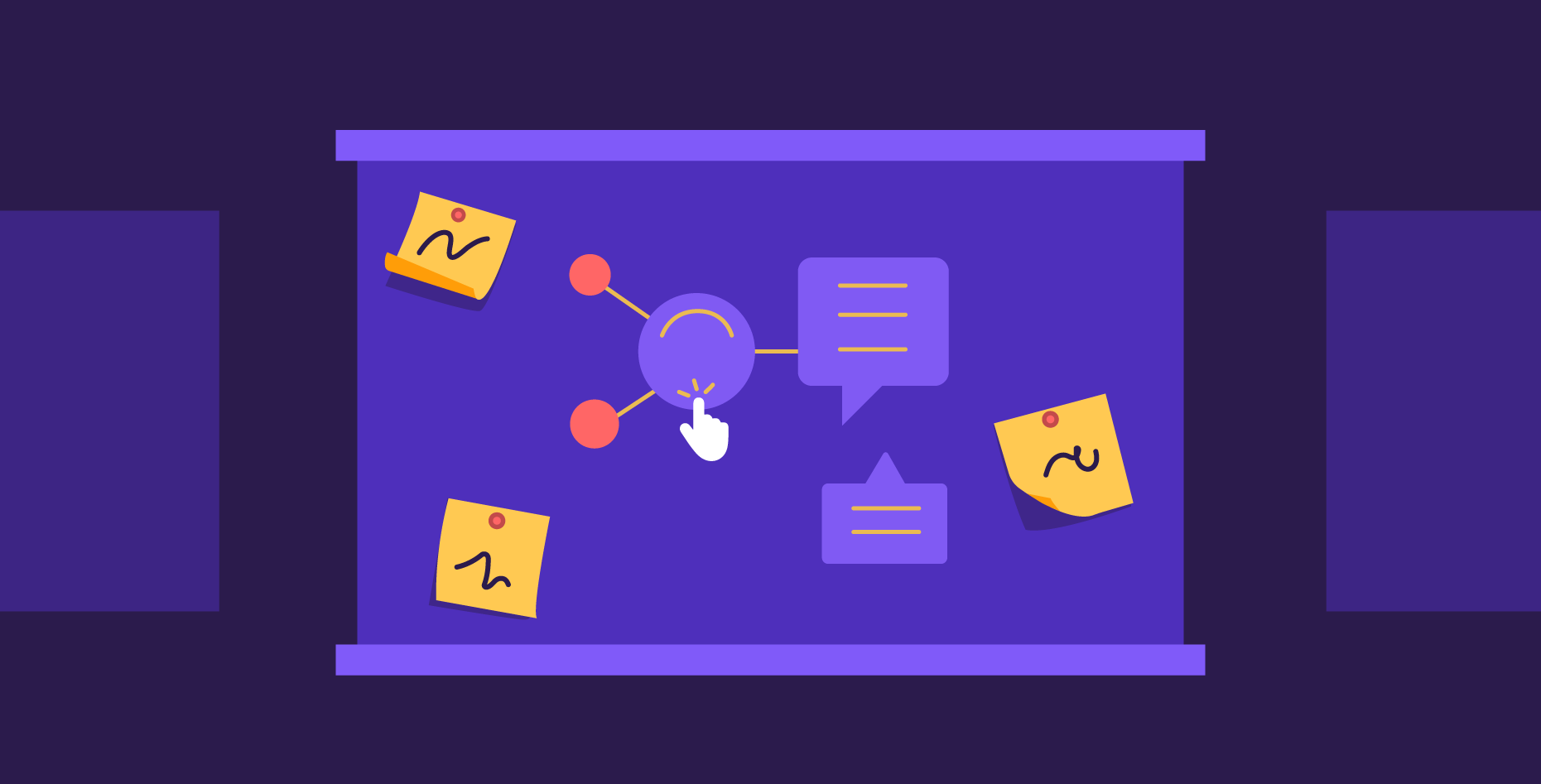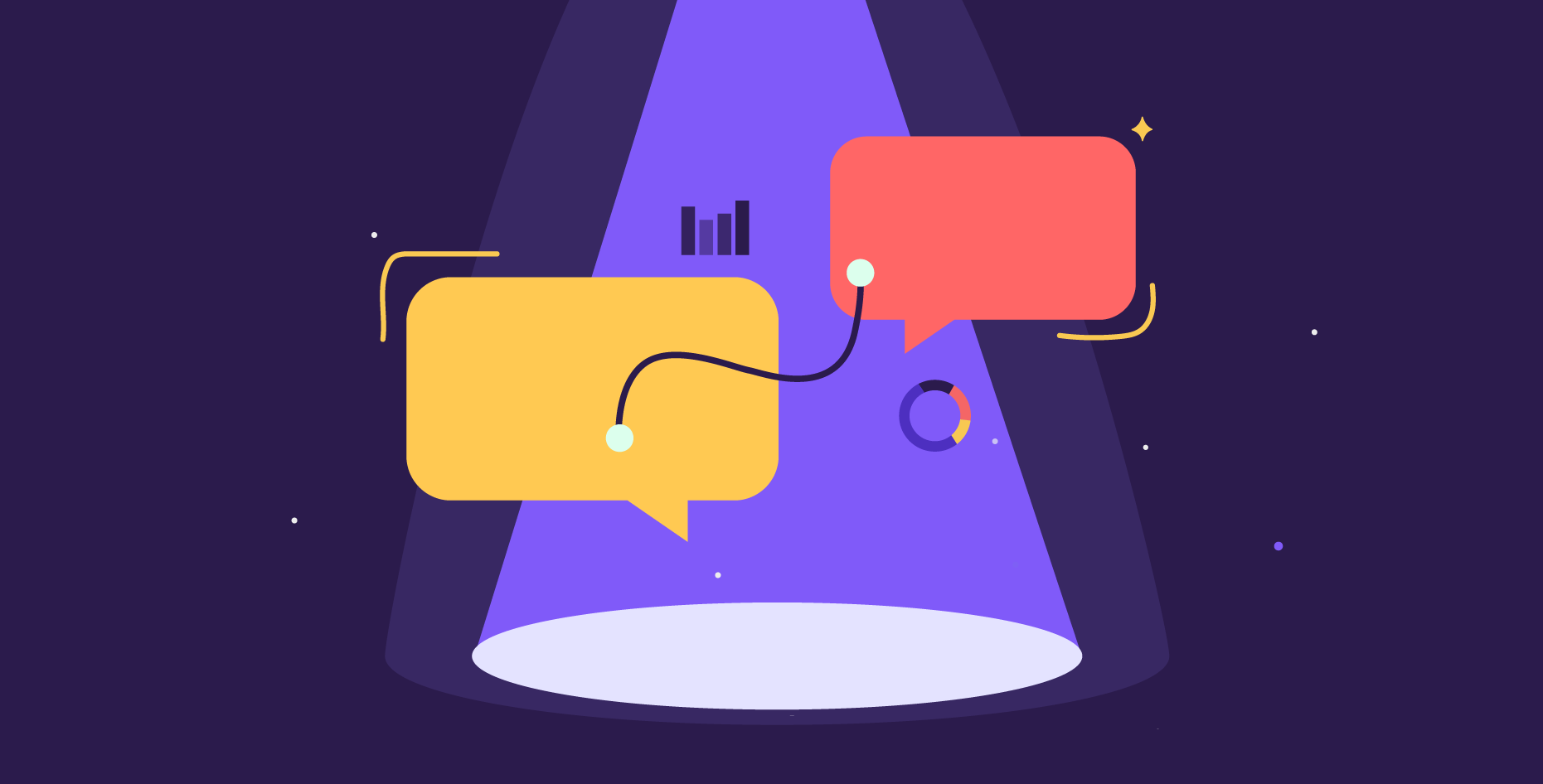29 September 2024
From the base to the apex, a pyramid diagram explains concepts for an audience to absorb quickly. In this blog, we will discuss how you can create your own 3D pyramids in Microsoft PowerPoint to help illustrate ideas clearly and creatively. There will also be a free, customizable template for you to use in all sorts of data visualization for a variety of purposes. In presentations, a 3D pyramid adds an element of realism and movement to your slides without compromising on formality or aesthetics. And in information design, they are a simple means to portray ideas visually.
What is the 3D pyramid?
A pyramid structure is formed when a polygon base is surfaced by triangles that meet at the tip. In documents and presentations, typically two-dimensional mediums, a 2D pyramid’s form is enhanced to display it in a 3D perspective.
What are 3D pyramid templates?
A 3D pyramid template is a placeholder with customizable features used to help create a 3D pyramid for presentations. Since the placeholder is predesigned to give the illusion of a 3D figure, all the user needs to do is make the alterations necessary to display the idea the pyramid is meant to represent and not worry about the shape.
How can 3D pyramids be used in presentations?
Thanks to its adaptable form, a 3D pyramid provides a channel to showcase a simple metaphor around flow or hierarchy. Common in information design, its vertical structure also allows it to portray lists with a dimensional view to make them more visually interesting. Usually, pyramids demonstrate ideas around management, process, needs, or organizational lineup.
Presenting business strategies and plans
A pyramid diagram can simplify information related to a company’s vision by cleaning up its goals and strategies into an easy-to-follow flow. A common example of this use is the Carroll CSR Pyramid, which establishes the four kinds of social responsibility of a company, summing them all up on a single page.
Presenting data
All types of data from charts and graphs can be systematized and arranged into a pyramid diagram. Presenting the numbers and percentages this way is straightforward and user-friendly for an audience.
Problem-solving – the Barbara Minto Way
The Barbara Minto Way, or the Pyramid Principle, is a format for presenting problems, arguments, and solutions. The core message is at the apex, while the supporting arguments and data form the foundation below. The Pyramid Principle is a method to structure presentations as well, where the speaker begins with the main idea and spends the rest of the presentation arguing for it. The focus of the pyramid is to lead you to the outcome by organizing the ideas to move toward it.
Presenting hierarchy
A pyramid is perhaps most commonly associated with presenting hierarchy and hierarchical structures. In a presentation, a concept relating to a team’s setup or strategy is best communicated through a triangular diagram. Maslow’s hierarchy of needs is a common example of a pyramid presenting information in this format; it represents a human being’s psychological needs.
Create a simple 3D pyramid in PowerPoint using shapes
Considering the positive addition a 3D pyramid diagram brings to PowerPoint presentation design, you could learn how to create this simple addition on your own. Starting with a drawing of a 2D pyramid diagram, you can add dimensions to give it a 3D effect that makes it more engaging and immersive.
Step 1: Create the pyramid base
To start, create a square shape to act as your base. Go to the ‘Insert’ tab and select ‘Shapes.’ Since there is no square shape in PowerPoint, you will need to select a rectangle and shape it into a square.
Step 2: Change the 3D options
Now, right-click on the square to find the ‘Shapes Effect’ menu. Find the ‘3-D Rotation’ section and select ‘Off-Axis 1: Top.’ This will flatten out your square.
Step 3: Add a Bevel Effect to the square
To begin expanding your shape into a pyramid, right-click, select the ‘Bevel’ feature, and choose the ‘Angle’ option.
Step 4: Add dimension and shadow
Then go to ‘3D options’ and adjust the Top Bevel’s width and height to 100 pt and 200 pt, respectively. Then find the Lighting option and play around with the Angle to give shadow and dimension to your pyramid. And now you have a 3D pyramid!
Finally, once you have the base of the pyramid diagram, you can add lines to create tiers and get creative with the levels and text boxes you want to add based on your data.
For a more in-depth example, check out the video below to see the process in more detail.
Tips for using a 3D pyramid diagram in presentations
Keep it simple
Simplicity is key. Adding too many sections and details will overwhelm and obscure the diagram. The simpler it is, the easier it is for the audience to remember and understand the information it shares.
Use high-quality visuals
This applies to any visual addition to a PowerPoint presentation, really. High-quality visuals bring a quality of professionalism and cleanness to your slides that leave viewers with a positive impression.
Be consistent with your use of color and branding
When a presentation is consistent with its branding throughout, it conveys trustworthiness from the presenter. This extends to any shapes included in presentations, such as diagrams and information pyramids.
3D Pyramid Template for Presentations
Using a pyramid diagram gives your presentation slides an edge. By showcasing data with style and dimension, learning how to create a 3D pyramid paves the path for more opportunities to present information more creatively.
Other than creating your pyramid, an alternative is using a template like the one we’ve created below! The pyramid template is a ready-made diagram for you to use. Just edit the text you want to add that relates to the content of your presentation.
Prezlab empowers presentations with visually captivating 3D pyramid diagrams, enhancing clarity and creativity in conveying concepts effectively through presentation design. Get in touch for the best presentation design services in Abu Dhabi and Dubai!