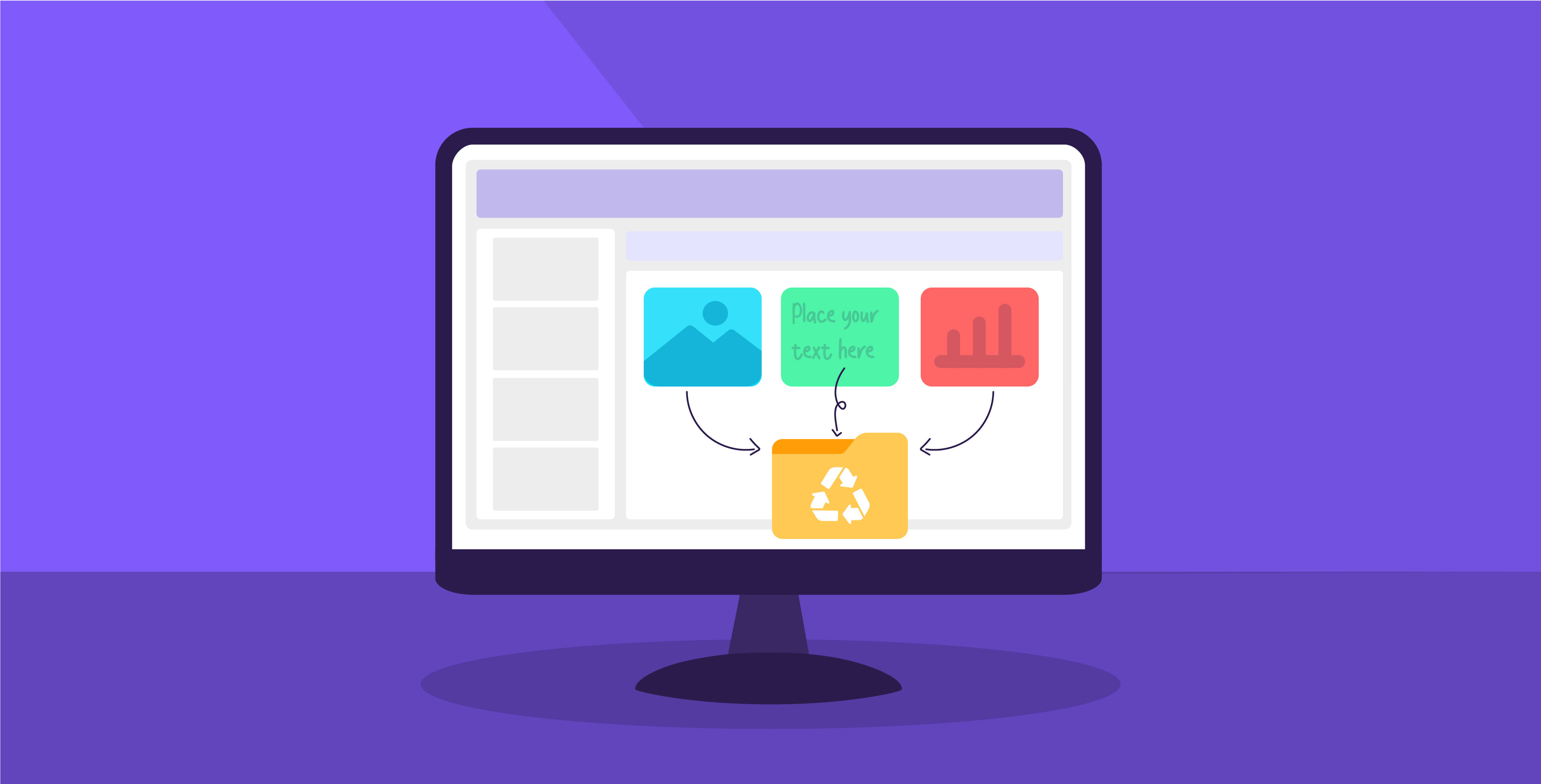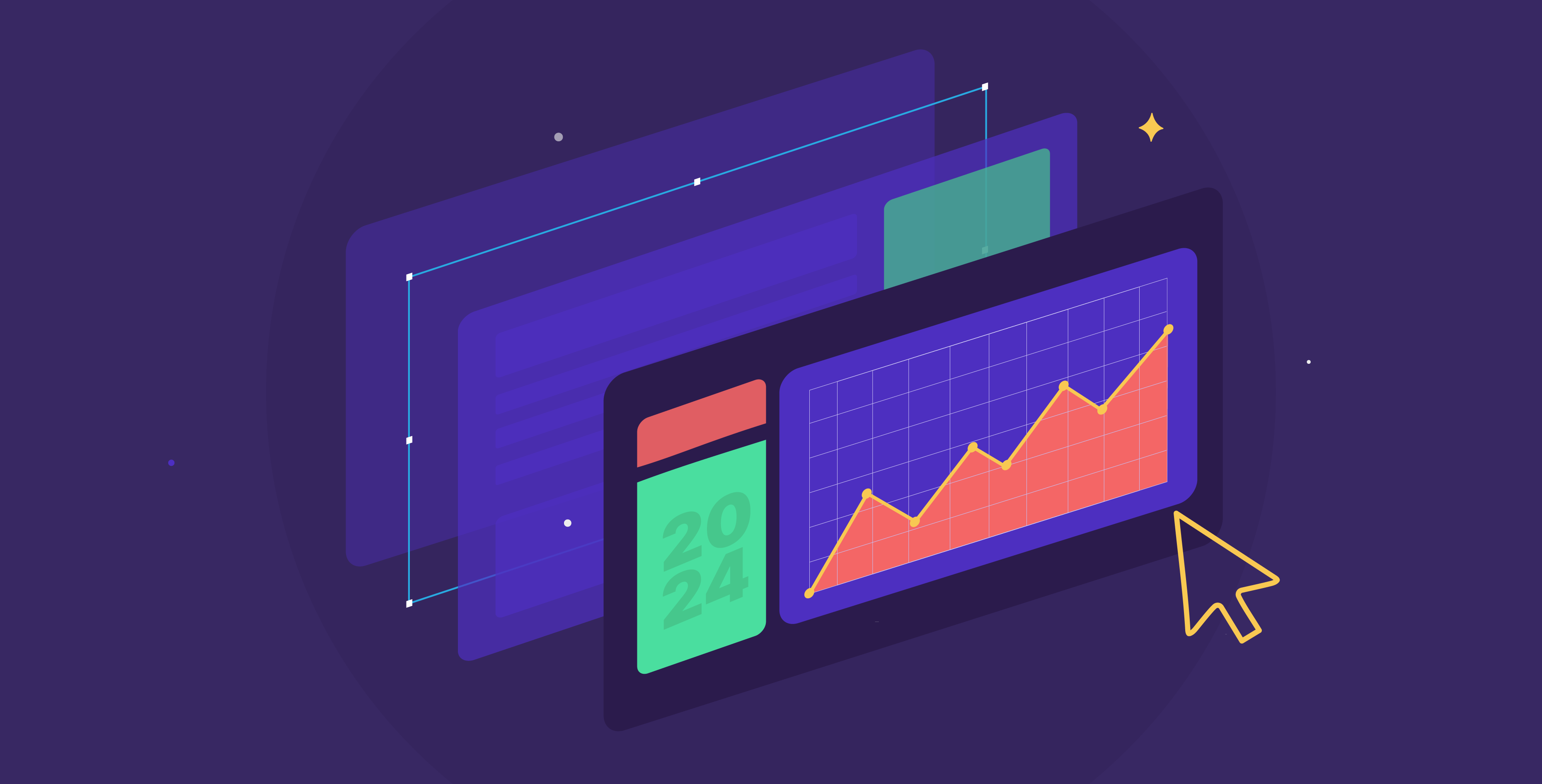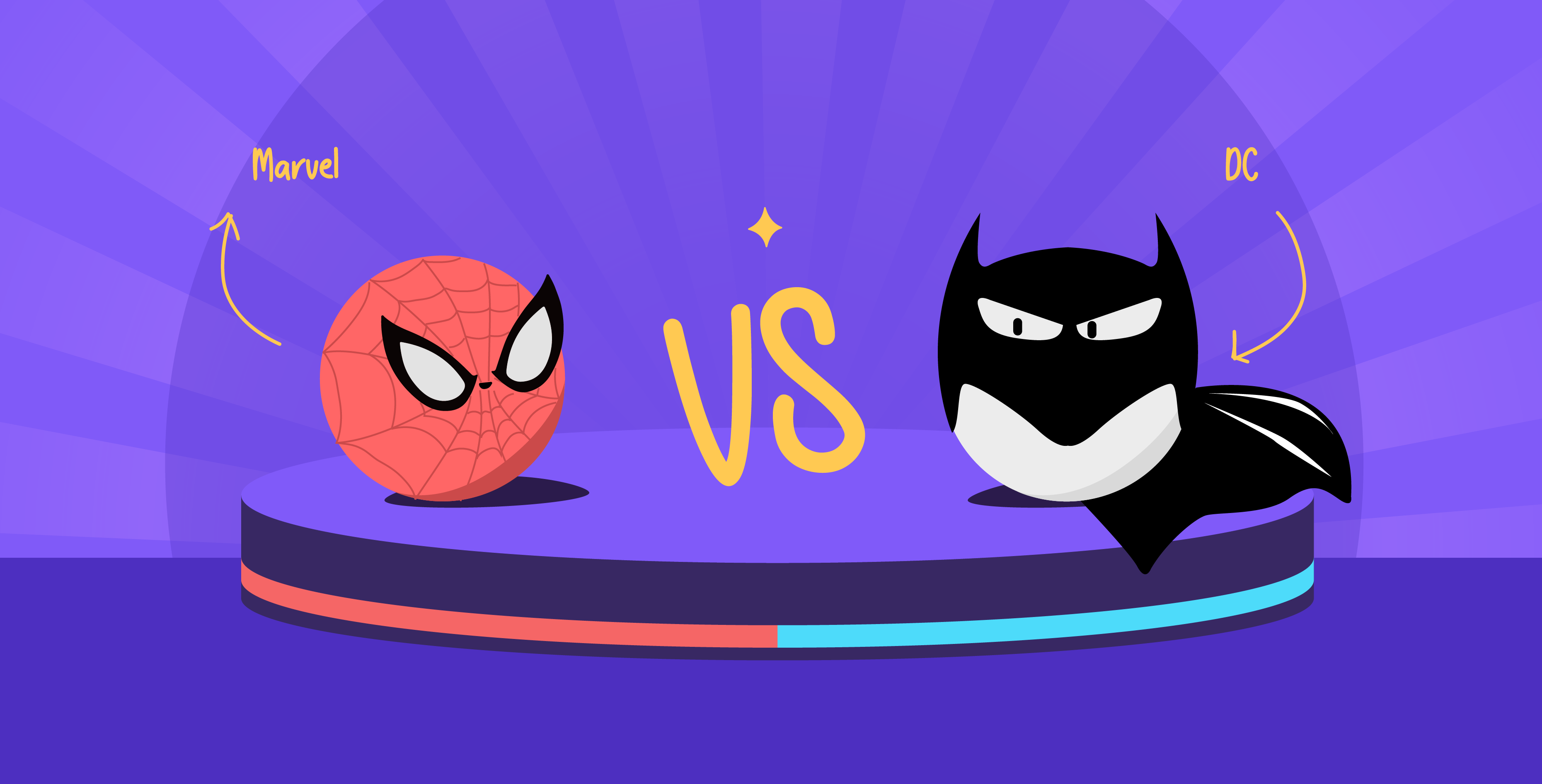08 February 2024
Even the best of us can sometimes fall into the cluttered PowerPoint slides trap. We can get carried away and try to include everything, but too much content becomes more distracting than useful. To avoid this, a revision process that involves decluttering dense slides becomes vital to ensure that your ideas are clear and impactful. Here, we share our tips for simplifying and cleaning up overwhelming slides to create more concise and refined slides that resonate with your audience.
Focus on one idea per slide
One of the most foolproof ways to declutter your slide is to start by limiting the content to one idea. This means distilling your content down to a single message. By just focusing on one core takeaway, you can guide the audience through a clear and structured narrative and allow them to absorb each idea properly before moving on to the next.
If you’re unsure where to start, examine the different elements in the slide and ask yourself the following questions: How does it reinforce the main takeaway? Does it add value? Is it still useful in another slide? Does it contribute to the main slide’s idea?
These should help you determine which elements to include, distribute, or remove completely.
Distribute content across multiple slides
Building on the previous step, just because you’re reducing content on one slide doesn’t mean you have to eliminate it. Sometimes, it is more practical to distribute the content across multiple slides rather than force it into one. This allows the slide to breathe and makes it easier to follow. Here, it can be useful to refer back to vertical and horizontal logic in presentations. Horizontal logic refers to how the presentation’s overall story is shared across slides through the titles, while vertical logic refers to how a slide’s content reinforces the title’s main idea.
Reduce, reduce, reduce
A popular piece of writing advice tells writers to “kill their darlings,” and the same principle extends to presentation. To reduce clutter, more often than not, you need to reduce content. Shorten lengthy and babbly paragraphs, remove repetitive points, and split slides to expand more on ideas. During this process, think: does this piece of content support the slide’s main idea? If not, then it’s best to remove it. This approach might seem cutthroat, but it ensures that only the most relevant information remains.
Simplify visuals
Another essential step is to examine the visuals in the slide, whether data visualizations, icons, images, or otherwise, and determine their role. Although visuals are usually an engaging element, too much can become a distraction. Ensure that the visuals you include directly support the content of the slide. Furthermore, it’s important to stick to a cohesive style throughout the presentation, and if the visuals don’t maintain that, then reduce the noise and cut it out.
Create a visual hierarchy
Visual hierarchy is a presentation designer’s best friend; it is the secret sauce behind every organized slide. When decluttering and rearranging a dense slide, strategically editing elements like size, colors, and spacing can guide the viewer’s eye through the information smoothly. By differentiating the body text, headers, subheaders, and charts, you can create a logical flow that makes grasping the main takeaways quicker. Visual hierarchy helps you prioritize your information, making it easier for the viewer to focus on the important points.
Get a second eye
It’s easy to get attached to your work as it is, making it hard to let go. This is where you might need a second eye. Having someone from your team look it over, offer a different perspective, and bring in objectivity is needed to make the tough choices about what to keep and what to cut. This outsider perspective can help you be more decisive with your edits for more concise slides.
Utilize the appendix
When making your cuts, it’s important to remember to leverage the appendix. This valuable resource slide at the end allows you to include supplementary information without overwhelming your audience during the presentation. Whether it is charts, graphs, detailed data breakdowns, case studies, long quotes, or explanatory content, they can all be integrated into the appendix. This ensures that any crucial information is not lost and remains accessible, even if it didn’t play a large role in the presentation’s main content and message. Your audience can remain focused during the presentation, but also refer to the appendix for further exploration and deeper understanding at any time.
Overcrowded slides can quickly derail a presentation, so decluttering PowerPoint slides becomes more than removing content—it’s about sharpening your message. By distributing your content thoughtfully and simplifying, you can leverage techniques to make your slides more impactful. The goal is to make your ideas resonate, not overwhelm. With our expertise as presentation designers, we constantly declutter dense slides for our clients, believing that clear slides can be transformative for businesses and individuals alike.