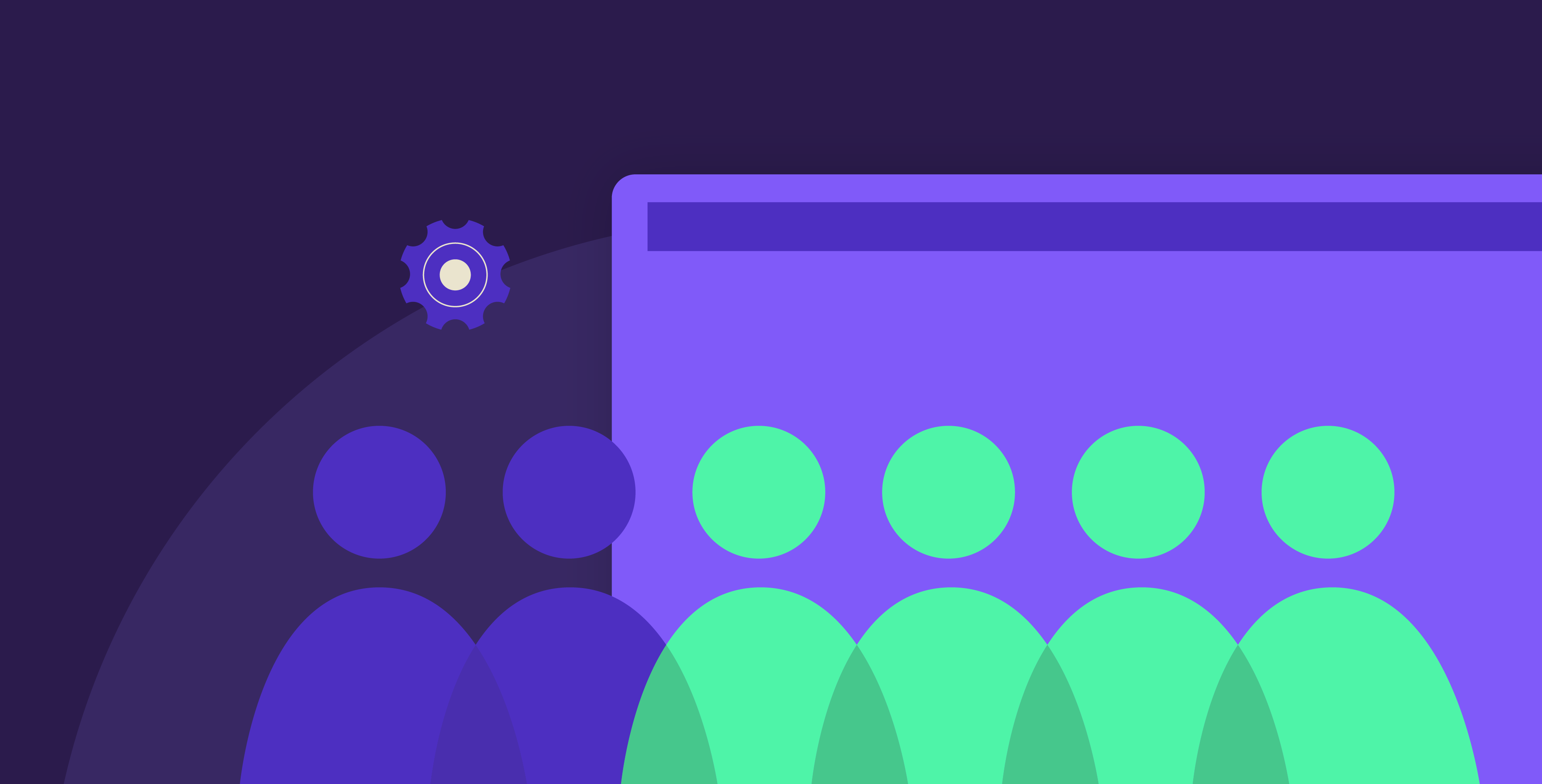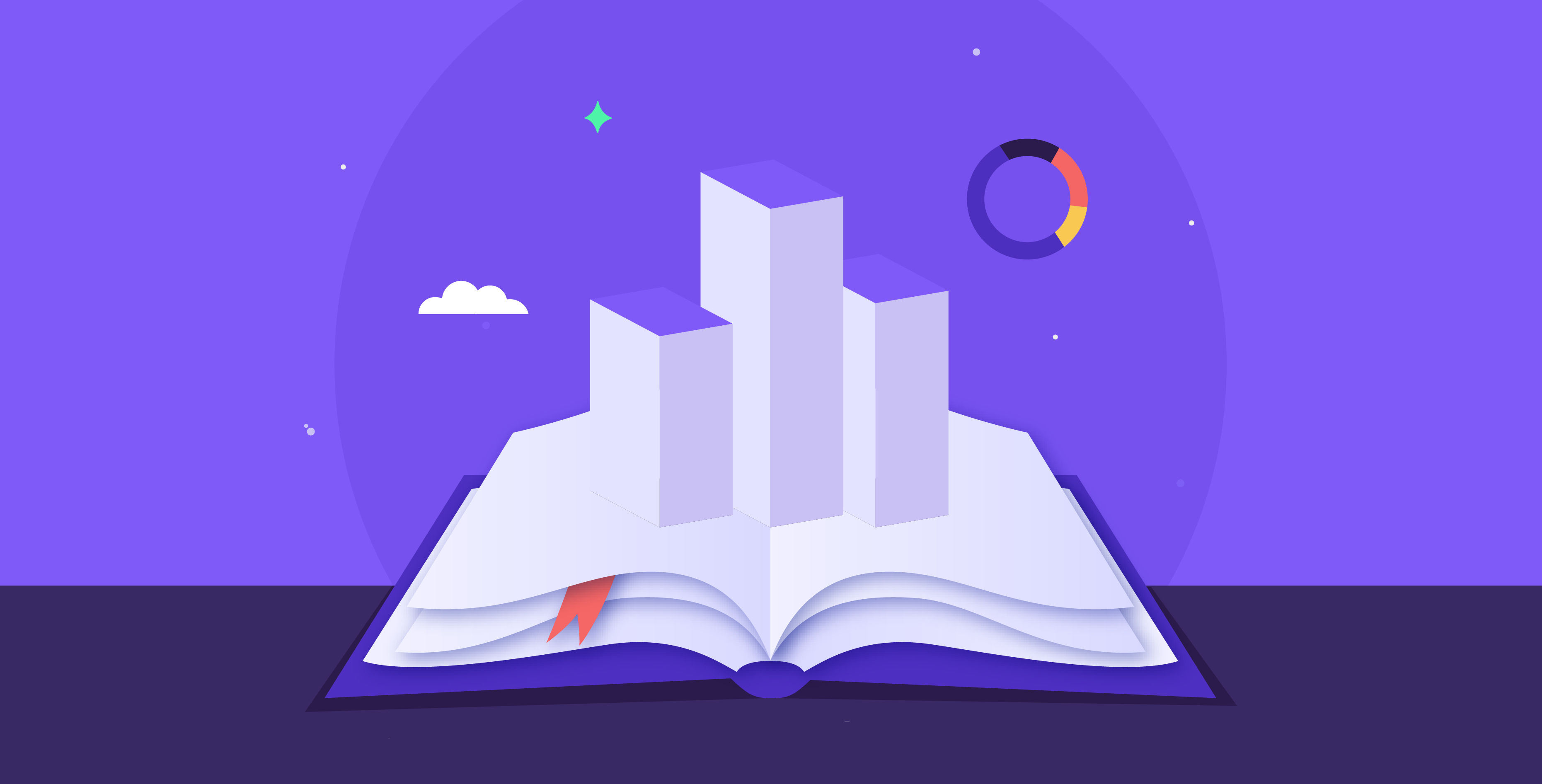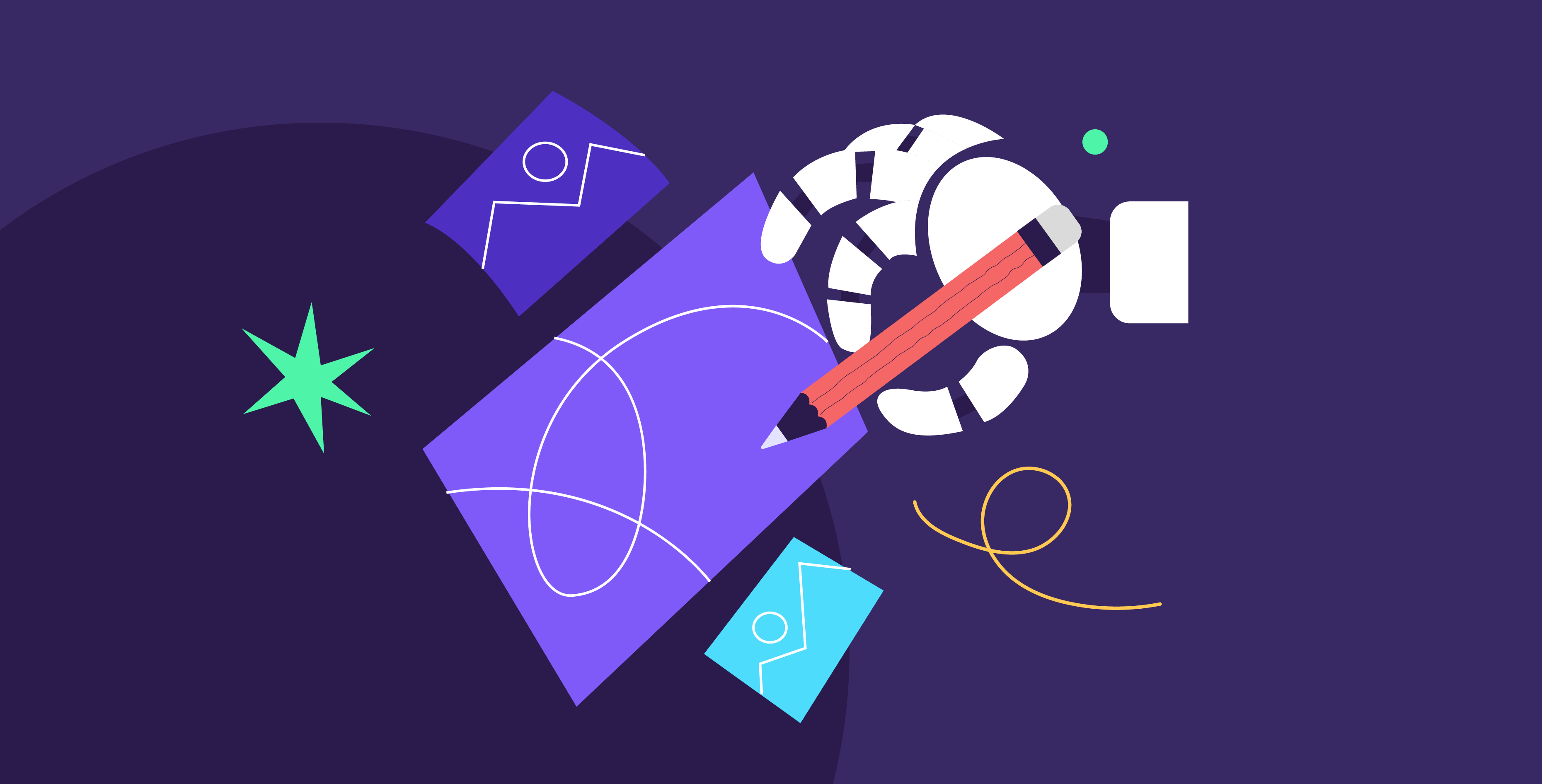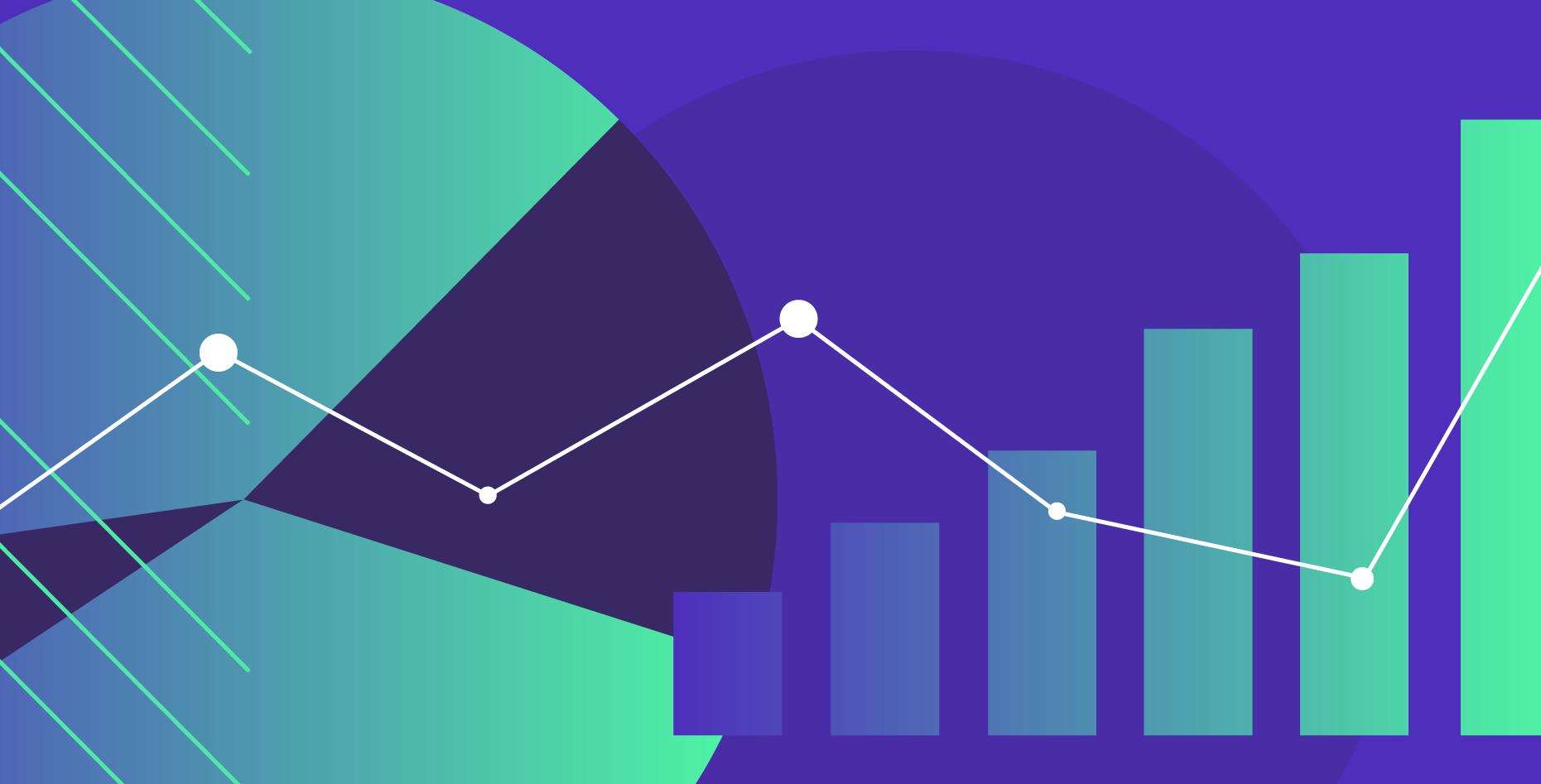18 February 2024
In our diverse world with a wide spectrum of different individuals, it becomes vital to create PowerPoint presentations that resonate with as many people as possible. To transcend barriers and embrace an inclusive ethic for presentation. It is important to be mindful of those with disabilities and make sure that everyone, including those with visual, auditory, or cognitive impairments, can benefit from your presentation.
Understanding accessibility in presentations and why it matters
Accessibility is about breaking down barriers and building bridges to reach individuals regardless of their abilities. Incorporating accessibility into a presentation ensures that it is inclusive and considerate of all those sitting in.
Accessibility provides an opportunity for all audience members to be included, regardless of different cognitive and physical disabilities. This way, you provide everyone with a chance to follow along and participate. In PowerPoint presentations, this looks like structuring and designing your slides in a way that allows everyone to comprehend the content smoothly. Accessible slides would combine being visually appealing with being functional for those with disabilities. As we delve deeper into presentation accessibility, we will learn more about the little adjustments that might seem simple for us but make a difference to others.
Why accessibility matters
Although we might not intend it, sometimes certain design styles or presentation structures could deter those with disabilities such as blindness or hearing difficulties. Accessibility opens doors to reaching more people, and you’re no longer excluding members of your audience. Rather, you are expanding your reach and connecting with a much wider audience. So implementing more accessible features into your slides makes sure that your presentation is inclusive of all.
Elements of an accessible presentation
Now that we understand the importance of accessibility in PowerPoint, it’s time to implement it into our presentations. Here, we will discuss ways to share your content to ensure a logical flow and how to make visual elements accessible to every member of your audience.
Structuring your presentation
Creating a presentation that is considerate and empathetic to those with cognitive disabilities includes mindful planning that prioritizes clarity and ease of understanding. For example, when crafting a compelling storyline that can flow naturally from one point to the next, there shouldn’t be any roadblocks during this journey. Here, you can strategically use different font sizes, colors, and styles to create a hierarchy, with the text guiding your audience through your content. Also, using simplified language and repeating main points helps audience members follow along with no issues.
Accessible visuals and multimedia
Typically, an engaging PowerPoint presentation makes sure to feature several captivating images and visuals to be a feast for the eyes (and ears!) of the audience. To make your visuals more accessible for those with visual impairments, add alt texts to any shape, chart, image, videos, or any other visual that describes the content being displayed. For videos and audio clips, adding captions is a great way to help audiences follow along with the content, especially for those with hearing impairments.
Designing for visual accessibility
We always like to emphasize that presentation design is about practicality and functionality as much as it is about visual appeal. This especially applies to creating visually accessible media that is captivating and easy to follow.
Color choices and contrast
Sometimes, the choice of color palette impacts the way those with visual impairments perceive your slides. Now, using poor color contrast makes for a difficult reading experience for everyone, so always make sure that the text and background colors contrast well. Another important note to remember is that not everyone perceives color in the same way. Those with color blindness tend to usually confuse red and green, and, to a lesser degree, yellow and blue. So in graphs, avoid using color as the singular differentiating factor; use text or symbols to distinguish between information points. You can also use resources like Coblis, which we mentioned in our color palette blog, to simulate what a slide would look like for those with color blindness.
Font selection and size
The content is the backbone of your content, and making it accessible ensures that the audience can fully understand and engage with your material. The first thing to consider is the font choice; ideally, you should choose a large, simple, and sans-serif font that is easy on the eyes (think Arial or Verdana).
And less is more, always! There is no need to cram a large paragraph on a slide; rather, summarize your main point in a couple of sentences that anyone can quickly read. Plus, displaying your text in a generously large font size, like 24pt or larger, helps the audience read the text easily, including those reading from a distance.
Beyond font choice and size, make sure to include a simple alt text for images and objects so that they are clear, particularly for those who can’t see them.
Avoid excess animation
When it comes to animation in PowerPoint, adding some action can make it more fluid and interesting, but adding too much or making it too excessive can be tiresome. Some people tend to get vertigo or even epileptic seizures from excessive animation, flashing images, strobing lights, or rapid movements. So keep that in mind to keep your animations in check. Remember that the overall goal of your presentation is to inform and engage, and there’s no real need for rapid movements that make for uncomfortable viewing.
Navigating accessibility tools and features
Luckily, PowerPoint has several features that help presenters create more accessible and approachable slides for their audience, including:
PowerPoint Accessibility Checker
Let us introduce you to the wonderful tool that is PowerPoint’s Accessibility Checker! This trusty sidekick of a feature looks over your presentation and ensures that it is inclusive of all abilities. You can find the Accessibility Checker by going to the File tab and selecting Info. Then, in the Check for Issues section, click the Check Accessibility option. This feature scans over your slides, helps identify and fix issues related to accessibility, and offers practical suggestions to fix them.
Screen readers compatibility
Screen readers are the magical narrators of the digital world. For individuals with visual impairments, screen readers read out the content displayed (such as text and alt text) to audience members through headphones. So before presenting, testing out the presentation with a screen reader is important to ensure compatibility and a smooth flow. Testing also helps you fine-tune your content to make it screen-reader-friendly, which is considerate for those who require this tool.
It is our responsibility as presenters to acknowledge the various experiences of how our audience interacts with the world. By implementing small changes into our presentations to attend to those with impairments, whether through choice of visuals or text, you create a more considerate experience. Presentations are about building bridges and making a connection, and by being inclusive of all types of individuals, you can foster a space that honors each member of your audience.