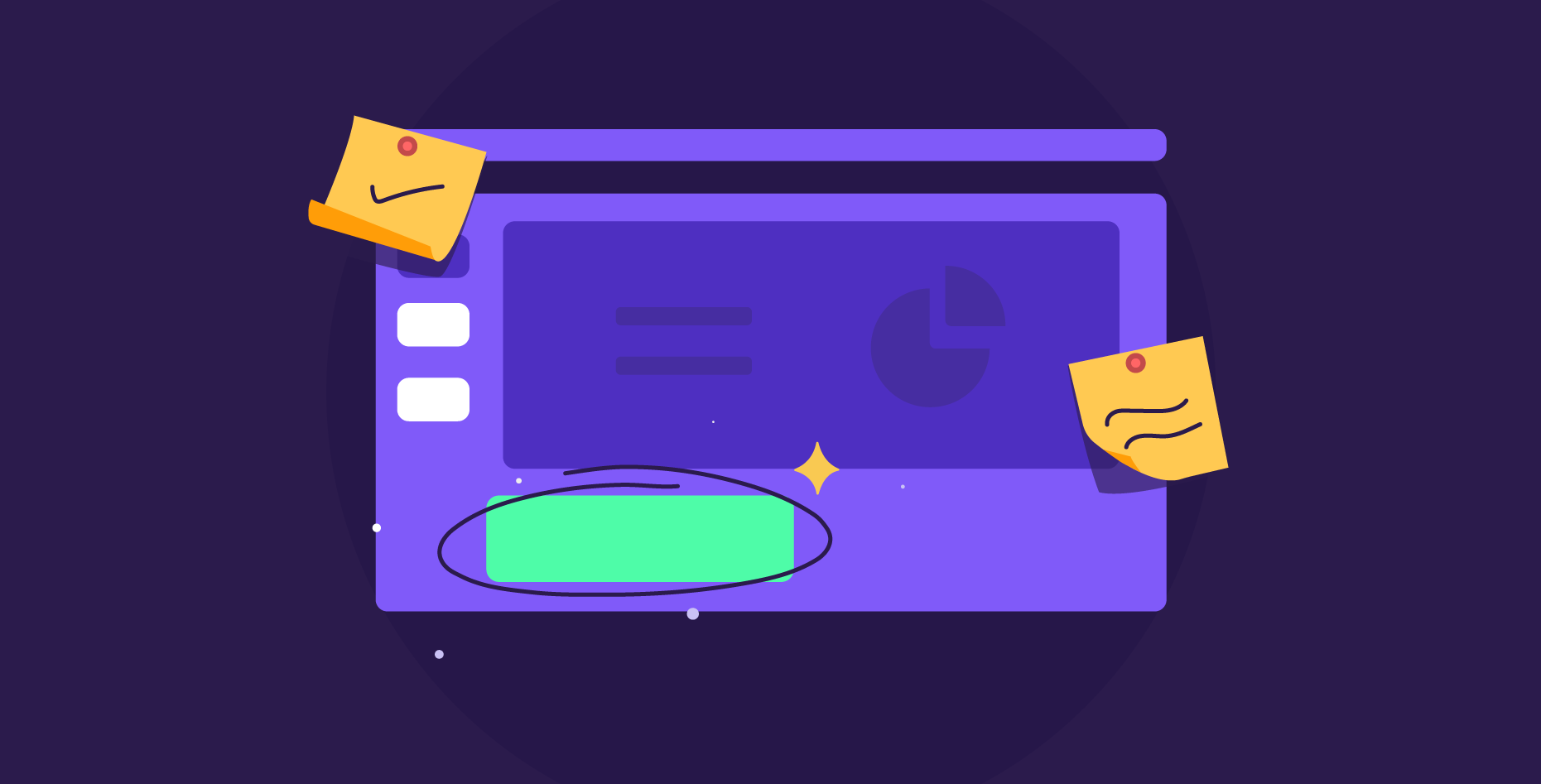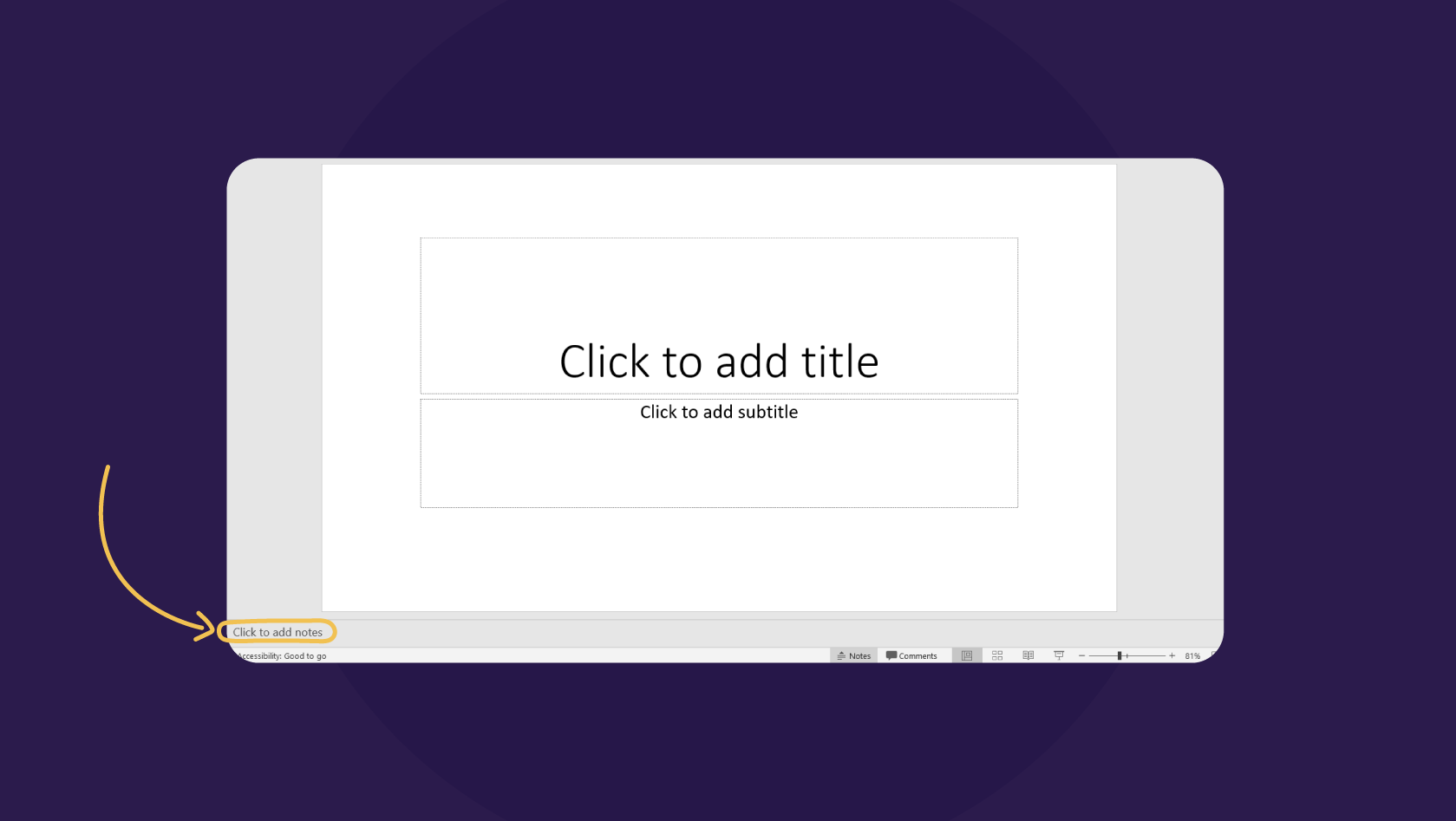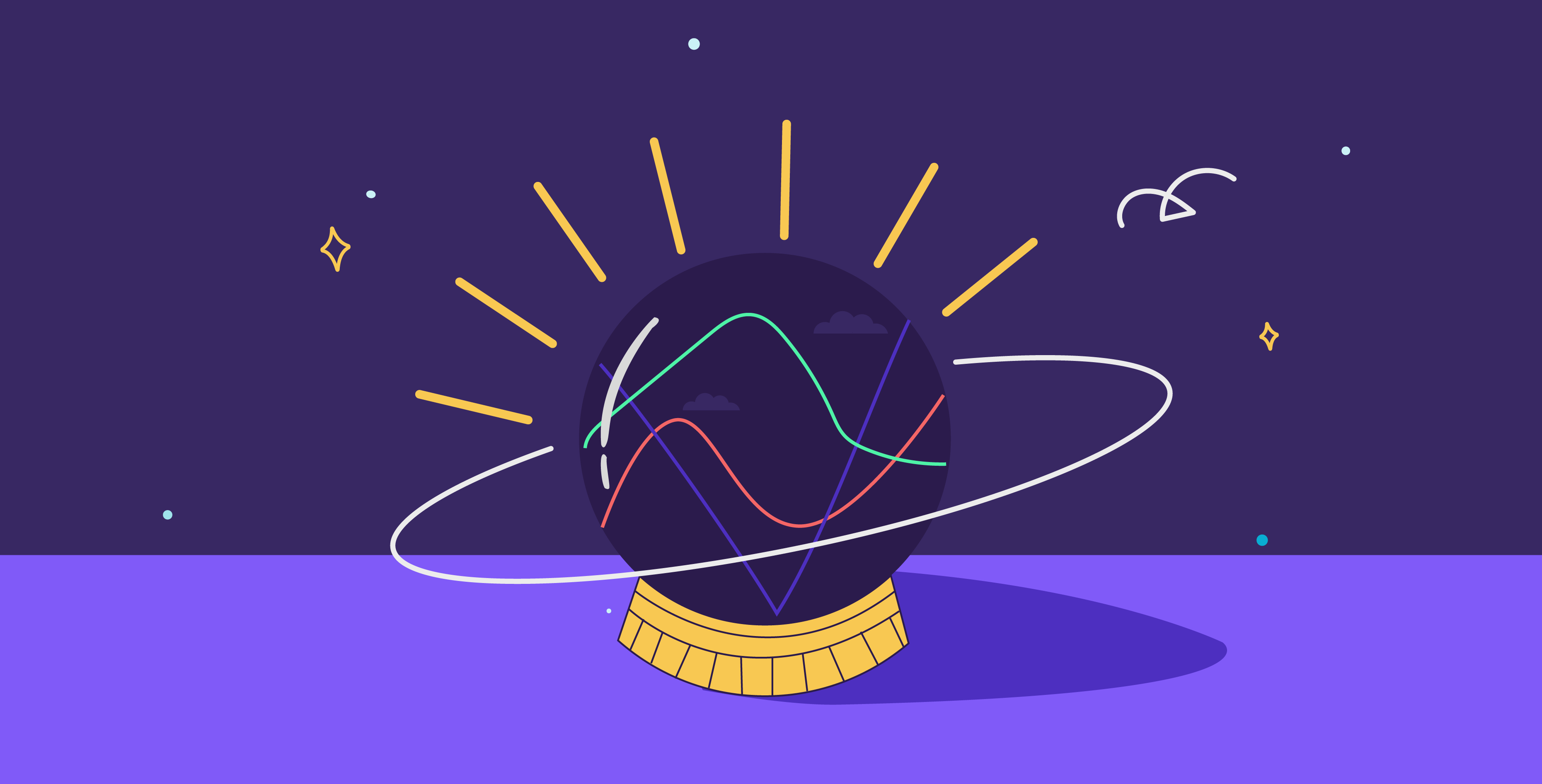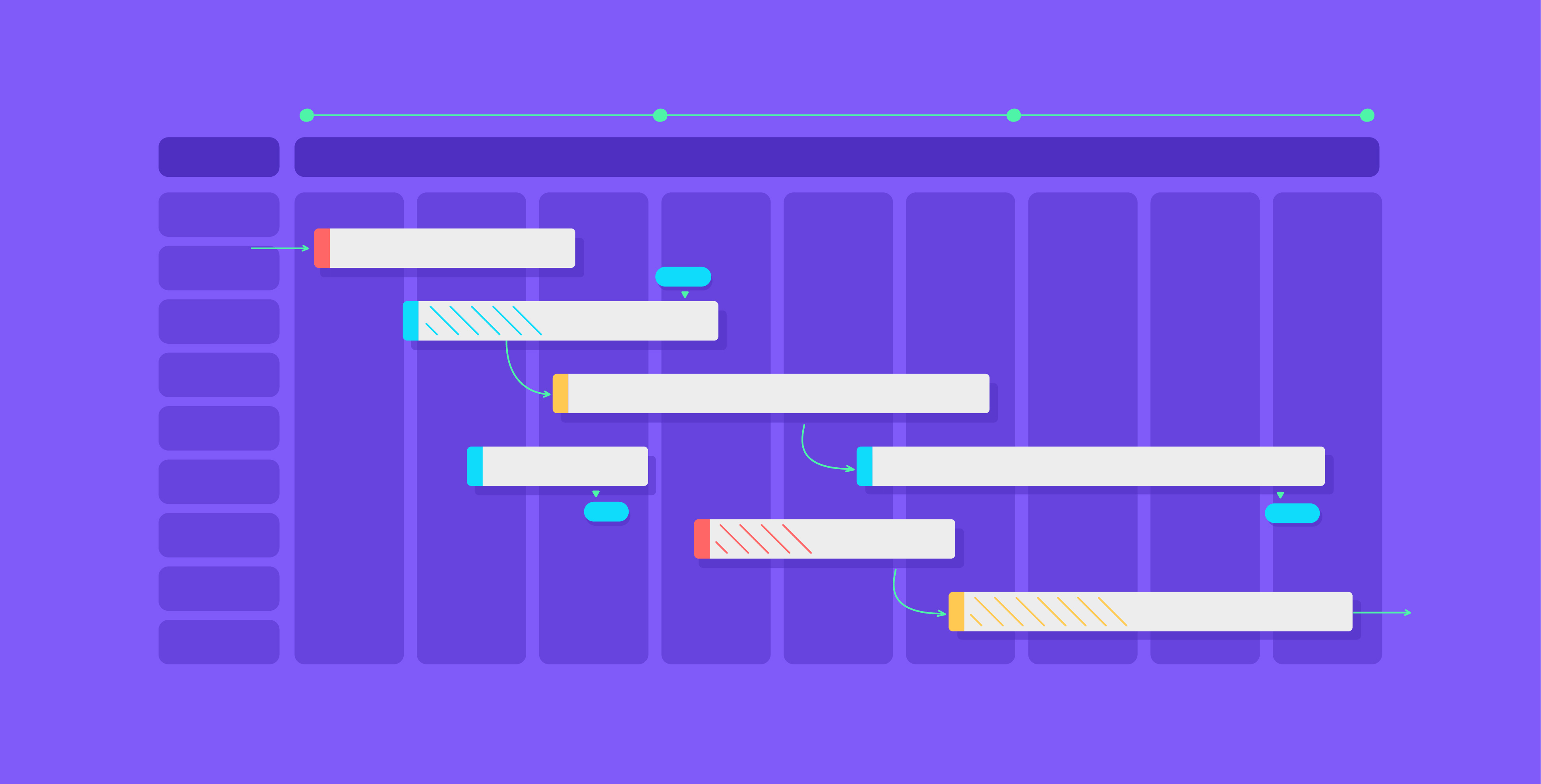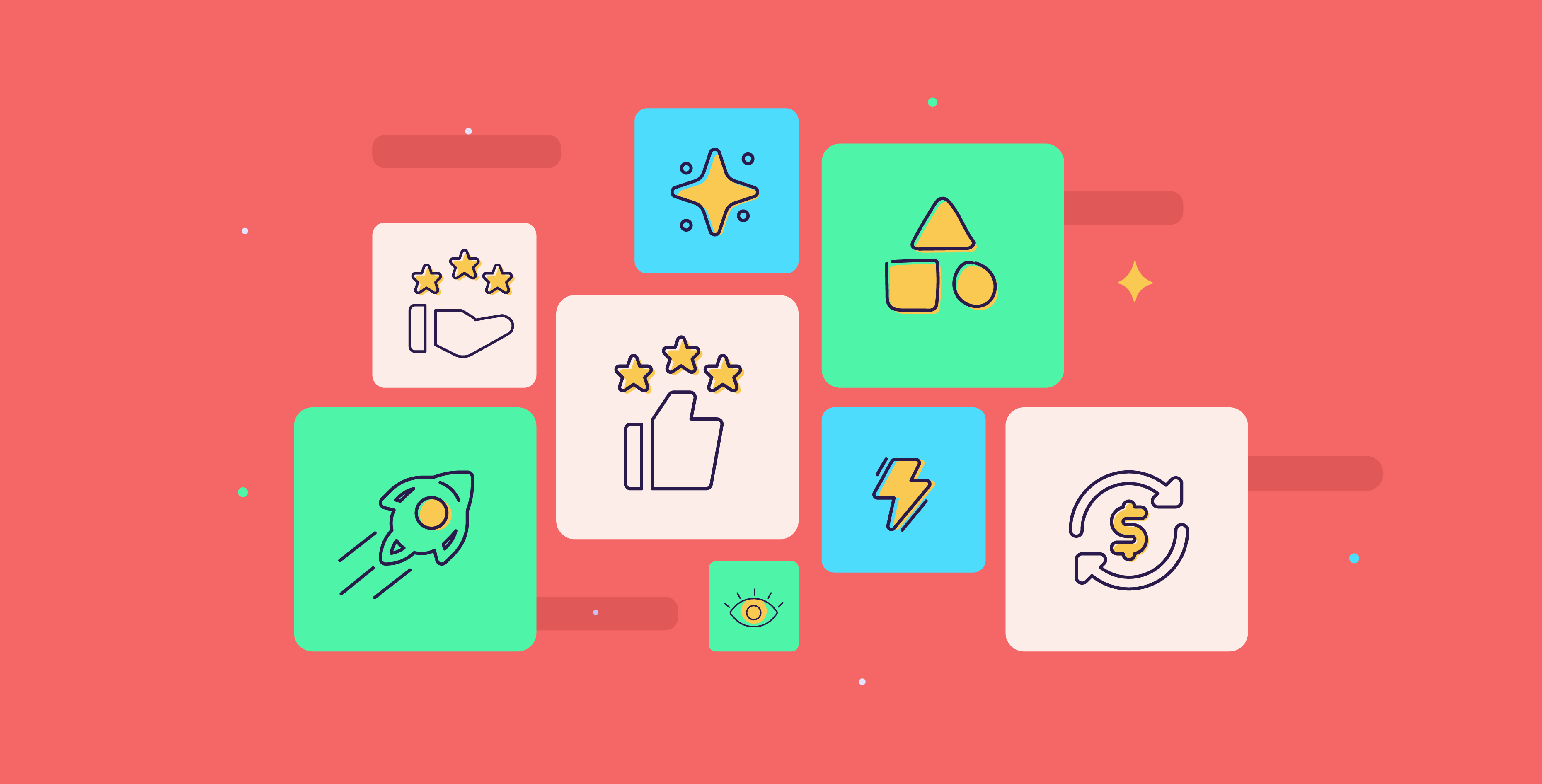15 July 2024
Speaker notes for a PowerPoint are often an underestimated and neglected tool; they are the secret weapon for any confident presenter. They are the lifeline that keeps the presentation smooth and on track. In this blog, we will look into the benefits of using speaker notes and how to use them to their fullest potential.
The benefits of using speaker notes
Speaker notes are the behind-the-scenes ally of any presenter. Easily a confidence booster, speaker notes discreetly display your notes and numbers to keep you on track and articulate.
Enhancing speaker confidence
The advantage of speaker notes is that, first and foremost, they offer a safety net for presenters to fall back on so they don’t miss a point. Knowing that they have a boost ready for them when they need it instills confidence in presenters, so they feel well-prepared. Using speaker notes you can have a reference point to return to, which helps you focus on engaging your audience rather than worrying about forgetting details you need to mention.
Streamlining the presentation flow
Speaker notes guide you as you move through your presentation, offering a clear roadmap for you to follow. When the narrative flows seamlessly, it’s easier for the audience to pay attention and follow along. You can avoid potential obstacles or lags by mapping out the narrative within the speaker notes beforehand, as you would with storyboarding. With speaker notes, presenters can also outline their presentations to have a logical structure and a natural flow of ideas, which helps you avoid stumbling over your words or losing track of where you are. That way, the audience is treated to a truly enriching presentation experience.
Facilitating audience engagement
Engagement connects the audience and presenter, turning one-sided monologues into captivating dialogues. Speaker notes can be used to provide cues to help the presenter remember what to say, including discussion prompts and strategic signals for when to use audience interaction.
By incorporating purposeful notes, you can easily incorporate interactive segments into your presentation for a two-way discussion.
Crafting effective speaker notes
Creating effective speaker notes is an essential, yet underrated, skill for any presenter. As you present, these notes will be your lifeline, which is why it’s so important for them to be a useful guide for delivering a seamless presentation.
Balancing detail and brevity
When creating your notes, balancing detail and brevity is necessary to avoid any confusion when you present. These notes should have enough information to keep you on track, but not so much that you need a minute to read them all. This rule also applies when trying to achieve balance; you must consider what you can afford to leave out of your notes. By maintaining brief and straightforward notes, you can make the most of your script.
Ensuring readability
When creating helpful speaker notes, it goes without saying that readability should be at the forefront of your concerns. Your notes should be simple and digestible enough that you should be able to understand them at a glance as you speak, so avoid complicated language and complex terms that require rereading. Also, consider using a readable sans-serif and sizing your content large enough to read. After all, your speaker notes should enable you to present better; they shouldn’t be an obstacle.
Handling Q&A sessions efficiently
Speaker notes are your best ally when you present, so it’s important to use them to their fullest potential. Especially when faced with a Q&A session, your notes serve as your backup information for the more unexpected questions. By purposefully preparing your speaker notes with answers to anticipated questions, you can boost your confidence and navigate the session with ease.
How do you add speaker notes in PowerPoint?
Luckily, adding speaker notes to PowerPoint is incredibly simple and requires no fuss. All you need to do is go to the slide you want to add your notes to, select Notes at the bottom of your screen, and type out the notes under the slide.
How do you project speaker notes in PowerPoint during a presentation?
When the presentation is connected to another output (like a monitor or projector), PowerPoint is built to display the speaker’s notes only to the presenter. Once you have added your notes, you can go to the Slide Show tab and click on Presenter View to put the slides up on display. With Presenter View, you will still be able to see your speaker notes and slides, while the audience will only see your slides.
Speaker notes are a powerful sidekick for creating dynamic and fluent presentations. They allow presenters to be more prepared, confident, and fluent by helping facilitate a smooth flow of ideas and ensure an engaging experience for the audience. Every word counts when you present, and speaker notes offer a solid base to bounce off of.