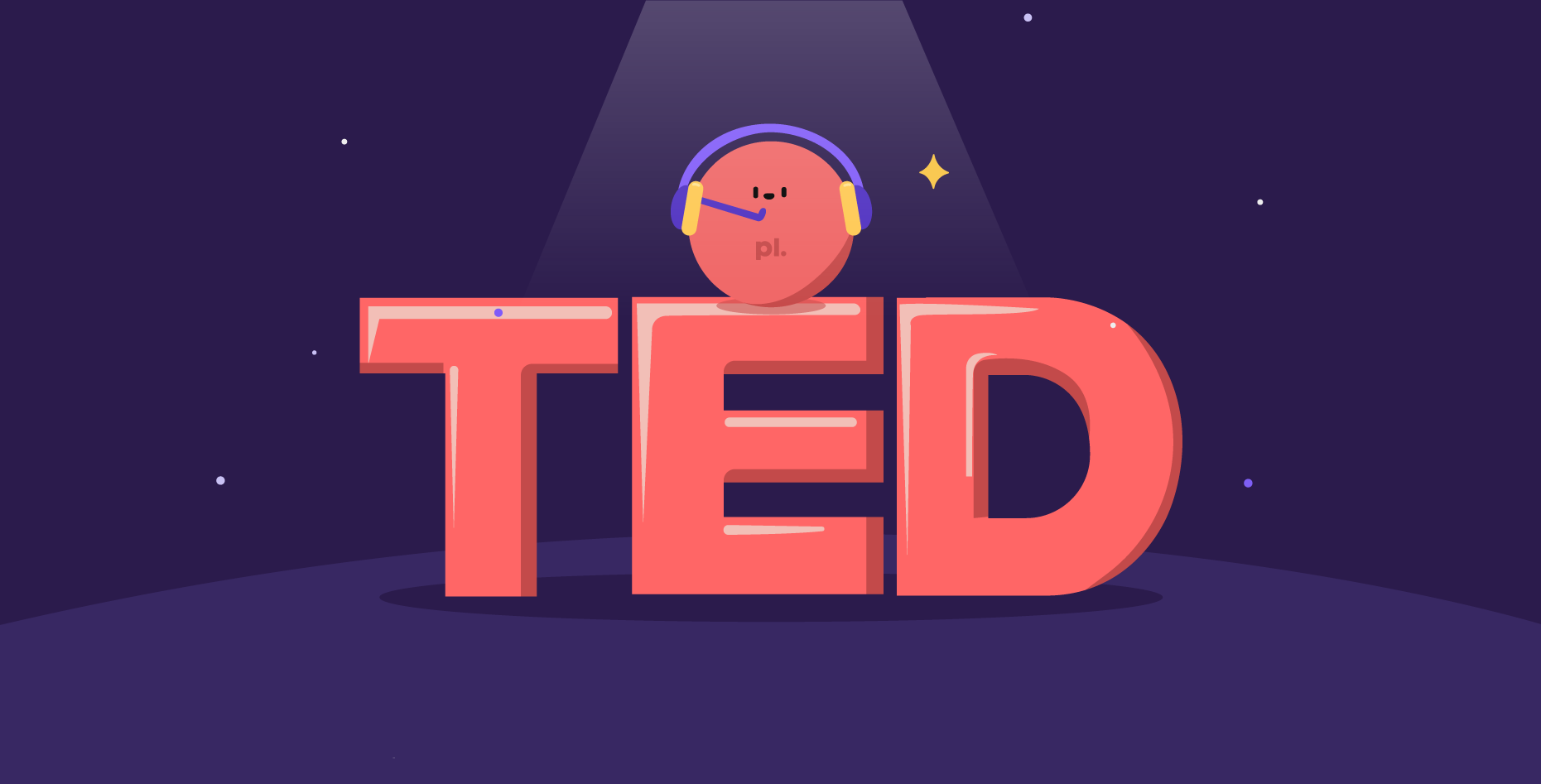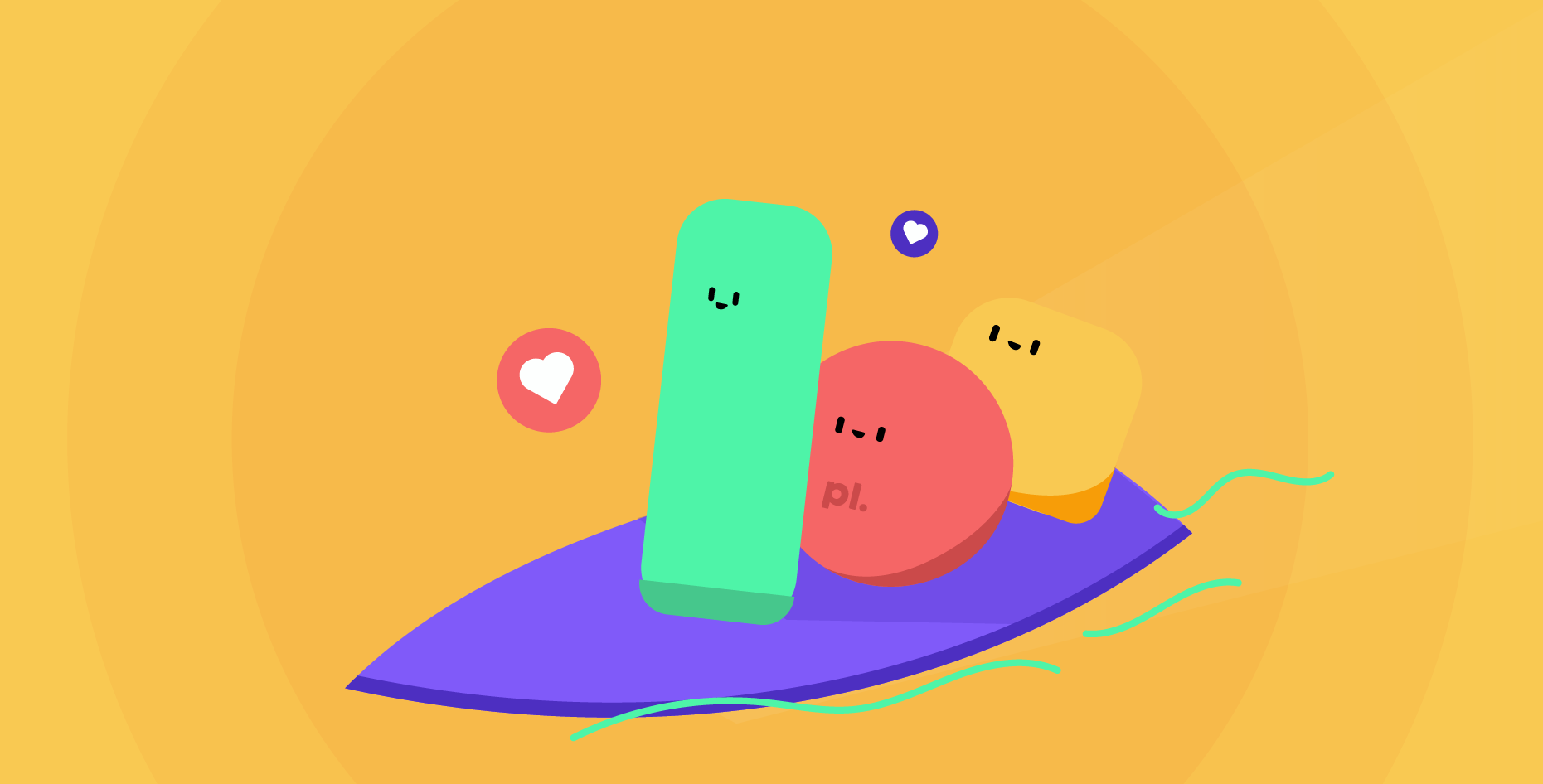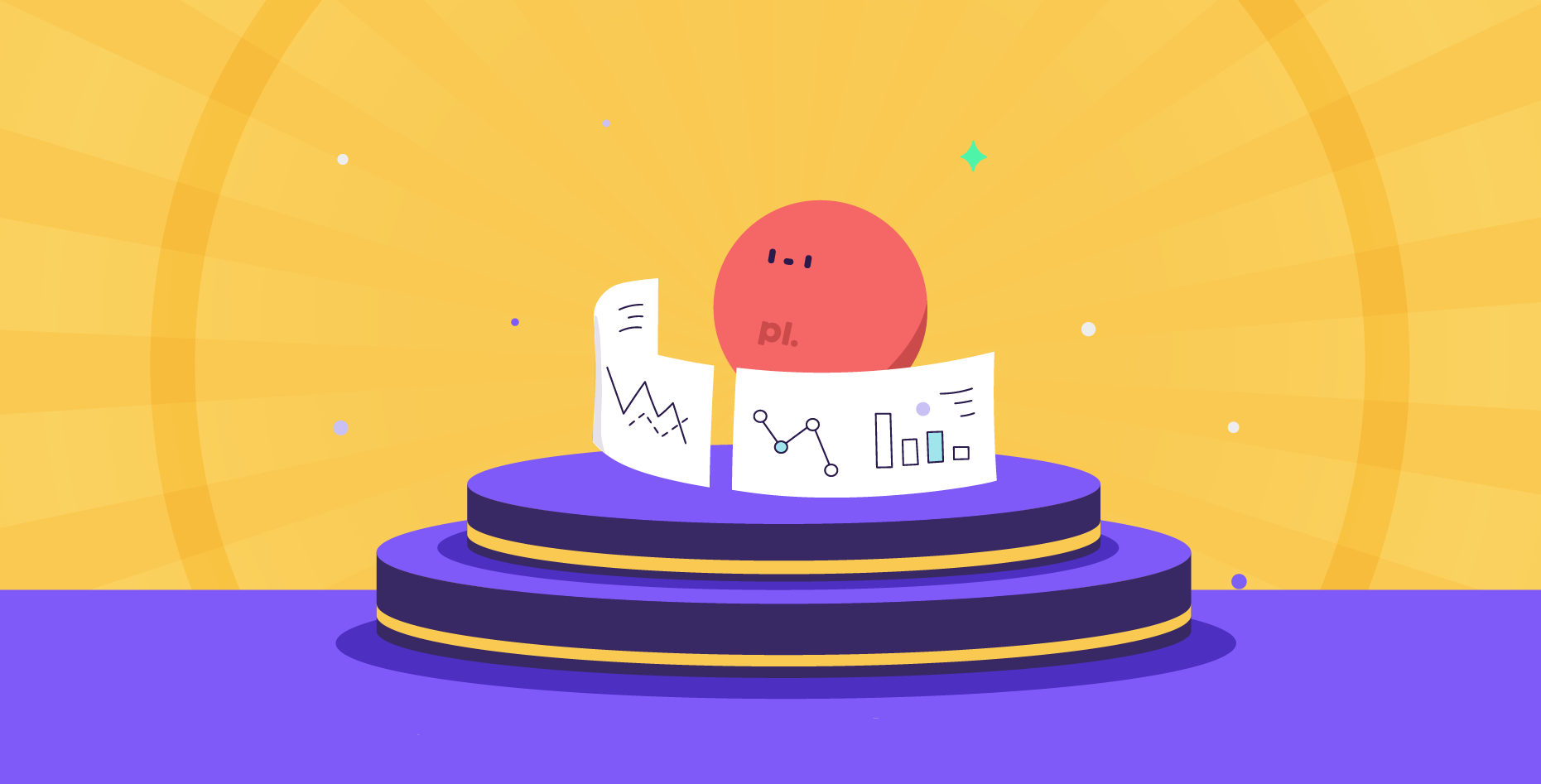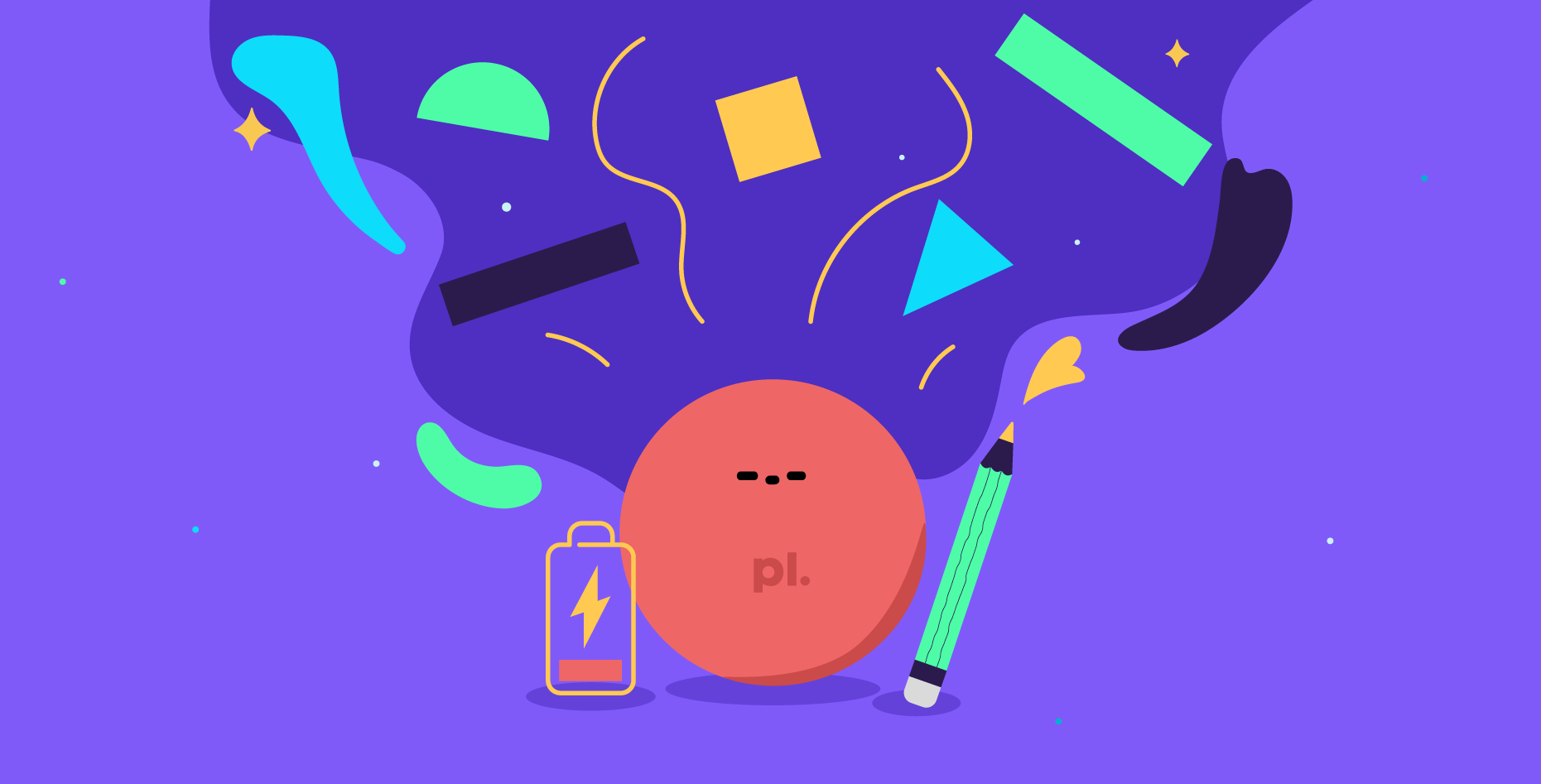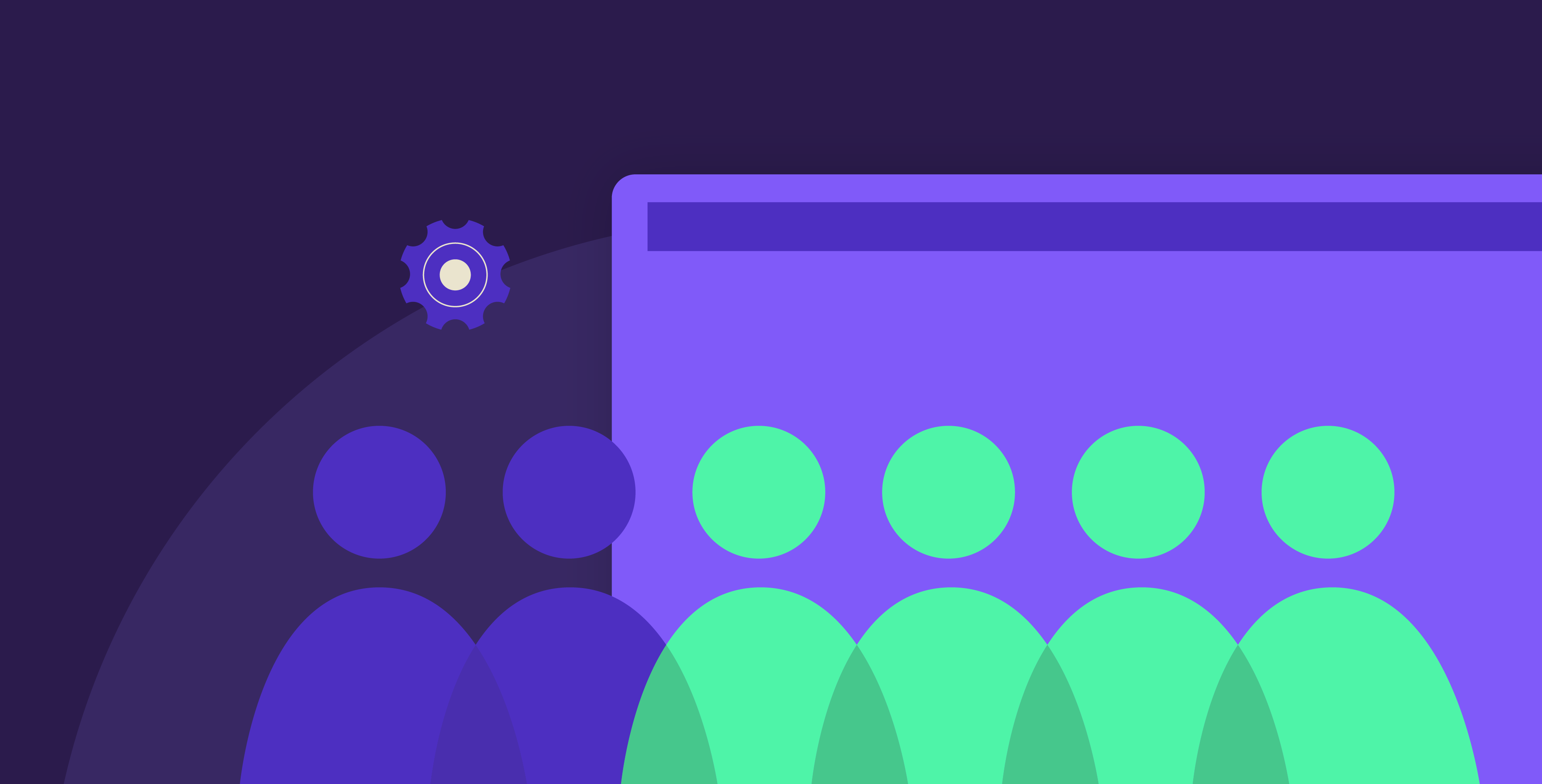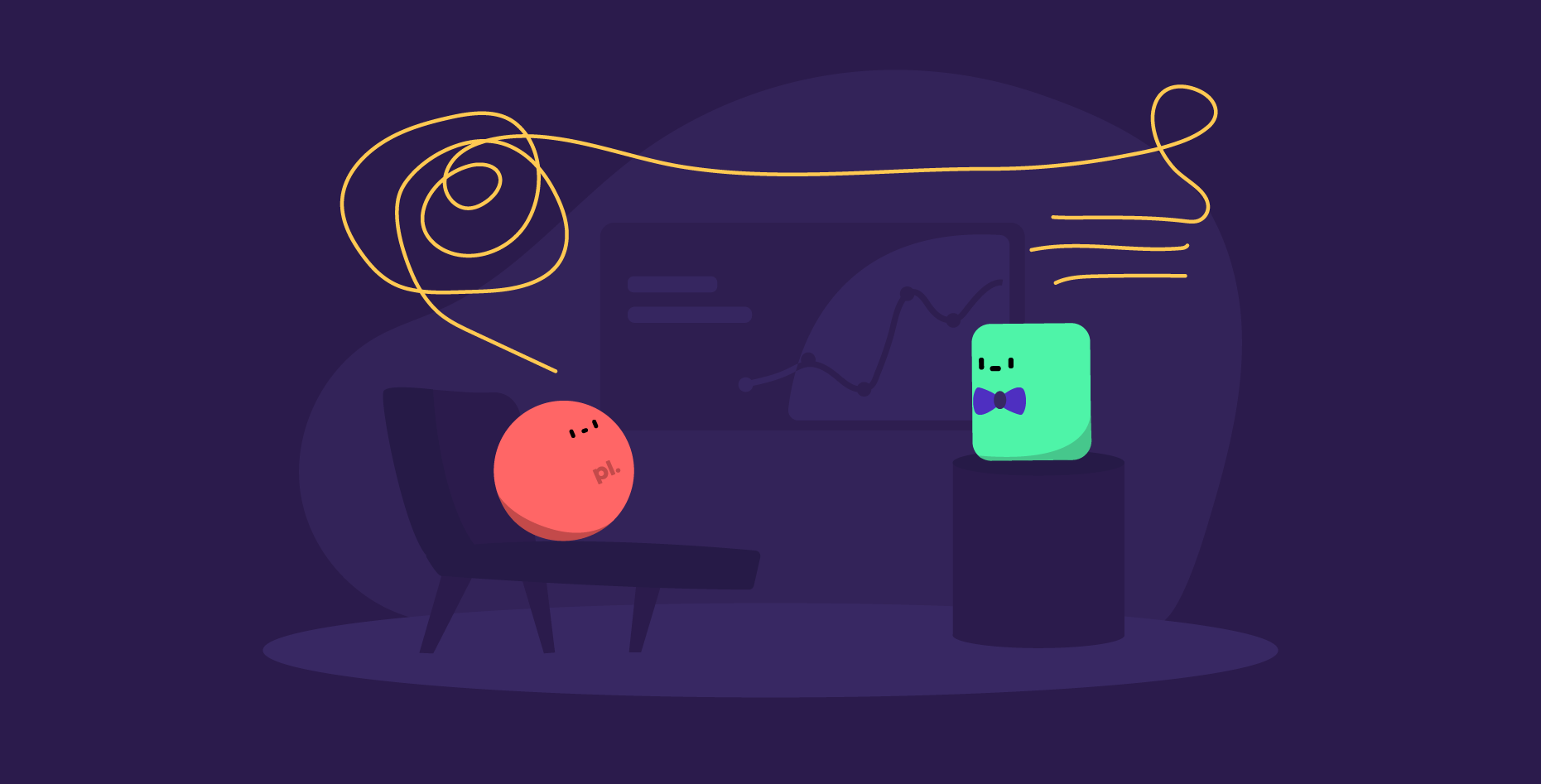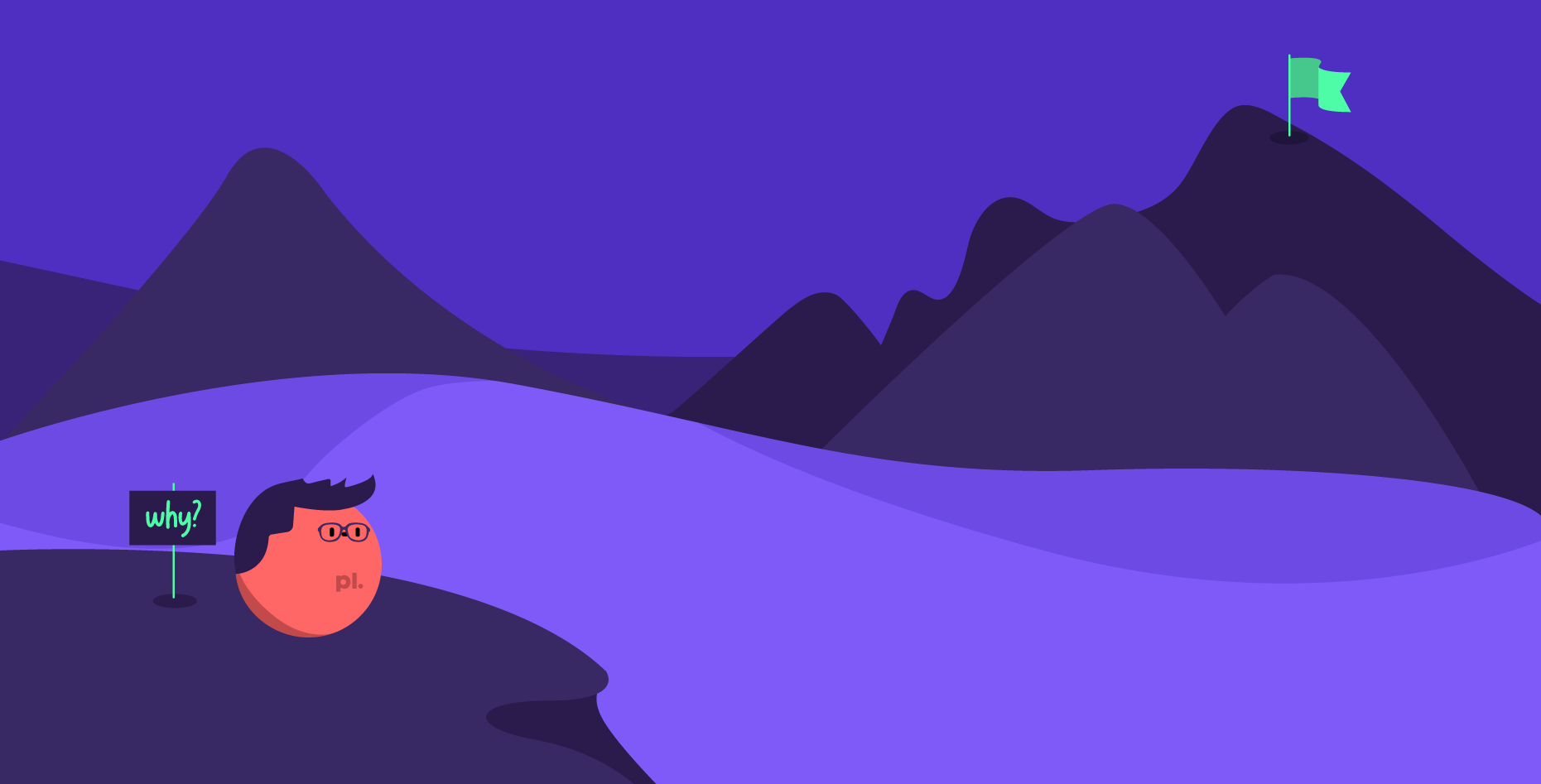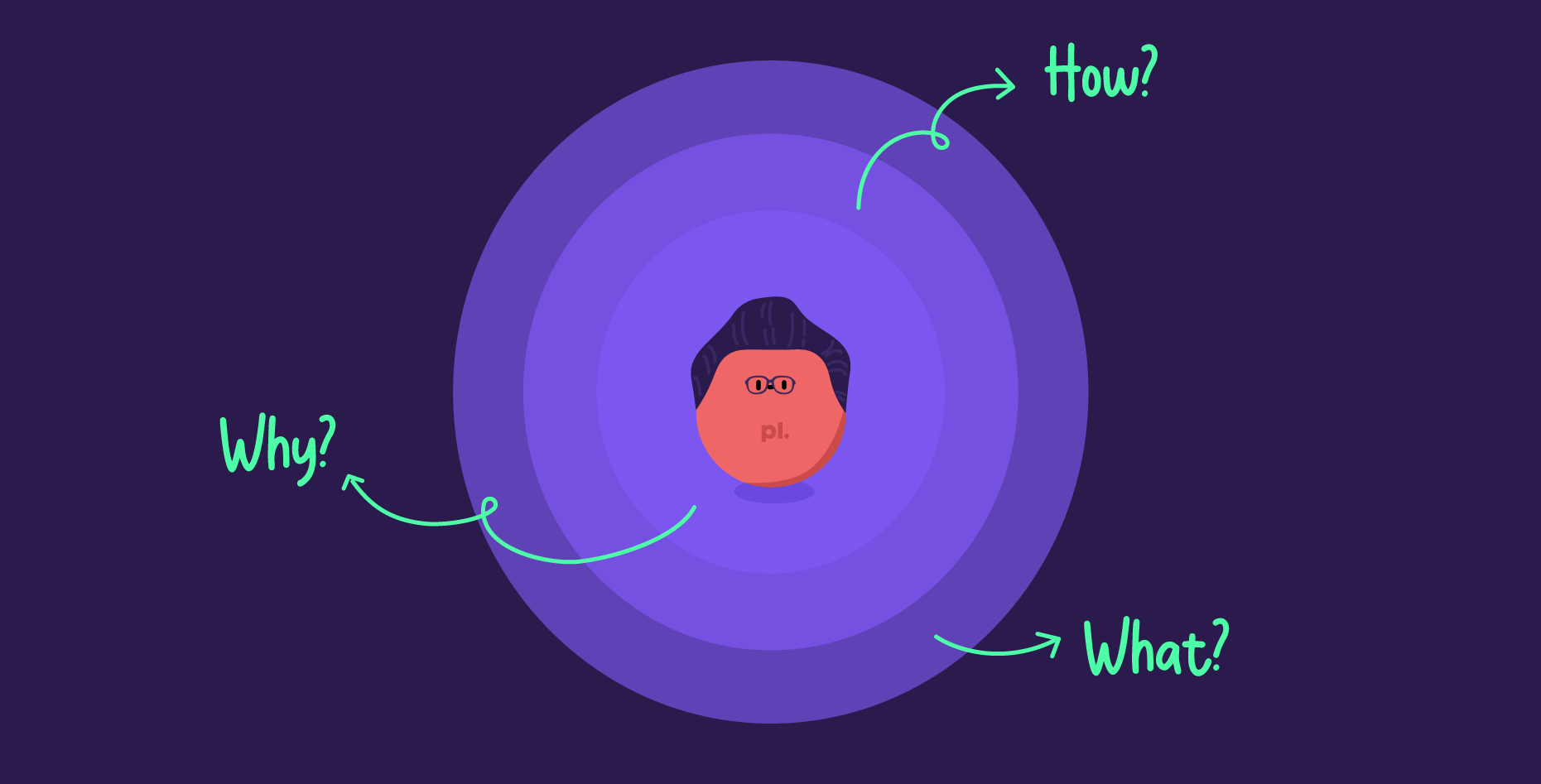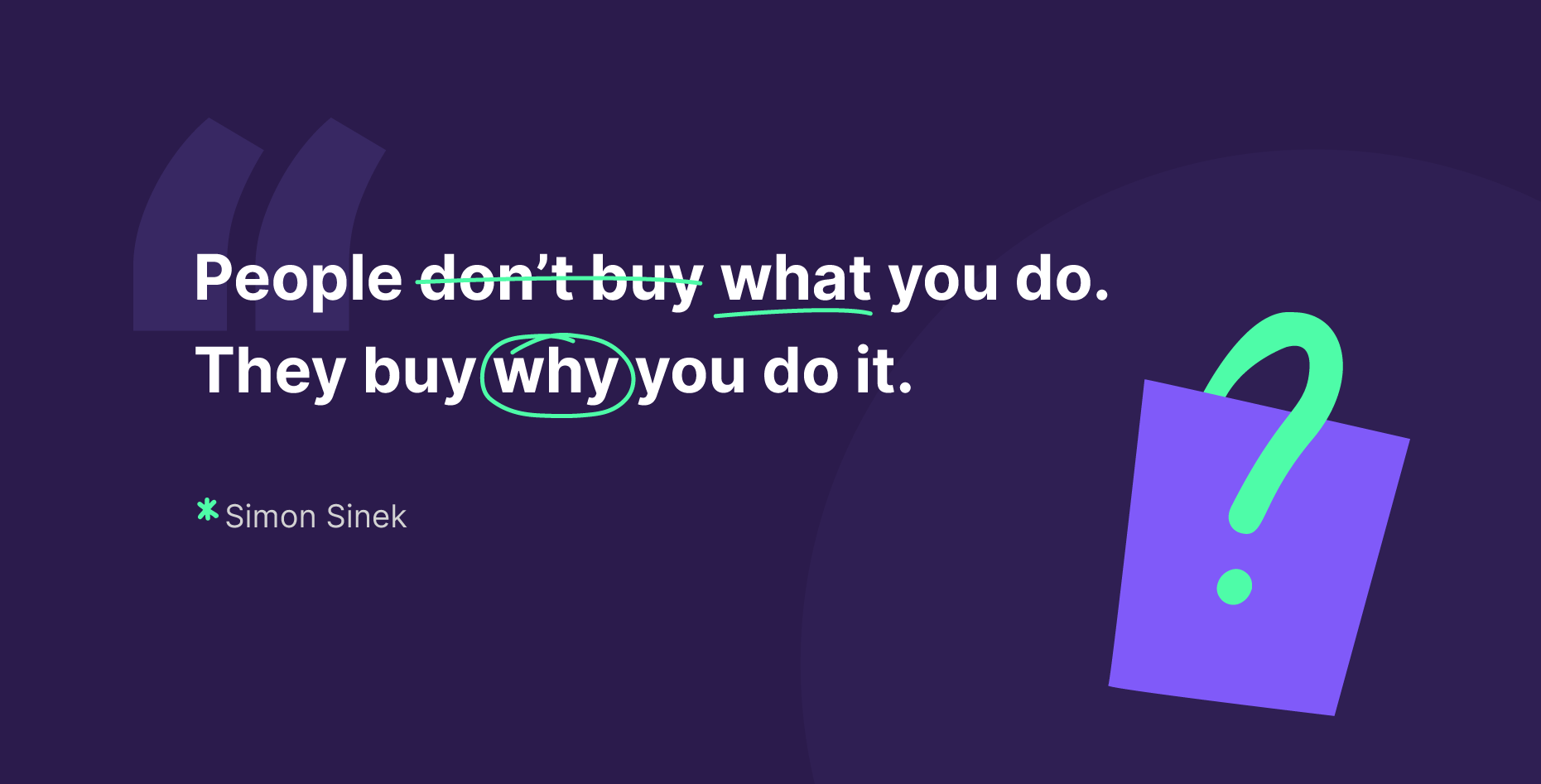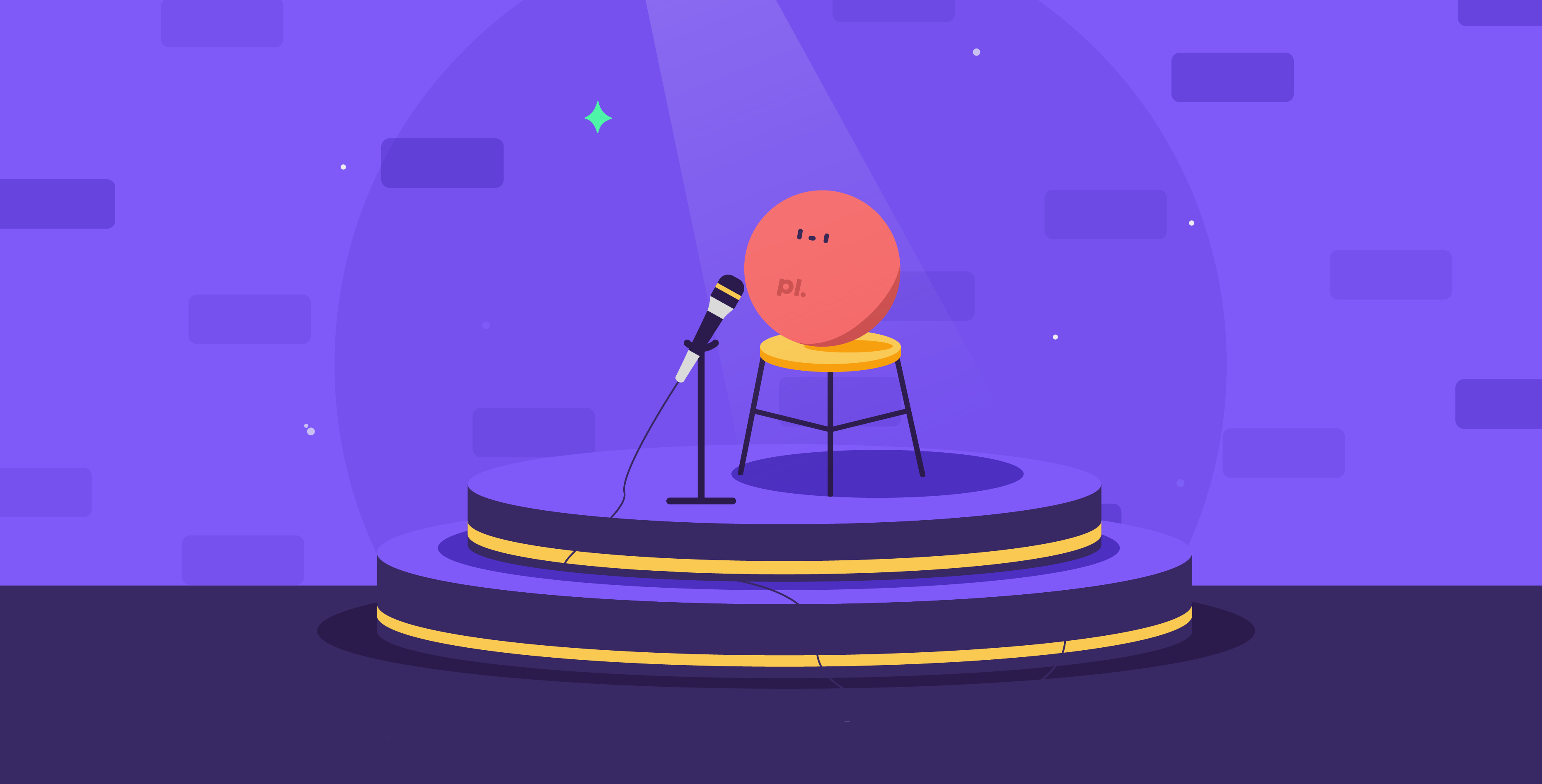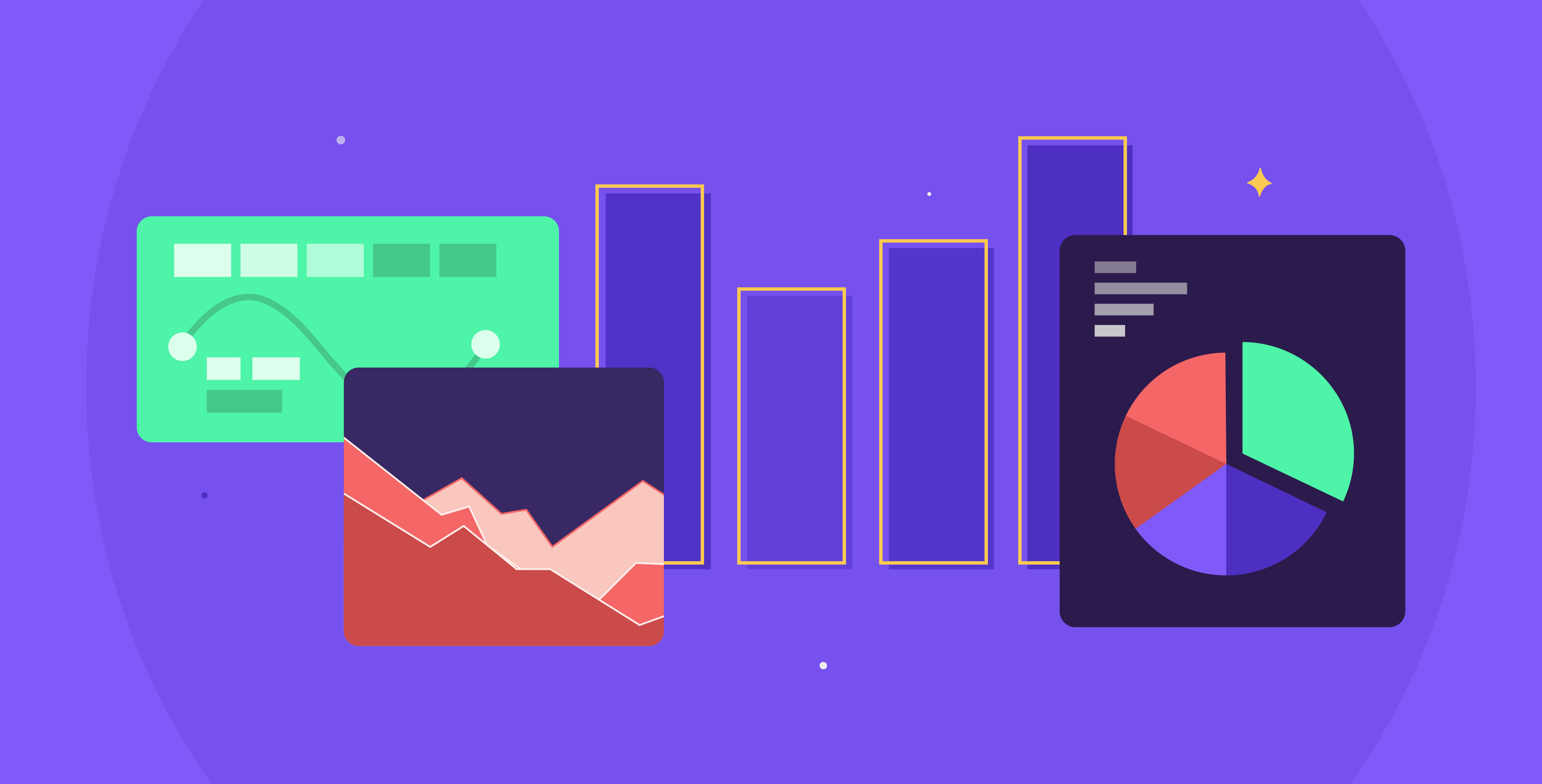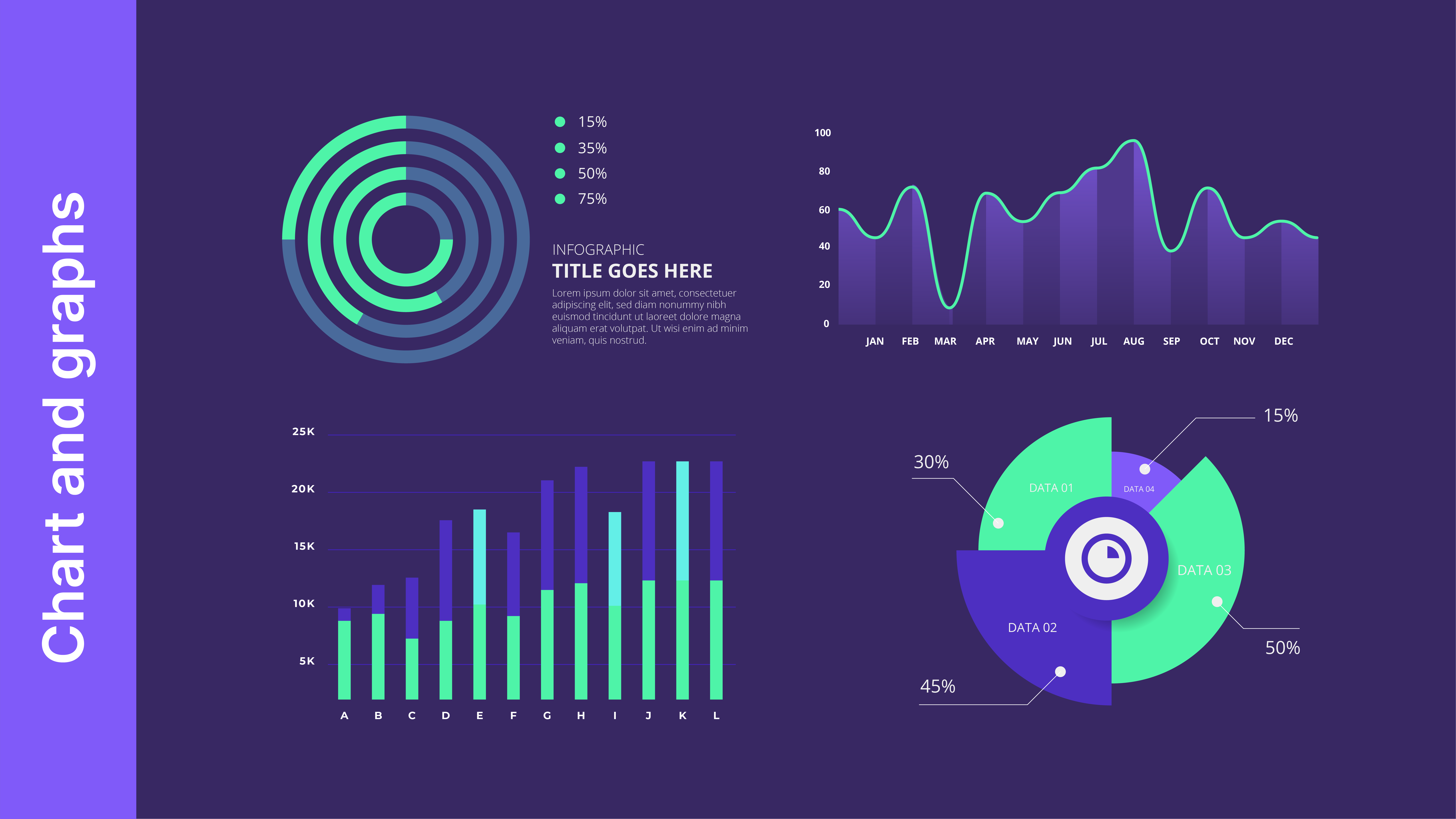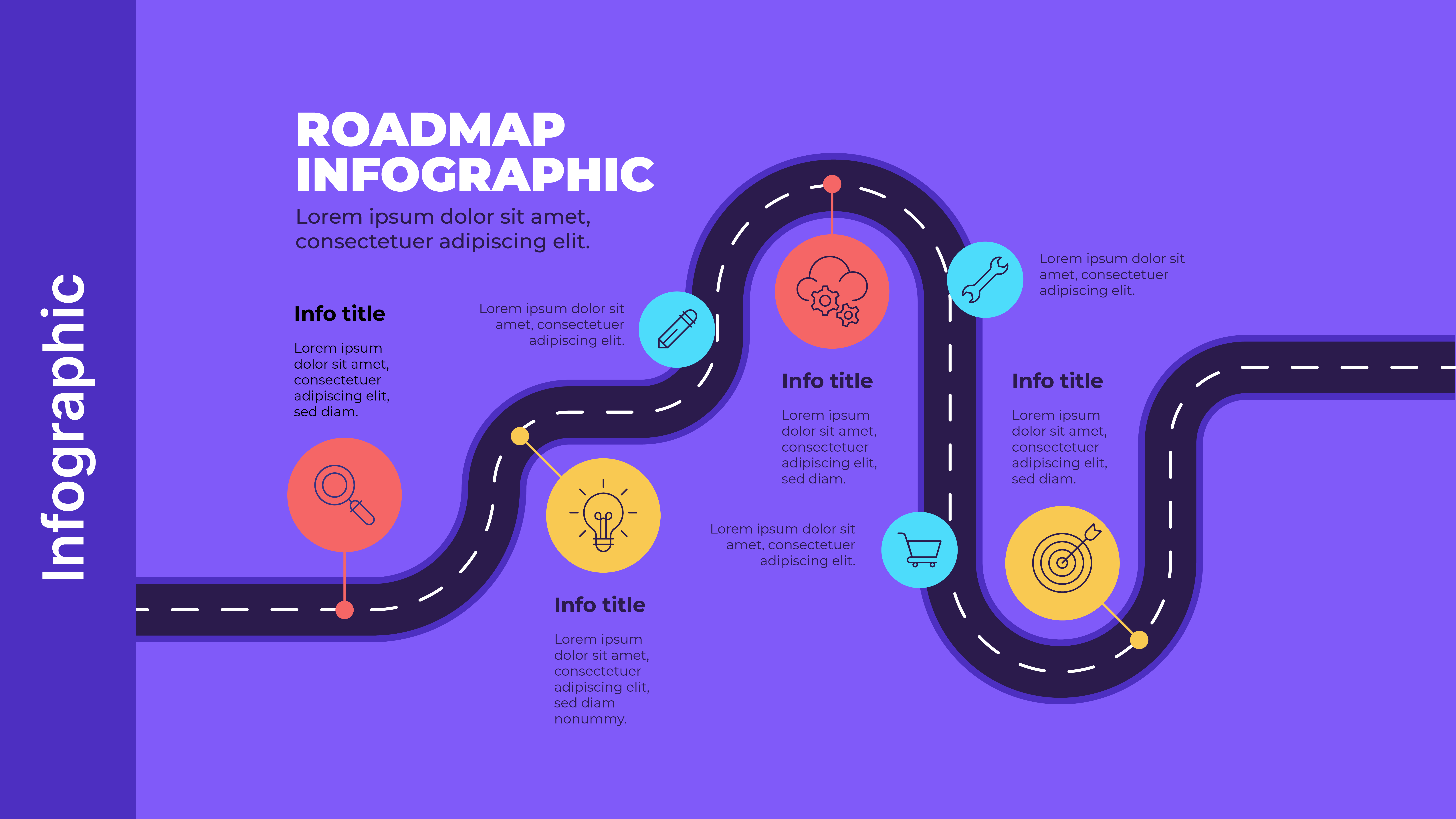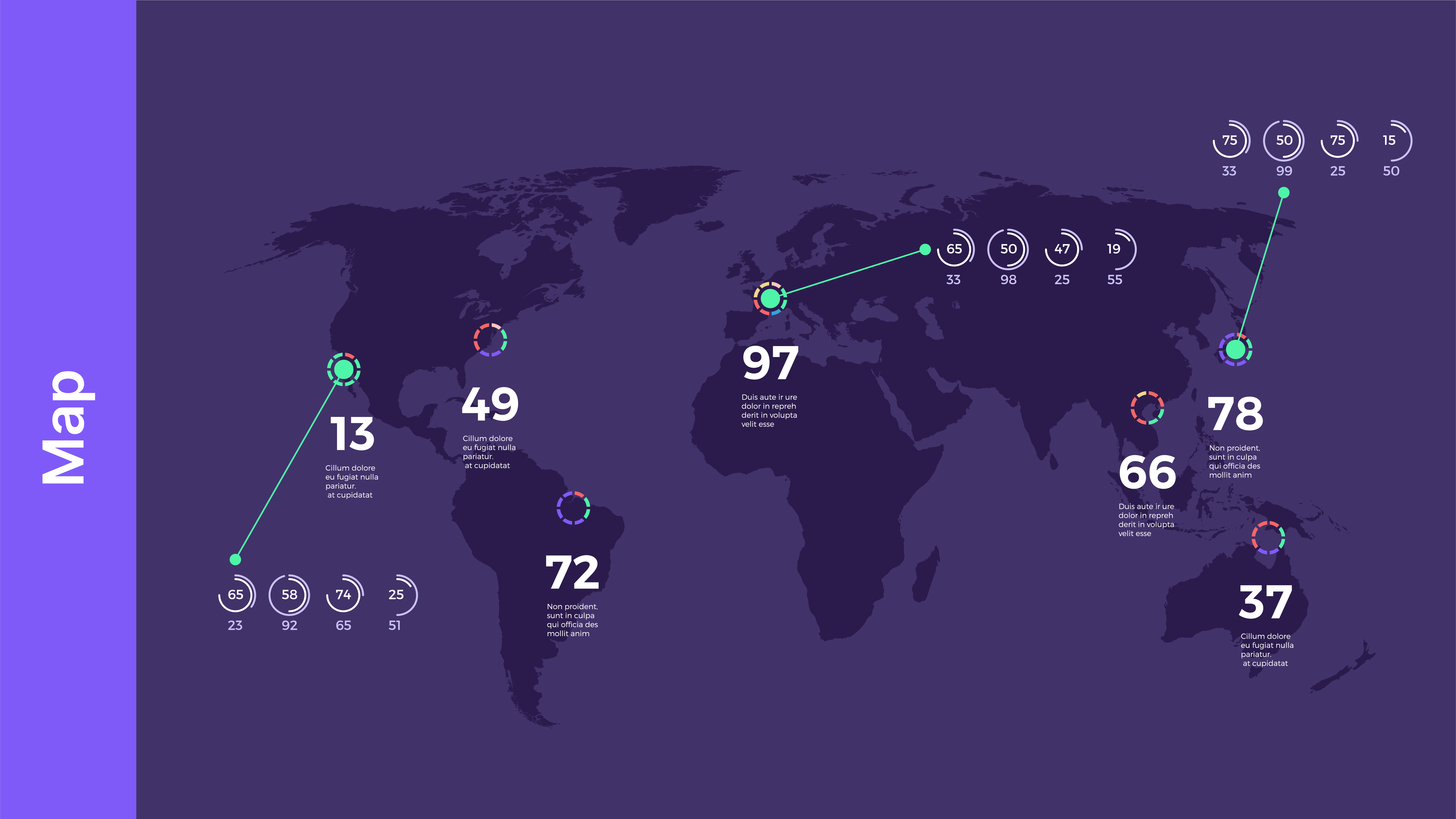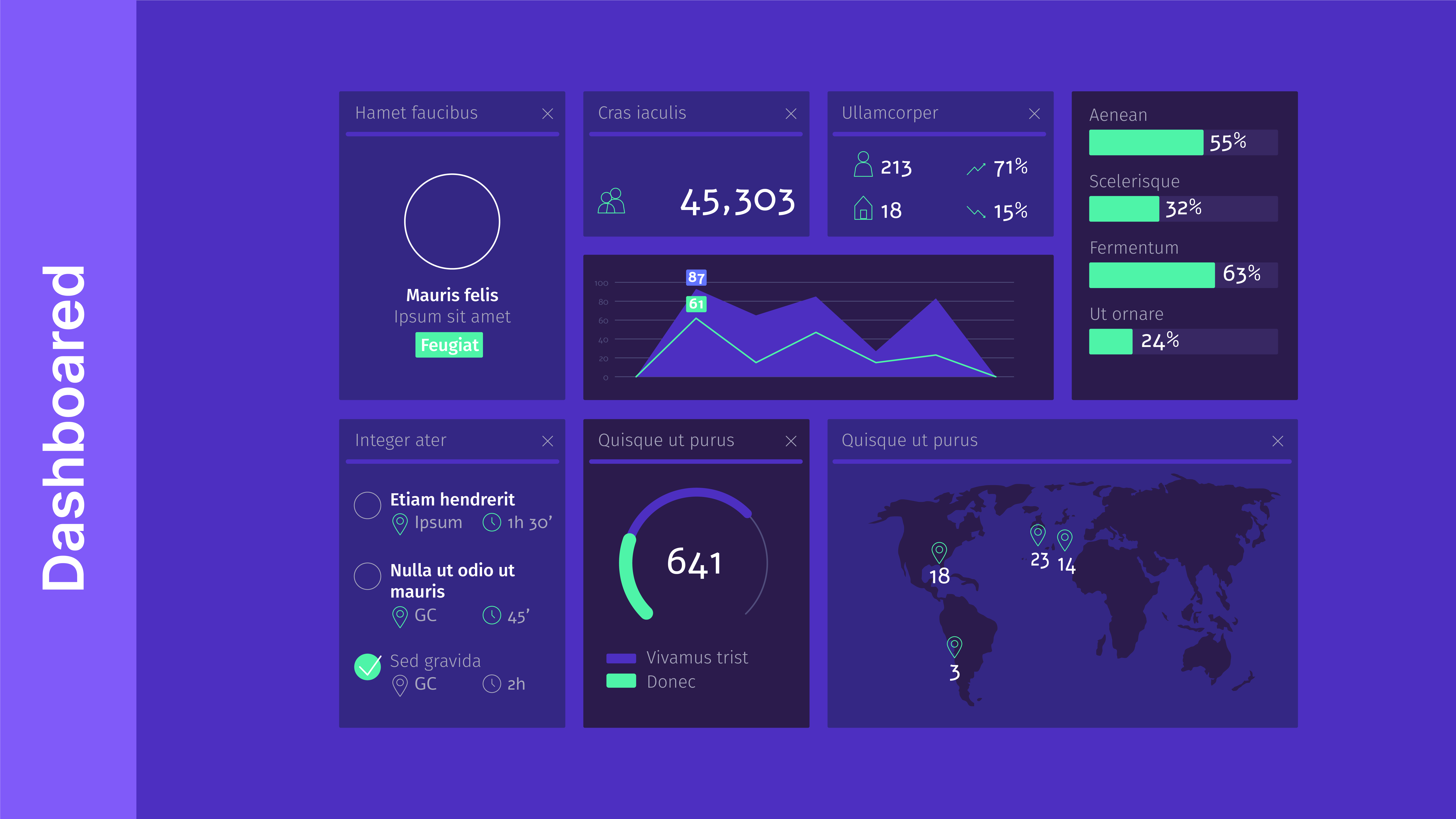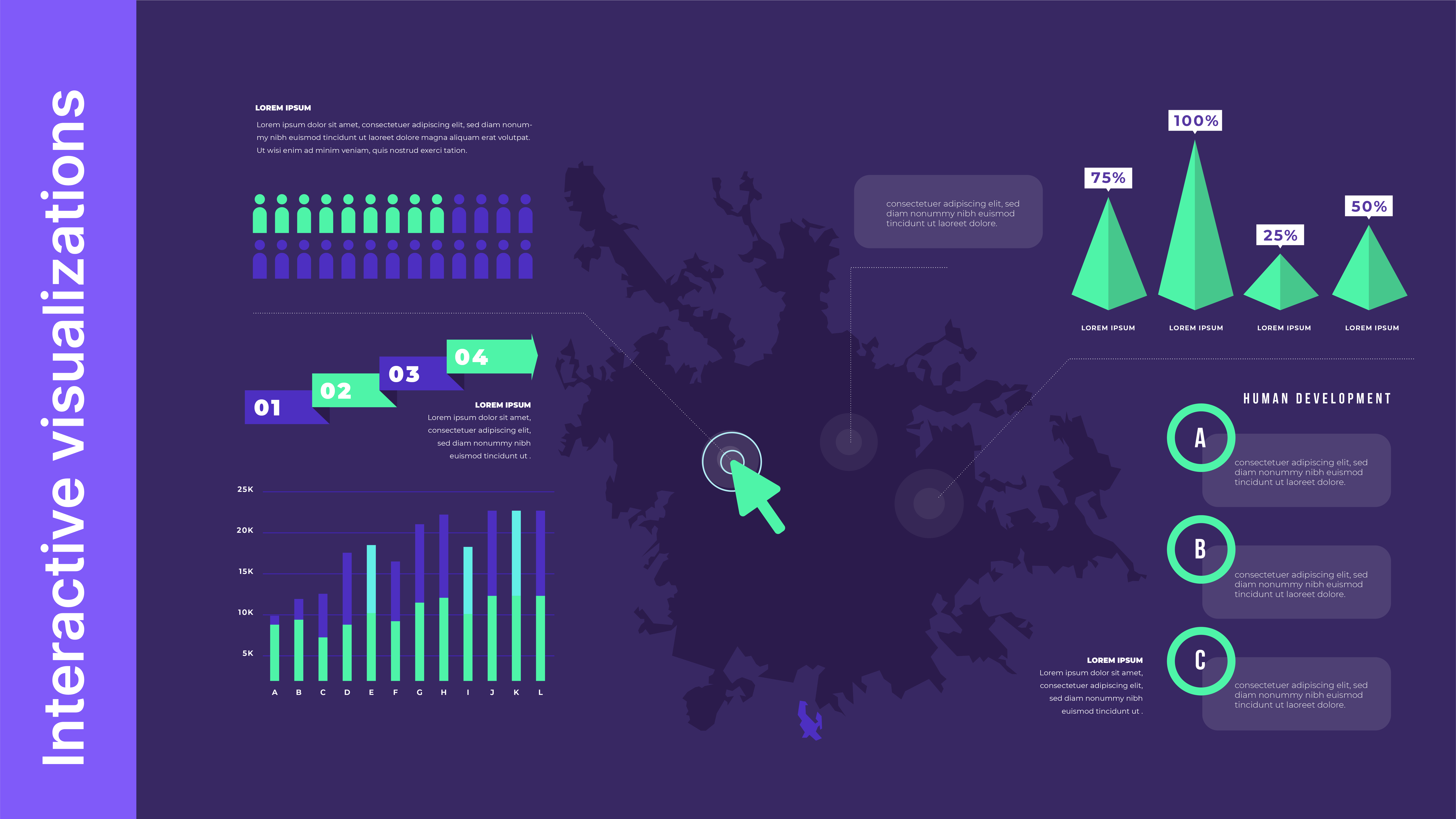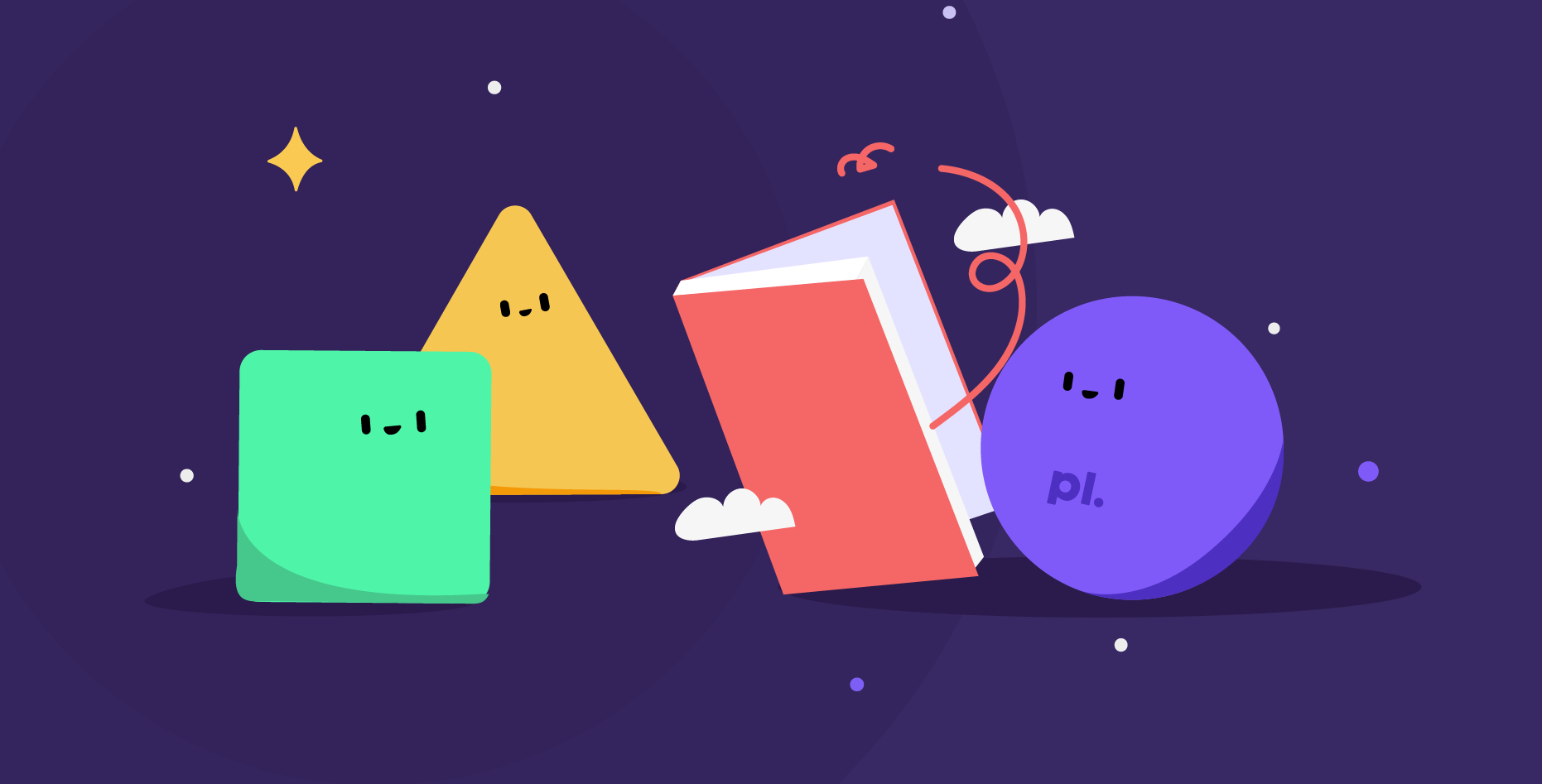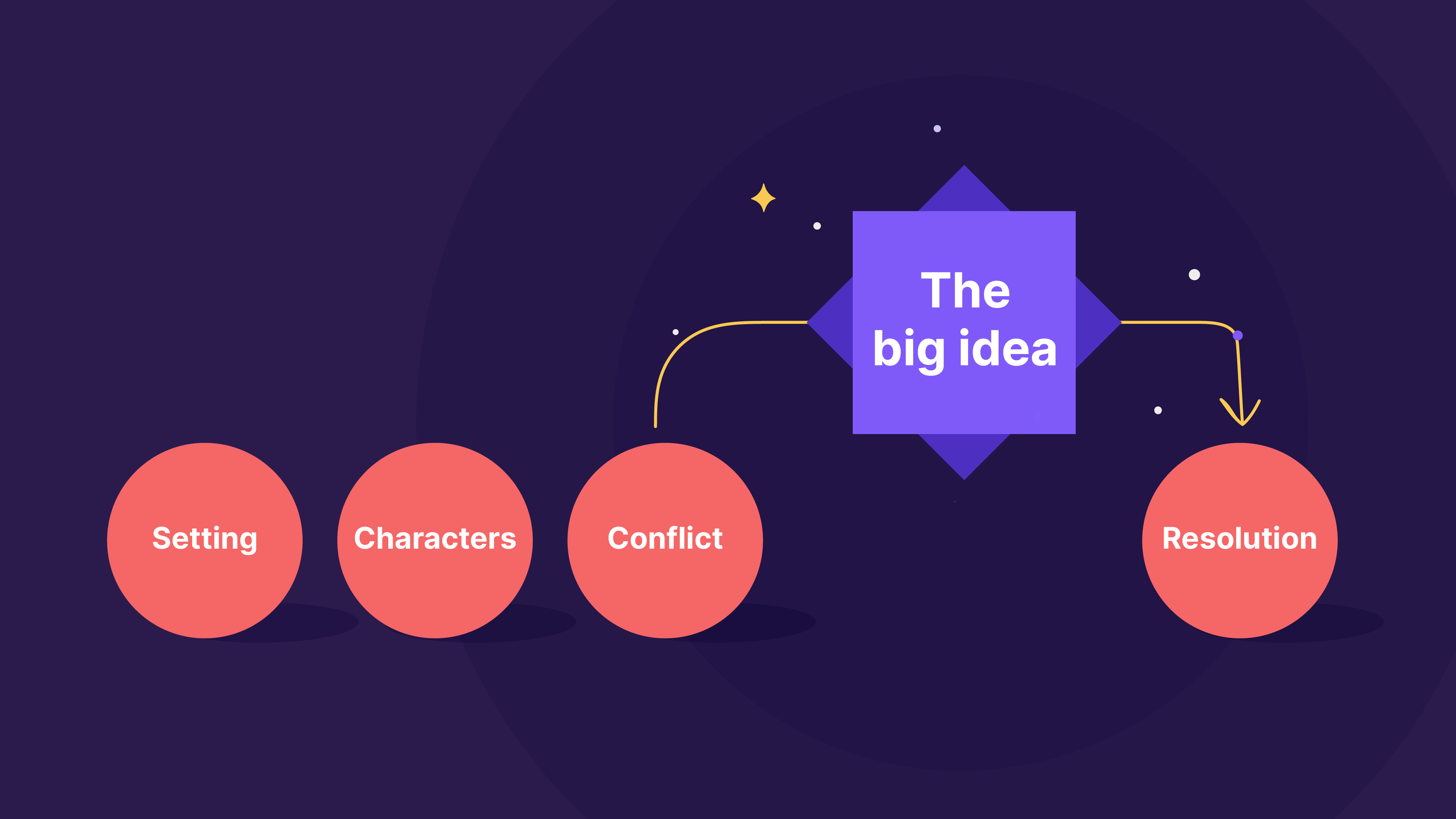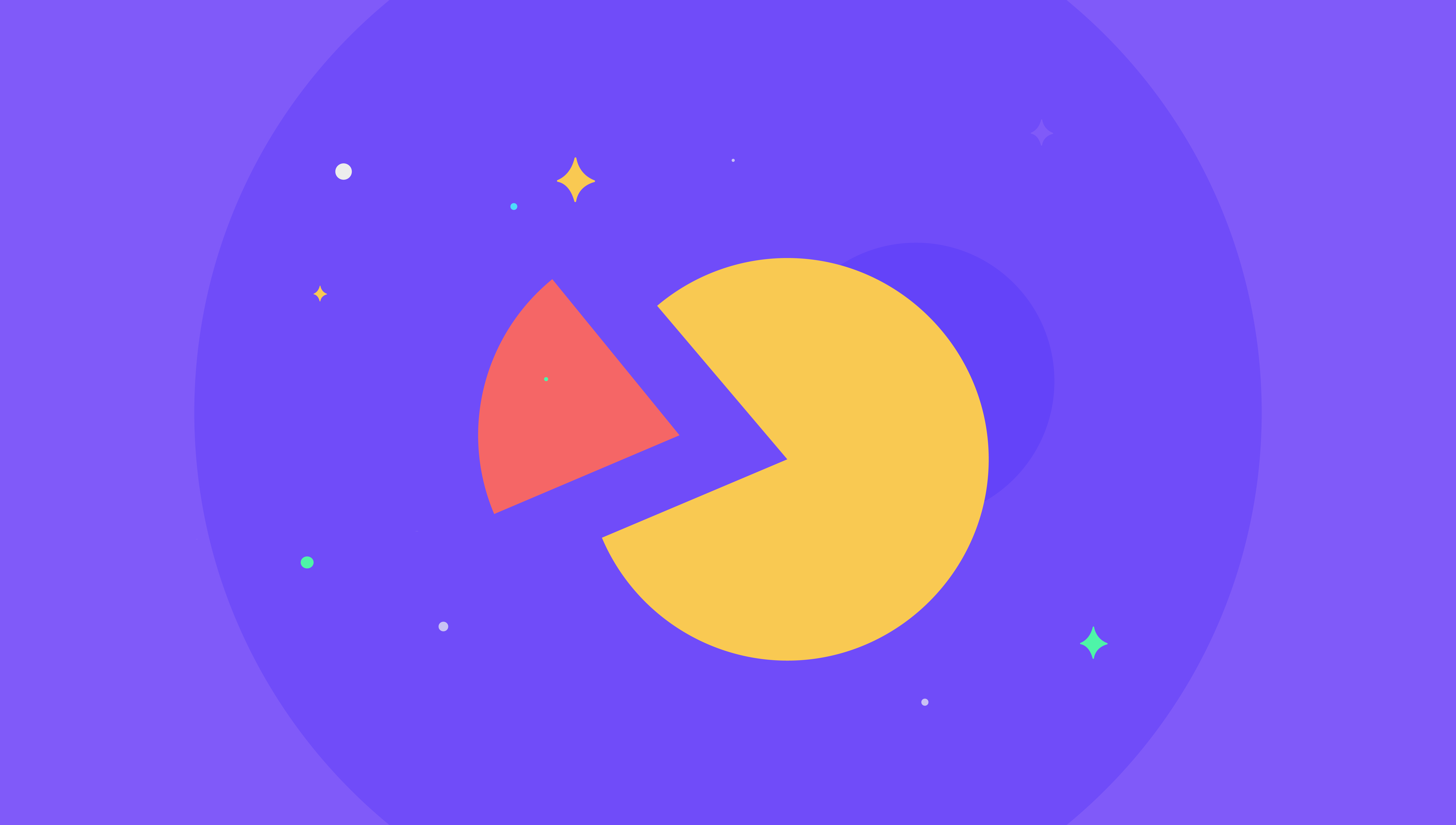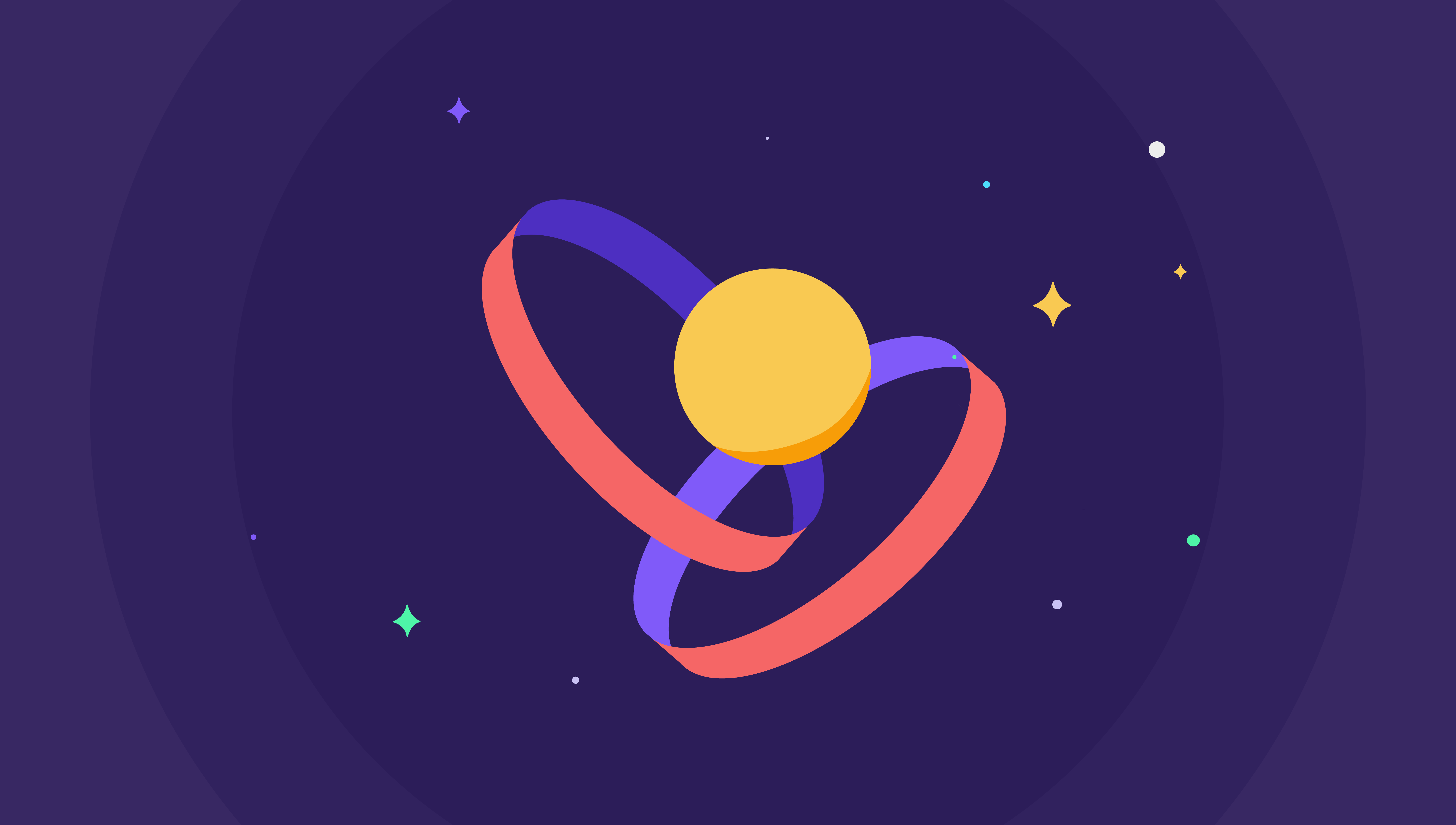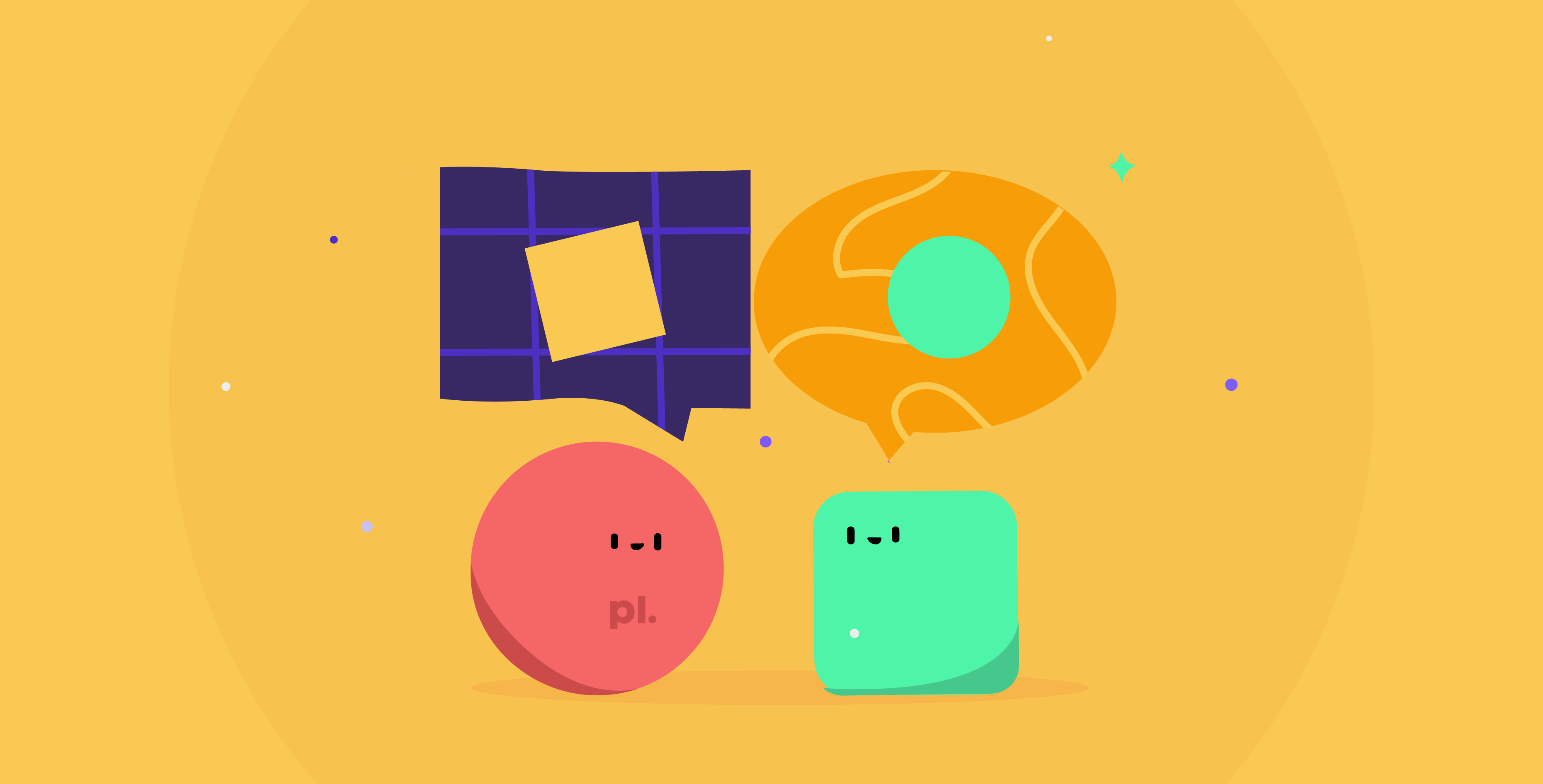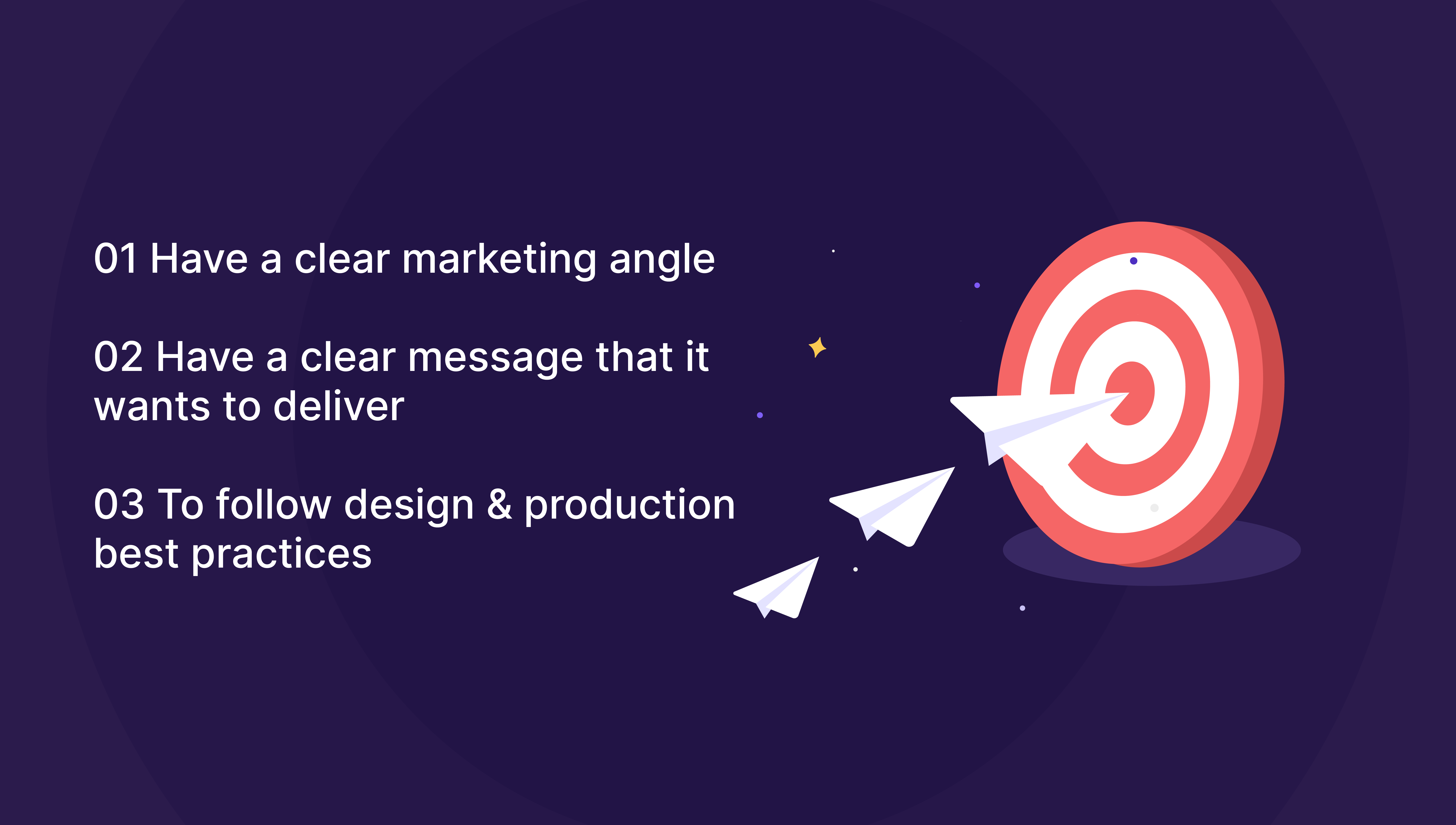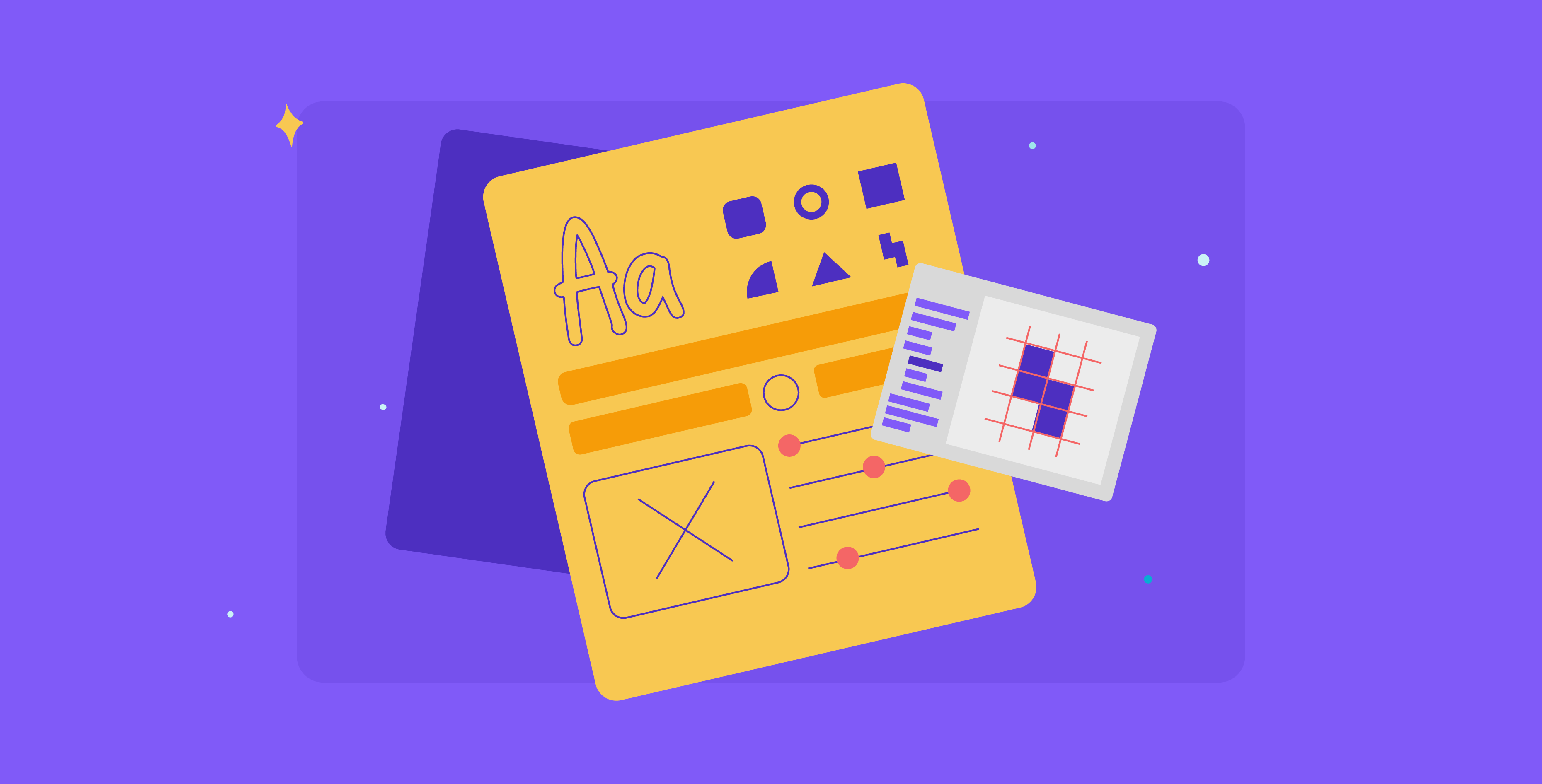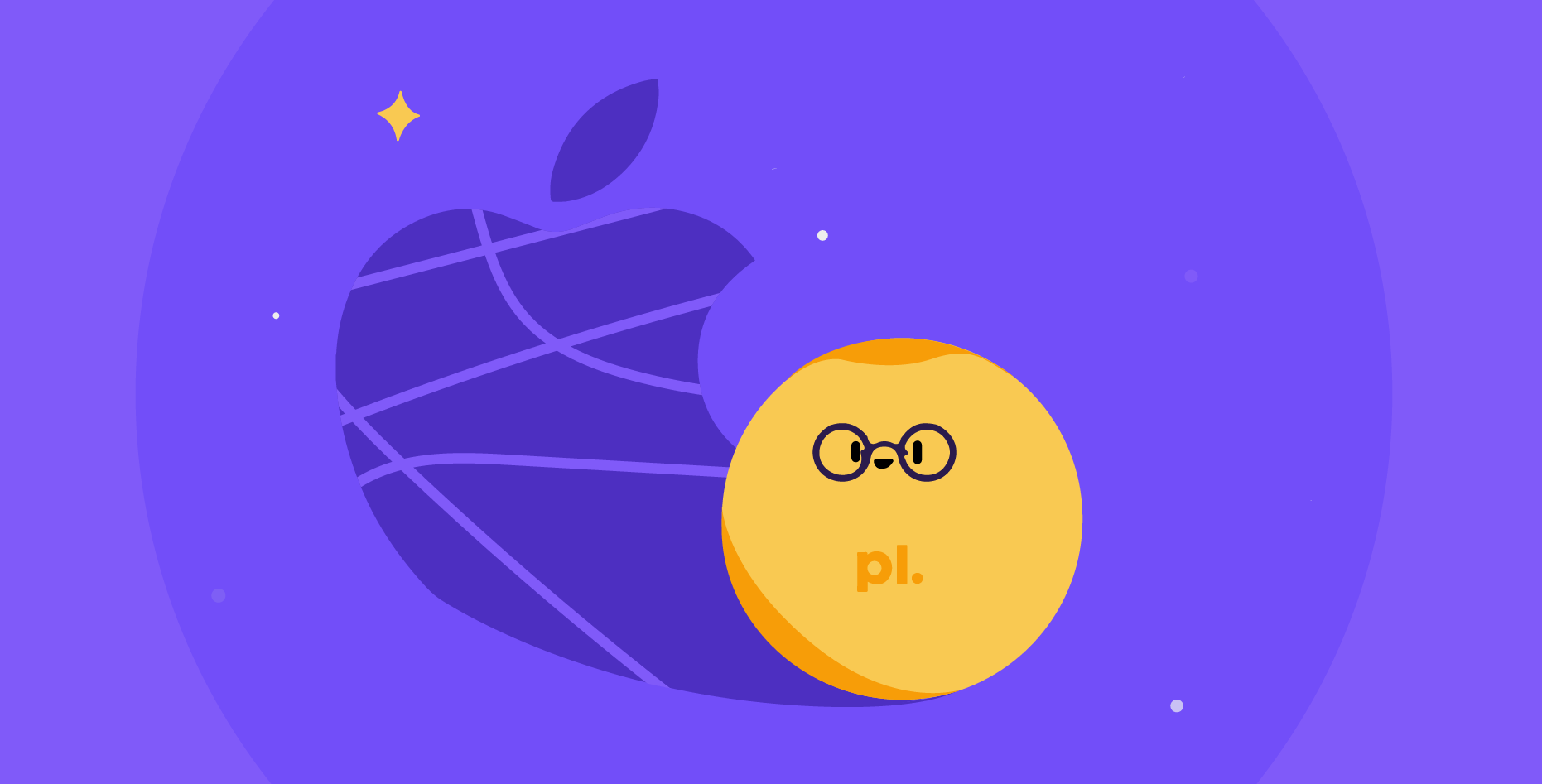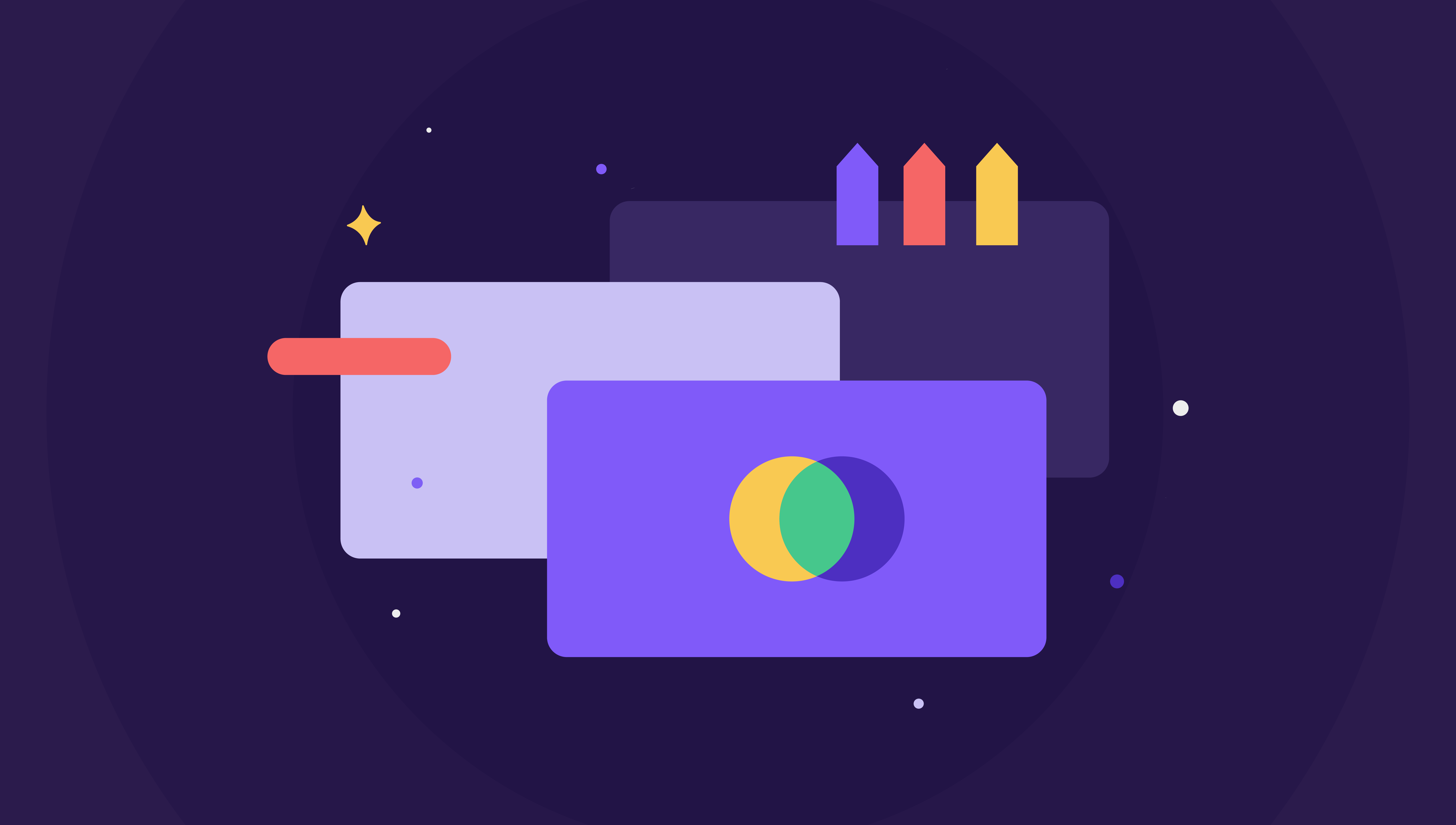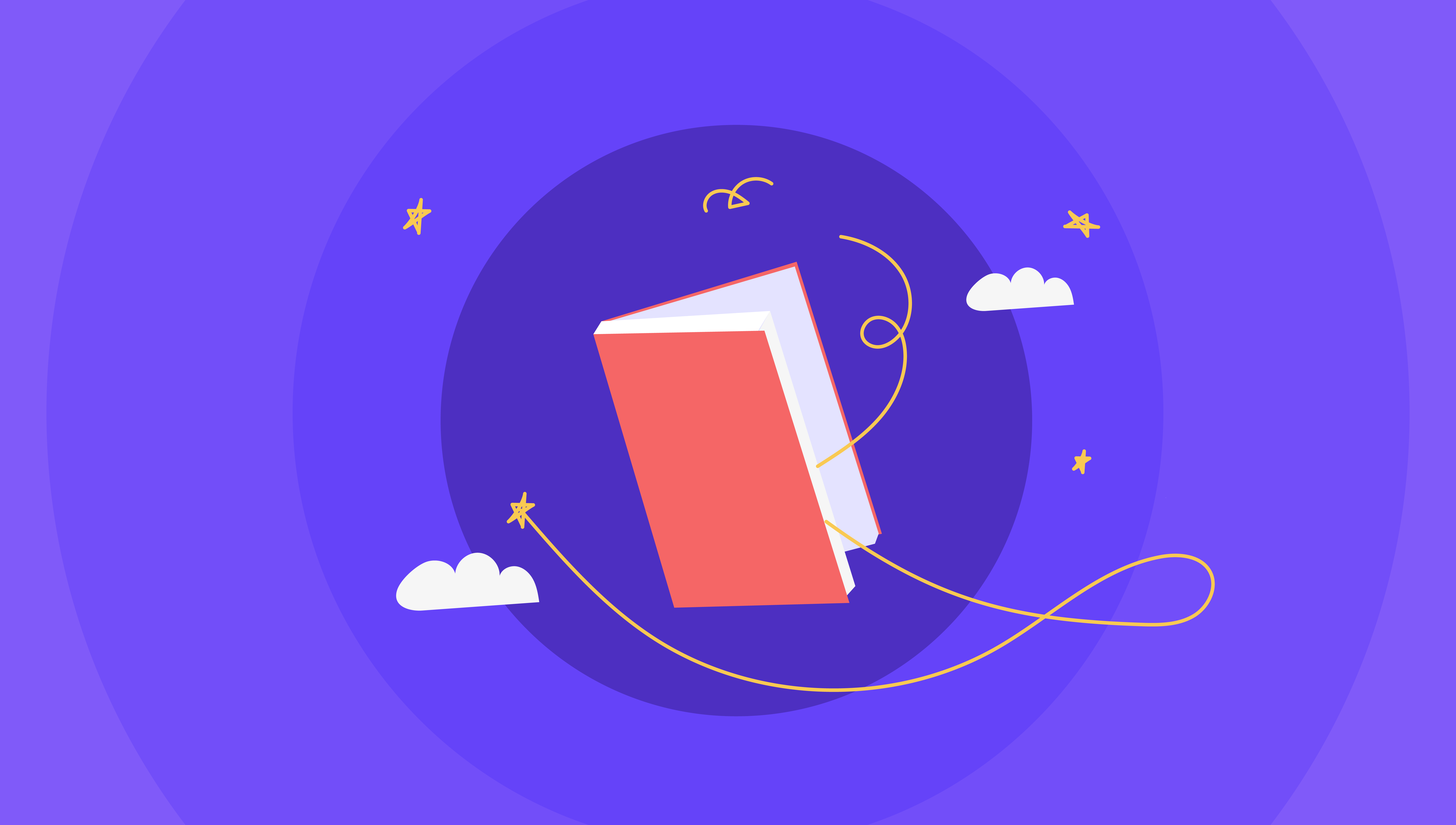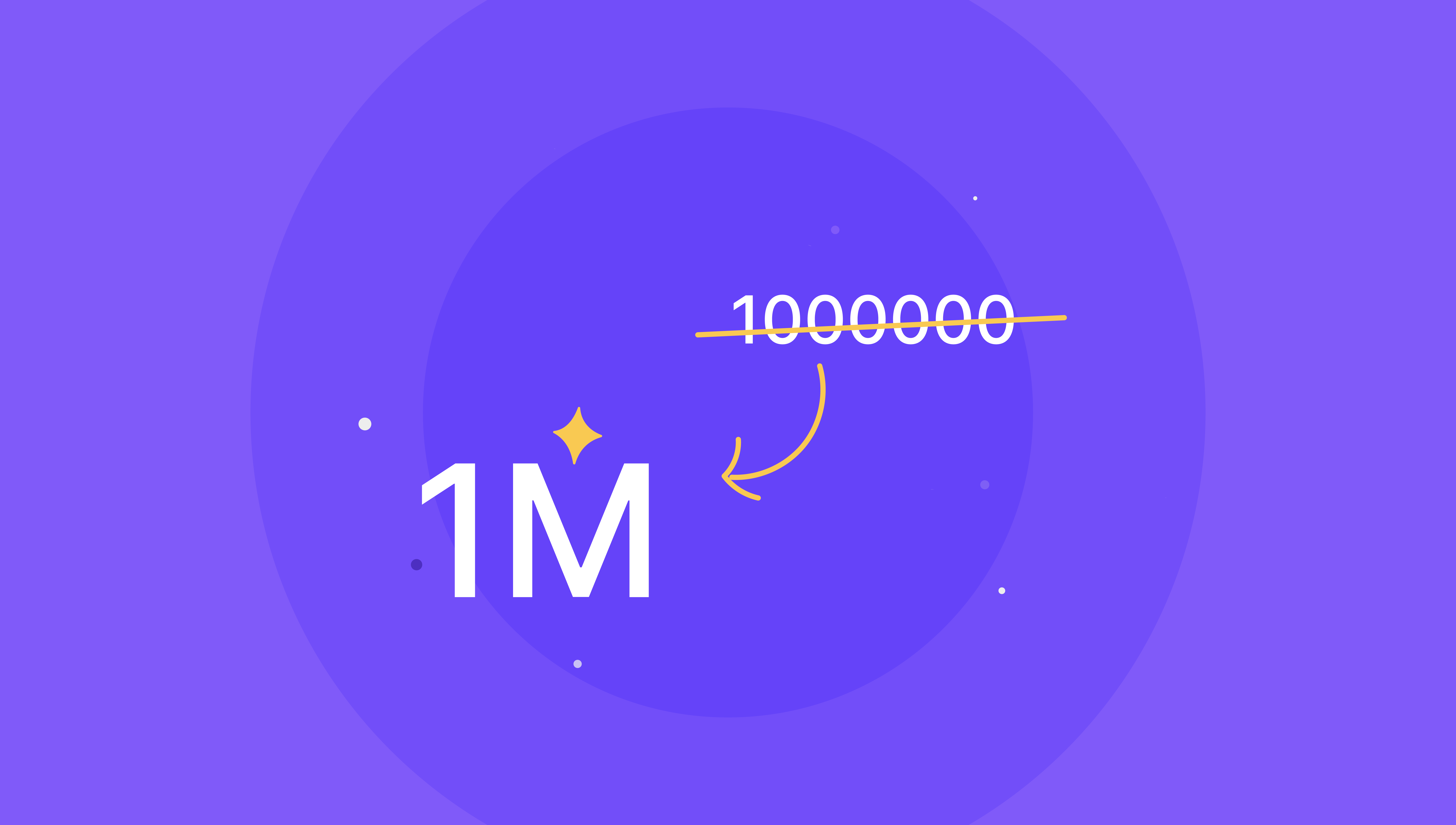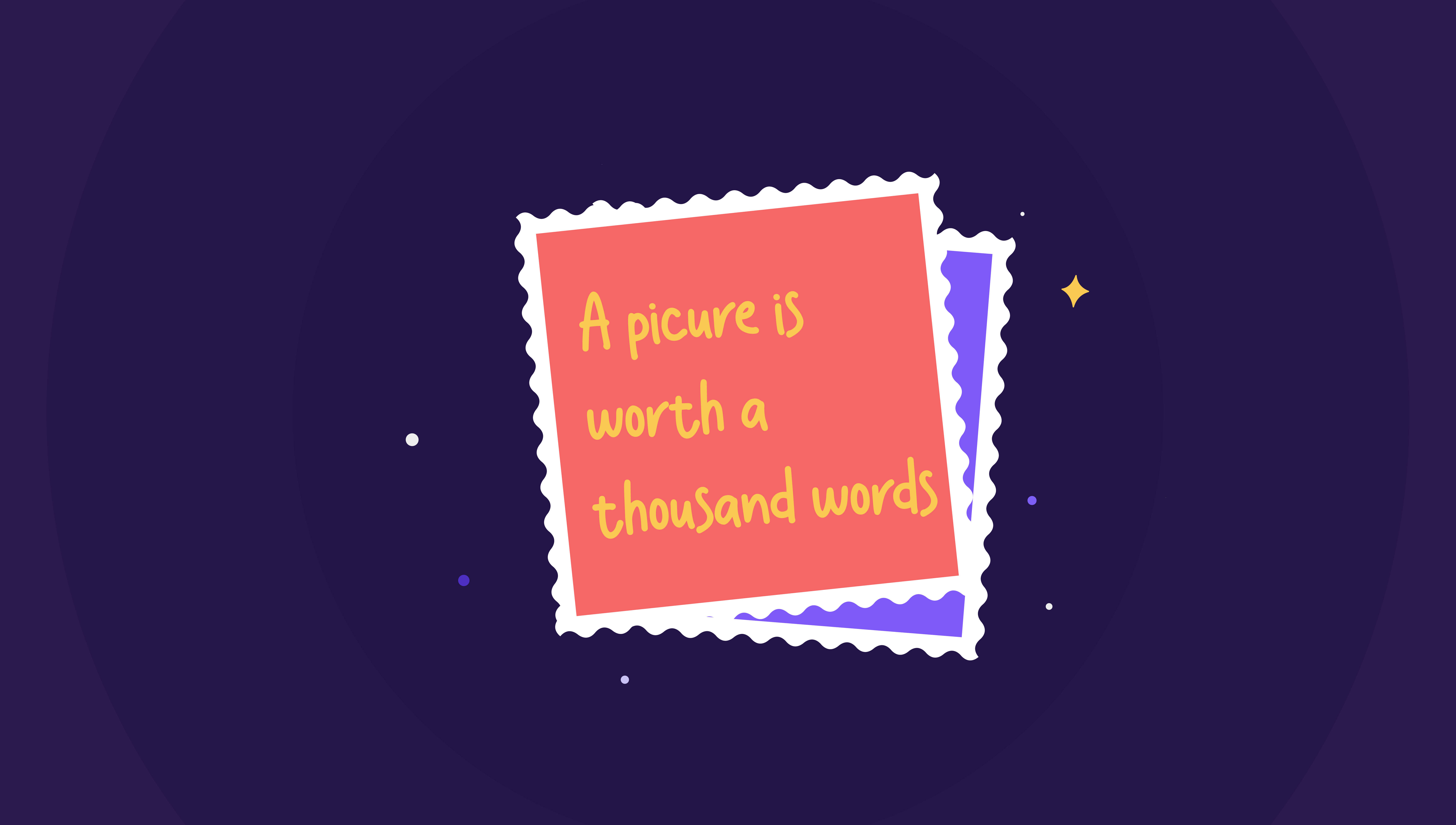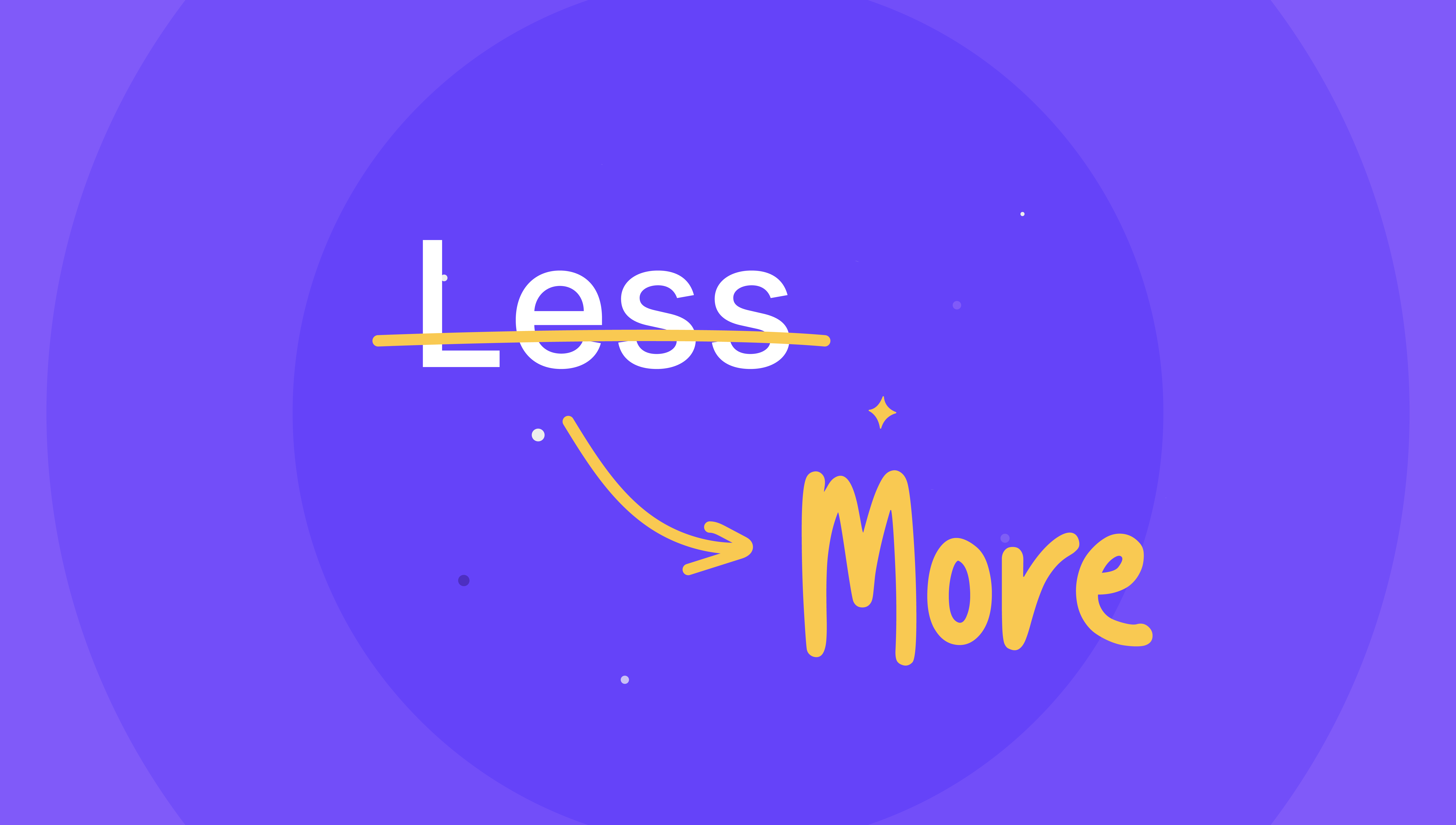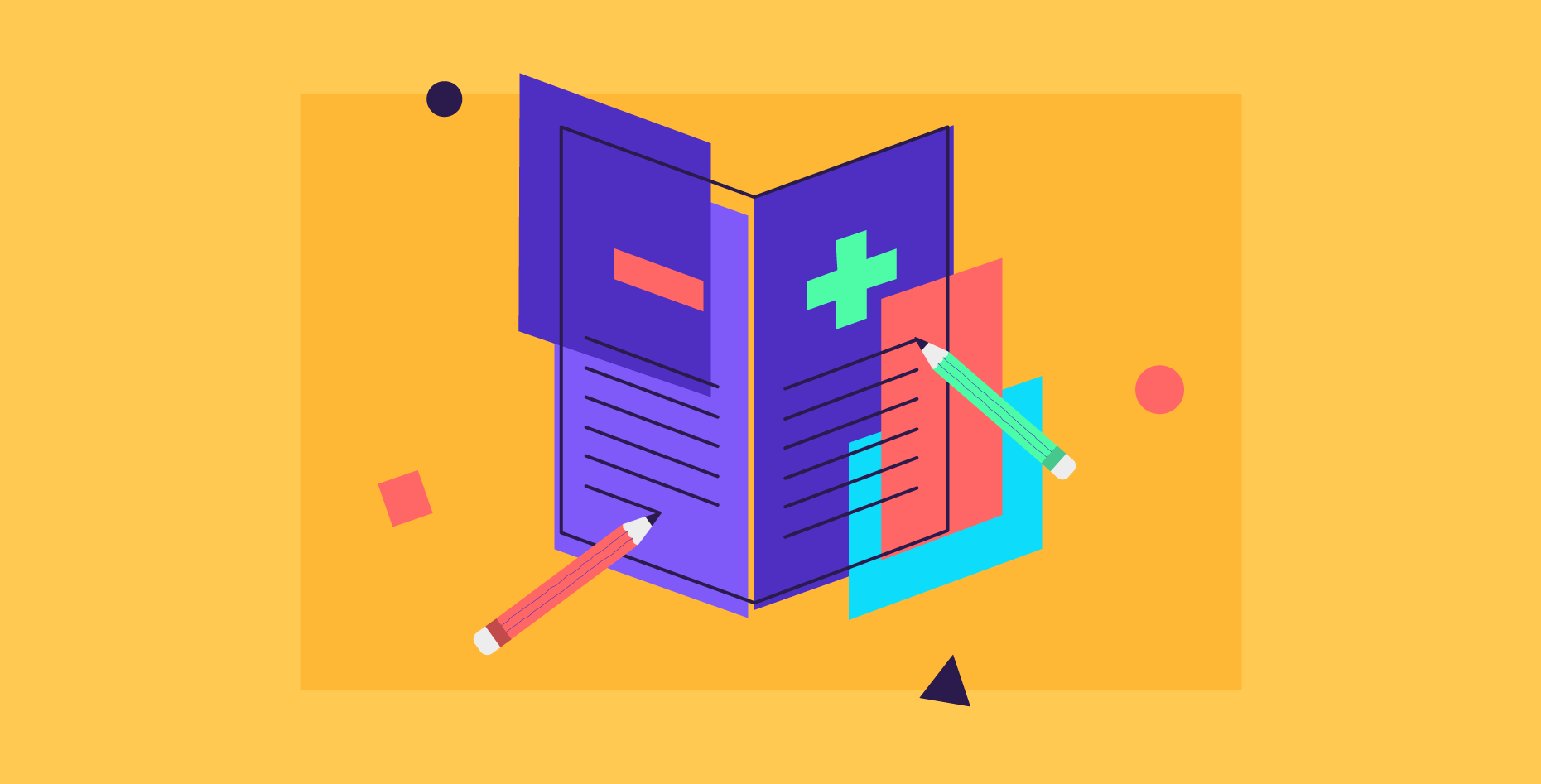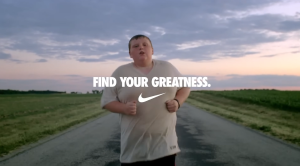Terms and conditions
This terms of use page (together with the documents referred to in it tells you the terms of use on which you may make use of our website www.prezlab.com (our site), whether as a guest or a registered user. Use of our site includes accessing, browsing or registering to use our site.
Please read these terms of use carefully before you start to use our site, as these will apply to your use of our site. We recommend that you print a copy of this for future reference.
By using our site, you confirm that you accept these terms of use and that you agree to comply with them.
If you do not agree to these terms of use, you must not use our site.
Other applicable terms
These terms of use refer to the following additional terms, which also apply to your use of our site:
- Our Privacy Policy, which sets out the terms on which we process any personal data we collect from you, or that you provide to us. By using our site, you consent to such processing and you warrant that all data provided by you is accurate.
- Our Acceptable Use Policy, which sets out the permitted uses and prohibited uses of our site. When using our site, you must comply with this Acceptable Use Policy.
- Our Cookie Policy, which sets out information about the cookies on our site.
By visiting the www.Prezlab.com Website (the “Website”) you are accepting and consenting to the practices described in this policy.
Information about us
www.Prezlab.com is a site operated by PrezLab Digital Design Firm LLC (“We”). We are registered in Dubai, United Arab Emirates.
Changes to these terms
We may revise these terms of use at any time by amending this page.
Please check this page from time to time to take notice of any changes we made, as they are binding on you.
Changes to our site
We may update our site from time to time, and may change the content at any time. However, please note that any of the content on our site may be out of date at any given time, and we are under no obligation to update it.
We do not guarantee that our site, or any content on it, will be free from errors or omissions.
Accessing our site
Our site is made available free of charge.
We do not guarantee that our site, or any content on it, will always be available or be uninterrupted. Access to our site is permitted on a temporary basis. We may suspend, withdraw, discontinue or change all or any part of our site without notice. We will not be liable to you if for any reason our site is unavailable at any time or for any period.
You are responsible for making all arrangements necessary for you to have access to our site.
You are also responsible for ensuring that all persons who access our site through your internet connection are aware of these terms of use and other applicable terms and conditions, and that they comply with them.
Your account and password
If you choose, or you are provided with, a user identification code, password or any other piece of information as part of our security procedures, you must treat such information as confidential. You must not disclose it to any third party.
We have the right to disable any user identification code or password, whether chosen by you or allocated by us, at any time, if in our reasonable opinion you have failed to comply with any of the provisions of these terms of use.
If you know or suspect that anyone other than you knows your user identification code or password, you must promptly notify us at info@prezlab.com.
Intellectual property rights
We are the owner or the licensee of all intellectual property rights in our site, and in the material published on it. Those works are protected by copyright laws and treaties around the world. All such rights are reserved.
You may print off one copy, and may download extracts, of any page(s) from our site for your personal use, and you may draw the attention of others within your organization to content posted on our site.
You must not modify the paper or digital copies of any materials you have printed off or downloaded in any way, and you must not use any illustrations, photographs, video or audio sequences or any graphics separately from any accompanying text.
Our status (and that of any identified contributors) as the authors of content on our site must always be acknowledged.
You must not use any part of the content on our site for commercial purposes without obtaining a license to do so from us or our licensors.
If you print off, copy or download any part of our site in breach of these terms of use, your right to use our site will cease immediately and you must, at our option, return or destroy any copies of the materials you have made.
No reliance on information
The content on our site is provided for general information only. It is not intended to amount to advice on which you should rely. You must obtain professional or specialist advice before taking, or refraining from, any action on the basis of the content on our site.
Although we make reasonable efforts to update the information on our site, we make no representations, warranties or guarantees, whether express or implied, that the content on our site is accurate, complete or up-to-date.
Limitation of our liability
To the extent permitted by law, we exclude all conditions, warranties, representations or other terms that may apply to our site or any content on it, whether express or implied.
We will not be liable to any user for any loss or damage, whether in contract, tort (including negligence), breach of statutory duty, or otherwise, even if foreseeable, arising under or in connection with: use of, or inability to use, our site; or use of or reliance on any content displayed on our site.
If you are a business user, please note that, in particular, we will not be liable for: loss of profits, sales, business, or revenue; business interruption; loss of anticipated savings; loss of business opportunity, goodwill or reputation; or any indirect or consequential loss or damage.
If you are a consumer user, please note that we only provide our site for domestic and private use. You agree not to use our site for any commercial or business purposes, and we have no liability to you for any loss of profit, loss of business, business interruption, or loss of business opportunity.
We will not be liable for any loss or damage caused by a virus, distributed denial-of-service attack, or other technologically harmful material that may infect your computer equipment, computer programs, data or other proprietary material due to your use of our site or to your downloading of any content on it, or on any website linked to it.
We assume no responsibility for the content of websites linked on our site. Such links should not be interpreted as endorsement by us of those linked websites. We will not be liable for any loss or damage that may arise from your use of them.
Different limitations and exclusions of liability will apply to liability arising as a result of the supply of any goods by use to you, which will be set out in our Terms and Conditions of supply.
Uploading content to our site
Whenever you make use of a feature that allows you to upload content to our site, or to make contact with other users of our site, you must comply with the content standards set out in our Acceptable Use Policy.
You warrant that any such contribution does comply with those standards, and you will be liable to us and indemnify us for any breach of that warranty. If you are a consumer user, this means you will be responsible for any loss or damage we suffer as a result of your breach of warranty.
Any content you upload to our site will be considered non-confidential and non-proprietary, and we have the right to use, copy, distribute and disclose to third parties any such content for any purpose.
We also have the right to disclose your identity to any third party who is claiming that any content posted or uploaded by you to our site constitutes a violation of their intellectual property rights, or of their right to privacy.
We will not be responsible, or liable to any third party, for the content or accuracy of any content posted by you or any other user of our site.
We have the right to remove any posting you make on our site if, in our opinion, your post does not comply with the content standards set out in our Acceptable Use Policy.
The views expressed by other users on our site do not represent our views or values.
Viruses
We do not guarantee that our site will be secure or free from bugs or viruses.
You are responsible for configuring your information technology, computer programs and platform in order to access our site. You should use your own virus protection software.
You must not misuse our site by knowingly introducing viruses, trojans, worms, logic bombs or other material that is malicious or technologically harmful. You must not attempt to gain unauthorized access to our site, the server on which our site is stored or any server, computer or database connected to our site. You must not attack our site via a denial-of-service attack or a distributed denial-of service attack. By breaching this provision, you would commit a criminal offence under the Computer Misuse Act 1990. We will report any such breach to the relevant law enforcement authorities and we will co-operate with those authorities by disclosing your identity to them. In the event of such a breach, your right to use our site will cease immediately.
Linking to our site
You may link to our home page, provided you do so in a way that is fair and legal and does not damage our reputation or take advantage of it.
You must not establish a link in such a way as to suggest any form of association, approval or endorsement on our part where none exists.
You must not establish a link to our site in any website that is not owned by you.
Our site must not be framed on any other site, nor may you create a link to any part of our site other than the home page.
We reserve the right to withdraw linking permission without notice.
The website in which you are linking must comply in all respects with the content standards set out in our Acceptable Use Policy.
If you wish to make any use of content on our site other than that set out above, please contact info@prezlab.com
Third part links and resources in our site
Where our site contains links to other sites and resources provided by third parties, these links are provided for your information only.
We have no control over the contents of those sites or resources.
Applicable Law
If you are a consumer, please note that these terms of use, its subject matter and its formation, are governed by law. You and we both agree to that the courts of United Arab Emirates will have exclusive jurisdiction.
If you are a business, these terms of use, its subject matter and its formation (and any non-contractual disputes or claims) are governed by law. We both agree to the exclusive jurisdiction of the courts of the United Arab Emirates.
Acceptable Use Policy
This acceptable use policy sets out the terms between you and us under which you may access our website www.prezlab.com (our site). This acceptable use policy applies to all users of, and visitors to, our site.
Your use of our site means that you accept, and agree to abide by, all the policies in this acceptable use policy, which supplement our terms of website use.
www.Prezlab.com is a site operated by PrezLab Digital Design Firm (“We”). We are registered in Dubai, United Arab
- You may use our site only for lawful purposes. You may not use our site:In any way that breaches any applicable local, national or international law or regulation
- In any way that is unlawful or fraudulent, or has any unlawful or fraudulent purpose or effect.
- For the purpose of harming or attempting to harm minors in any way.
- To send, knowingly receive, upload, download, use or re-use any material which does not comply with our content standards.
- To transmit, or procure the sending of, any unsolicited or unauthorized advertising or promotional material or any other form of similar solicitation (spam)
- To knowingly transmit any data, send or upload any material that contains viruses, Trojan horses, worms, time-bombs, keystroke loggers, spyware, adware or any other harmful programs or similar computer code designed to adversely affect the operation of any computer software or hardware.
You also agree:
- Not to reproduce, duplicate, copy or re-sell any part of our site in contravention of the provisions of our terms of website use
- Not to access without authority, interfere with, damage or disrupt:
- Any part of our site;
- Any equipment or network on which our site is stored;
- Any software used in the provision of our site; or
- Any equipment or network or software owned or used by any third party.
Interactive Services
We may from time to time provide interactive services on our site, including, without limitation:
- Chat rooms
- Bulletin boards
- Forums
- Blog comment boards
Where we do provide any interactive service, we will provide clear information to you about the kind of service offered, if it is moderated and what form of moderation is used (including whether it is human or technical).
We will do our best to assess any possible risks for users (and, in particular, for children) from third parties when they use any interactive service provided on our site, and we will decide in each case whether it is appropriate to use moderation of the relevant service (including what kind of moderation to use) in the light of those risks. However, we are under no obligation to oversee, monitor or moderate any interactive service we provide on our site, and we expressly exclude our liability for any loss or damage arising from the use of any interactive service by a user in contravention of our content standards, whether the service is moderated or not.
The use of any of our interactive services by a minor is subject to the consent of their parent or guardian. We advise parents who permit their children to use an interactive service that it is important that they communicate with their children about their safety online, as moderation is not foolproof. Minors who are using any interactive service should be made aware of the potential risks to them.
Where we do moderate an interactive service, we will normally provide you with a means of contacting the moderator, should a concern or difficulty arise.
Content Standards
These content standards apply to any and all material which you contribute to our site (contributions), and to any interactive services associated with it.
Contributions must not:
- Contain any material which is defamatory of any person
- Contain any material which is obscene, offensive, hateful or inflammatory
- Promote sexually explicit material
- Promote violence
- Promote discrimination based on race, sex, religion, nationality, disability, sexual orientation or age
- Infringe any copyright, database right or trade mark of any other person
- Be likely to deceive any person
- Be made in breach of any legal duty owed to a third party, such as a contractual duty or a duty of confidence
- Promote any illegal activity
- Be threatening, abuse or invade another’s privacy, or cause annoyance, inconvenience or needless anxiety
- Be likely to harass, upset, embarrass, alarm or annoy any other person
- Be used to impersonate any person, or to misrepresent your identity or affiliation with any person
- Give the impression that they emanate from us, if this is not the case
- Advocate, promote or assist any unlawful act such as (by way of example only) copyright infringement or computer misuse
Suspension and Termination
We will determine, in our discretion, whether there has been a breach of this acceptable use policy through your use of our site. When a breach of this policy has occurred, we may take such action as we deem appropriate.
Failure to comply with this acceptable use policy constitutes a material breach of the terms of use upon which you are permitted to use our site, and may result in our taking all or any of the following actions:
- Immediate, temporary or permanent withdrawal of your right to use our site
- Immediate, temporary or permanent removal of any posting or material uploaded by you to our site
- Issue of a warning to you
- Legal proceedings against you for reimbursement of all costs on an indemnity basis (including, but not limited to, reasonable administrative and legal costs) resulting from the breach
- Further legal action against you
- Disclosure of such information to law enforcement authorities as we reasonably feel is necessary
We exclude liability for actions taken in response to breaches of this acceptable use policy. The responses described in this policy are not limited, and we may take any other action we reasonably deem appropriate.
Changes to the acceptable use policy
We may revise this acceptable use policy at any time by amending this page. You are expected to check this page from time to time to take notice of any changes we make, as they are legally binding on you. Some of the provisions contained in this acceptable use policy may also be superseded by provisions or notices published elsewhere on our site.
Contact us
To contact us, please email info@prezlab.com. Thank you for visiting our site.